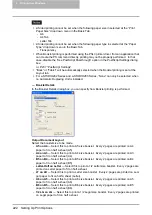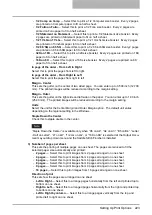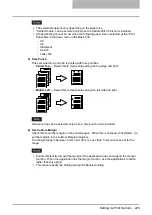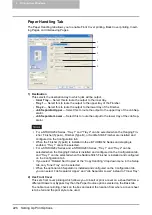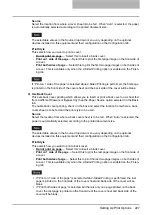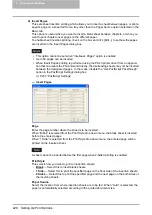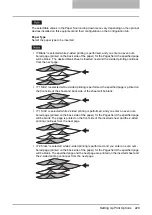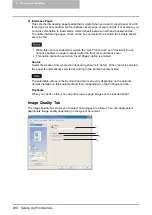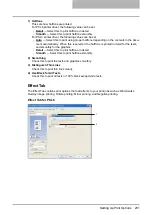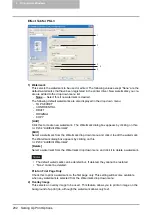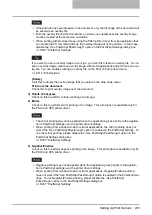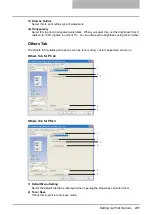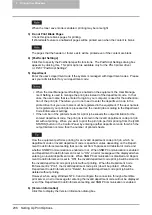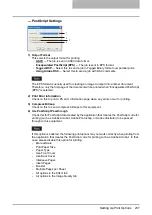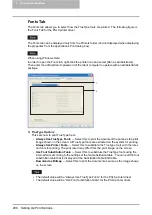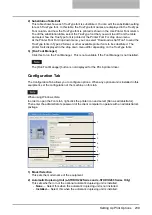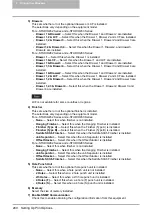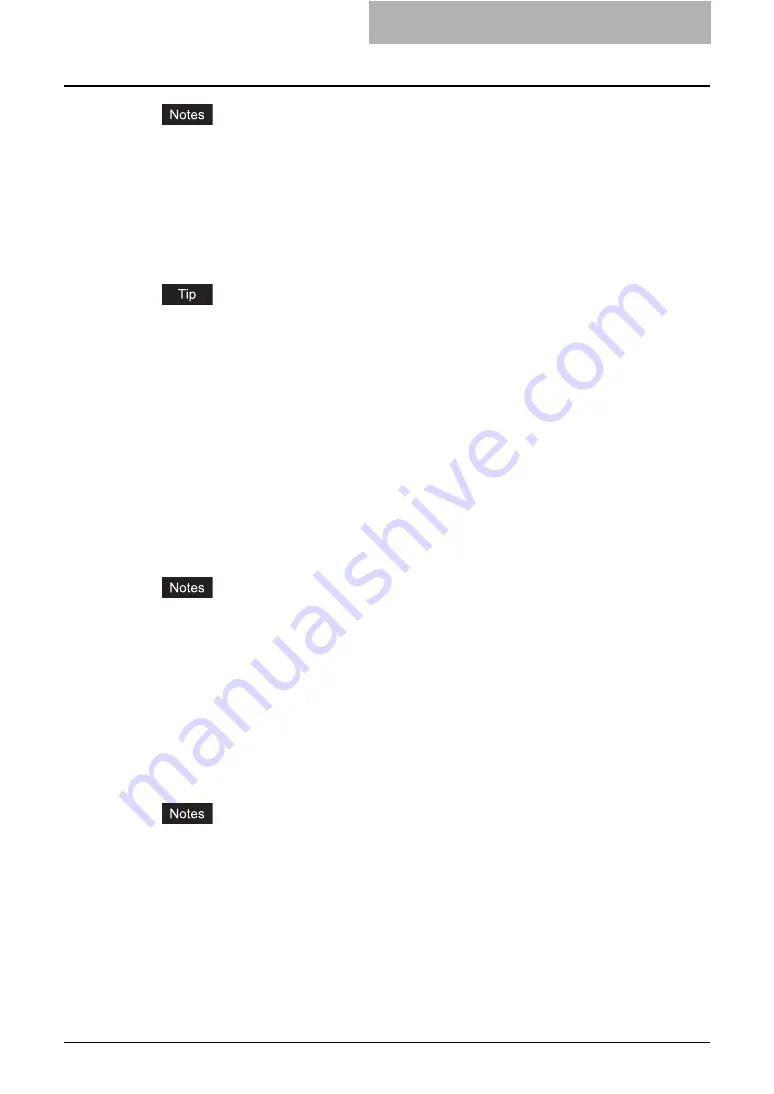
Setting Up Print Options 233
y
If the print job has several pages in the document, only the first page of the document will
be saved as an overlay file.
y
Both the overlay file and the documents on which you superimpose the overlay image
must be created at the same size orientation.
y
When printing with Overlay Image using the PSL3 printer driver from an application that
can create the PS command directly, the overlay image will not be printed. In that case,
disable the “Use PostScript Passthrough” option in the PostScript Settings dialog box.
If you want to use an overlay image in your job, you must first create an overlay file. To cre-
ate an overlay image, create an overlay image with most applications and print it as an over-
lay file. You can enable creating an overlay file on the Print Job drop down menu.
[Delete]
Click this to delete the overlay image that you select in the drop down menu.
Print over the document
Check this to print overlay image over the document.
3) Rotate 180 degrees
Check on this to perform rotation printing of an image.
4) Mirror
Check on this to perform mirror printing of an image. This print option is available only for
the PSL3 and XPS printer driver.
y
The mirror printing may not be applied when the application gives priority to the applica-
tion’s PostScript settings over the printer driver settings.
y
When printing from Adobe Acrobat or similar applications, the mirror printing does not
work if the “Use PostScript Passthrough” option is enabled in the PostScript settings. To
use the mirror printing, please disable the “Use PostScript Passthrough” option in the
PostScript Settings dialog box.
5) Negative/Positive
Check on this to perform negative printing of an image. This print option is available only for
the PSL3 and XPS printer driver.
y
Negative printing may not be applied when the application gives priority to the applica-
tion’s PostScript settings over the printer driver settings.
y
When printing from Adobe Acrobat or similar applications, Negative/Positive printing
does not work if the “Use PostScript Passthrough” option is enabled in the PostScript set-
tings. To use Negative/Positive printing, please disable the “Use PostScript
Passthrough” option in the PostScript Settings dialog box.
Summary of Contents for e-studio202L
Page 1: ...MULTIFUNCTIONAL DIGITAL SYSTEMS Printing Guide ...
Page 2: ......
Page 10: ......
Page 14: ...12 INDEX 349 ...
Page 20: ......
Page 200: ......
Page 332: ......
Page 354: ......