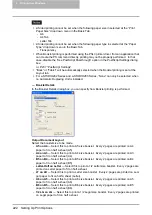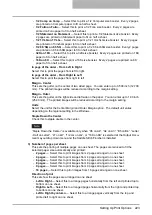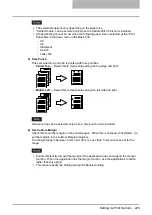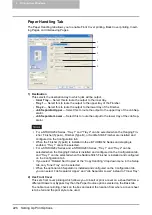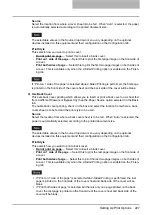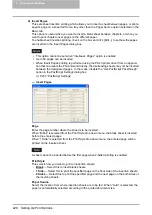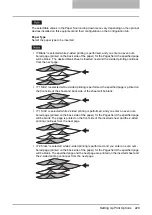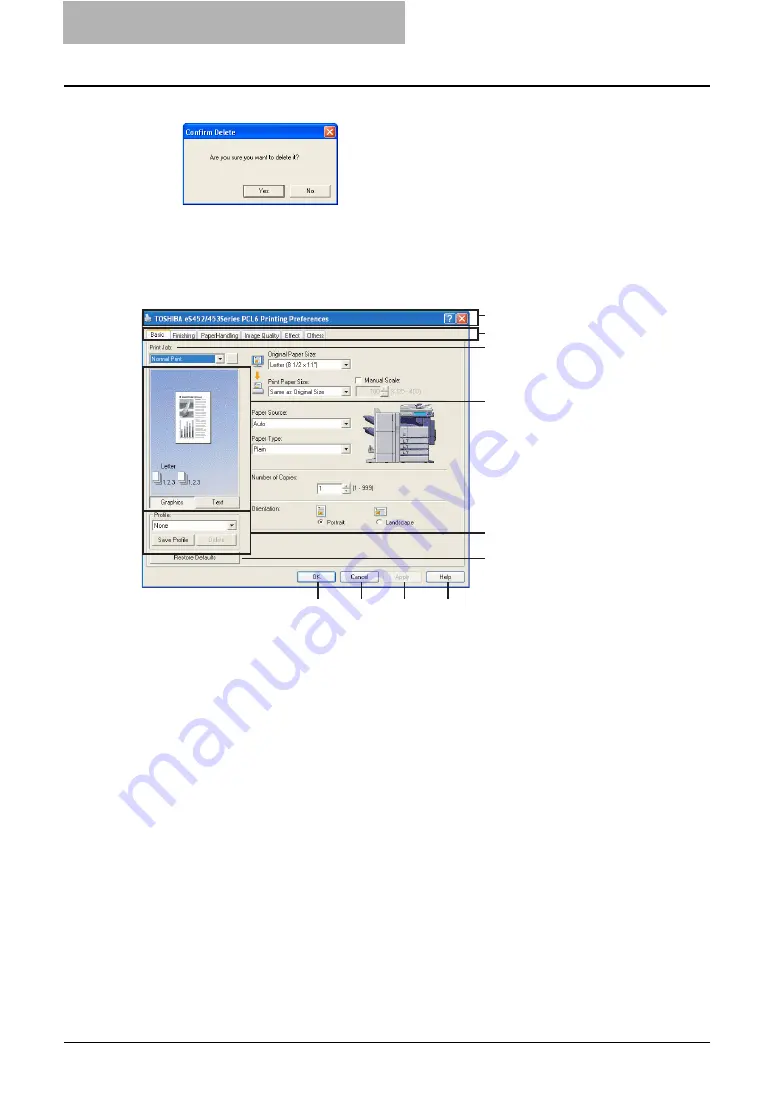
5 Printing from Windows
214 Setting Up Print Options
2
Click [Yes] to delete the selected profile.
Print Options
This section describes print options in each tab of the printer driver. This section will help you to
find the description of specific print options, or understand the functions for each print option.
1) Printer Name
Displays the name given to the printer driver when it was installed, or the name it displays on
the icon in the Printer folder.
2) Menu Tabs
The menu items of the printer driver are displayed as tabs. Clicking on a tab will display the
contents of the selected tab. The tabs displayed vary depending on the way the print proper-
ties are displayed.
- Basic Tab
The Basic tab contains basic print operation settings, such as original paper size, print
paper size, paper source, paper type, orientation, number of copies, and so on.
- Finishing Tab
The Finishing tab allows you to enable sort printing, stapling and punching, 2-sided print-
ing, and N-up printing.
- Paper Handling Tab
The Paper Handling Tab contains Cover page printing.
- Image Quality Tab
The Image Quality Tab allows you to select how images are printed. You can easily
select appropriate image quality depending on the type of job being printed.
1
2
3
5
4
6
7
8
9
10
Summary of Contents for e-studio202L
Page 1: ...MULTIFUNCTIONAL DIGITAL SYSTEMS Printing Guide ...
Page 2: ......
Page 10: ......
Page 14: ...12 INDEX 349 ...
Page 20: ......
Page 200: ......
Page 332: ......
Page 354: ......