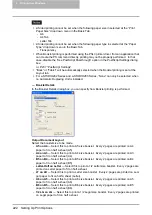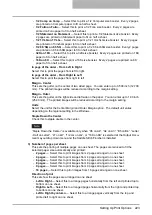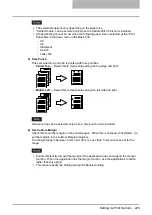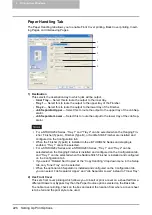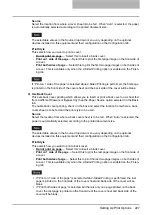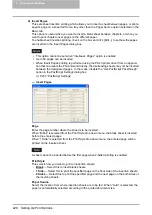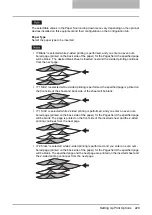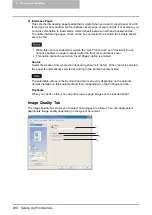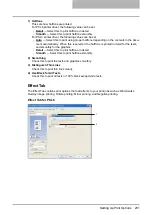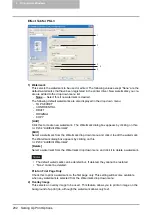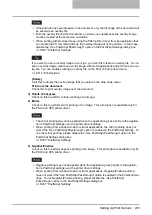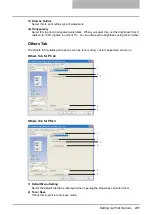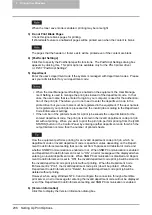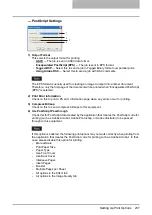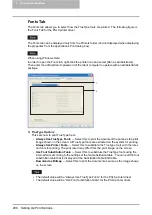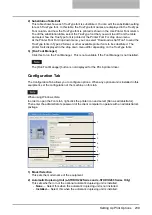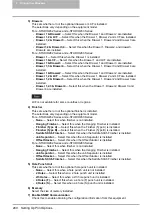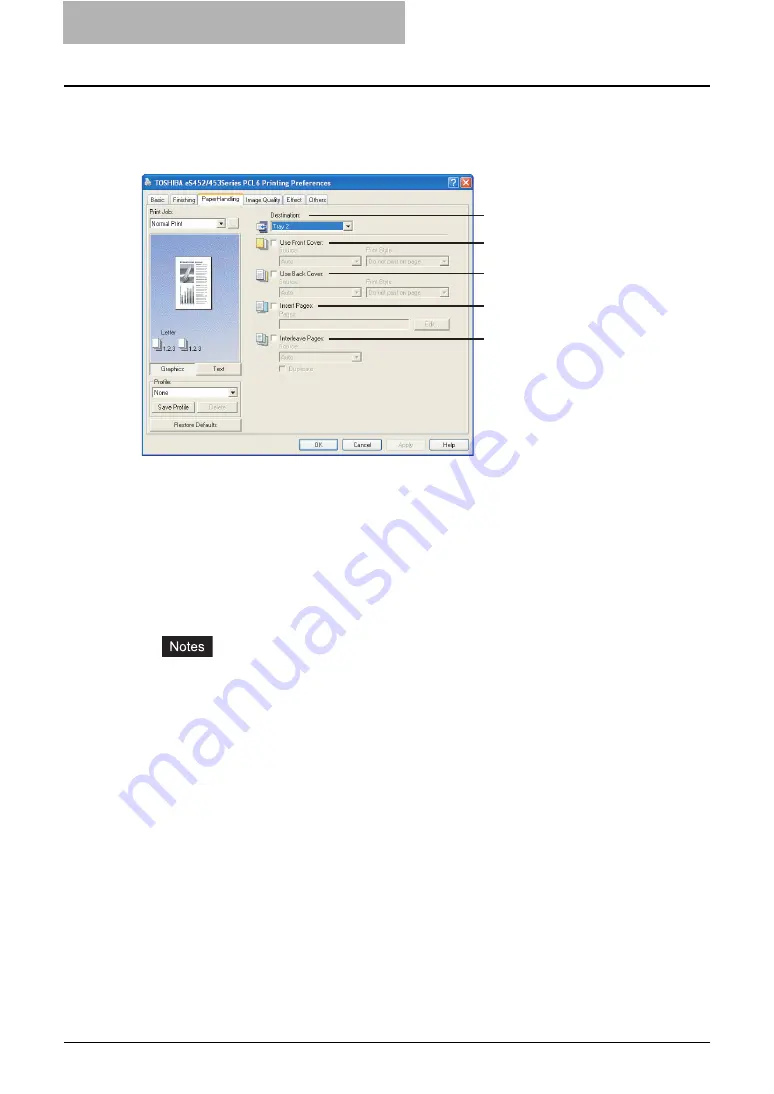
5 Printing from Windows
226 Setting Up Print Options
Paper Handling Tab
The Paper Handling tab allows you to enable Front Cover printing, Back Cover printing, Insert-
ing Pages, and Interleaving Pages.
1) Destination
This selects the destination tray to which jobs will be output.
-
Inner Tray
— Select this to route the output to the inner tray.
-
Tray 1
— Select this to route the output to the upper tray of the Finisher.
-
Tray 2
— Select this to route the output to the lower tray of the Finisher.
-
Job Separator Upper
— Select this to route the output to the upper tray of the Job Sep-
arator.
-
Job Separator Lower
— Select this to route the output to the lower tray of the Job Sep-
arator.
y
For e-STUDIO452 Series, “Tray 1” and “Tray 2” can be selected when the Hanging Fin-
isher, Finisher (Type A), Finisher (Type B), or Saddle Stitch Finisher are installed and
configured on the Configuration tab.
y
When the Finisher (Type B) is installed in the e-STUDIO452 Series and stapling is
enabled, “Tray 1” cannot be selected.
y
For e-STUDIO282 Series and e-STUDIO283 Series, “Tray 1” and “Tray 2” can be
selected when the Hanging Finisher is installed and configured on the Configuration tab,
and “Tray 1” can be selected when the Saddle Stitch Finisher is installed and configured
on the Configuration tab.
y
If you select “Rotated Sort Copies” at the “Copy Handling” drop down menu in the Setup
tab, only “Inner Tray” can be selected.
y
When the optional Job Separator is installed and configured on the Configuration tab,
you can select “Job Separator Upper” and “Job Separator Lower” instead of “Inner Tray”.
2) Use Front Cover
This sets front cover printing which allows you to insert or print a cover on a sheet fed from a
different Drawers or Bypass tray than the Paper Source option selected on the Basic tab.
To enable cover printing, check on the box and select the location from where a cover sheet
is to be fed and the print style to be used.
1
2
3
4
5
Summary of Contents for e-studio202L
Page 1: ...MULTIFUNCTIONAL DIGITAL SYSTEMS Printing Guide ...
Page 2: ......
Page 10: ......
Page 14: ...12 INDEX 349 ...
Page 20: ......
Page 200: ......
Page 332: ......
Page 354: ......