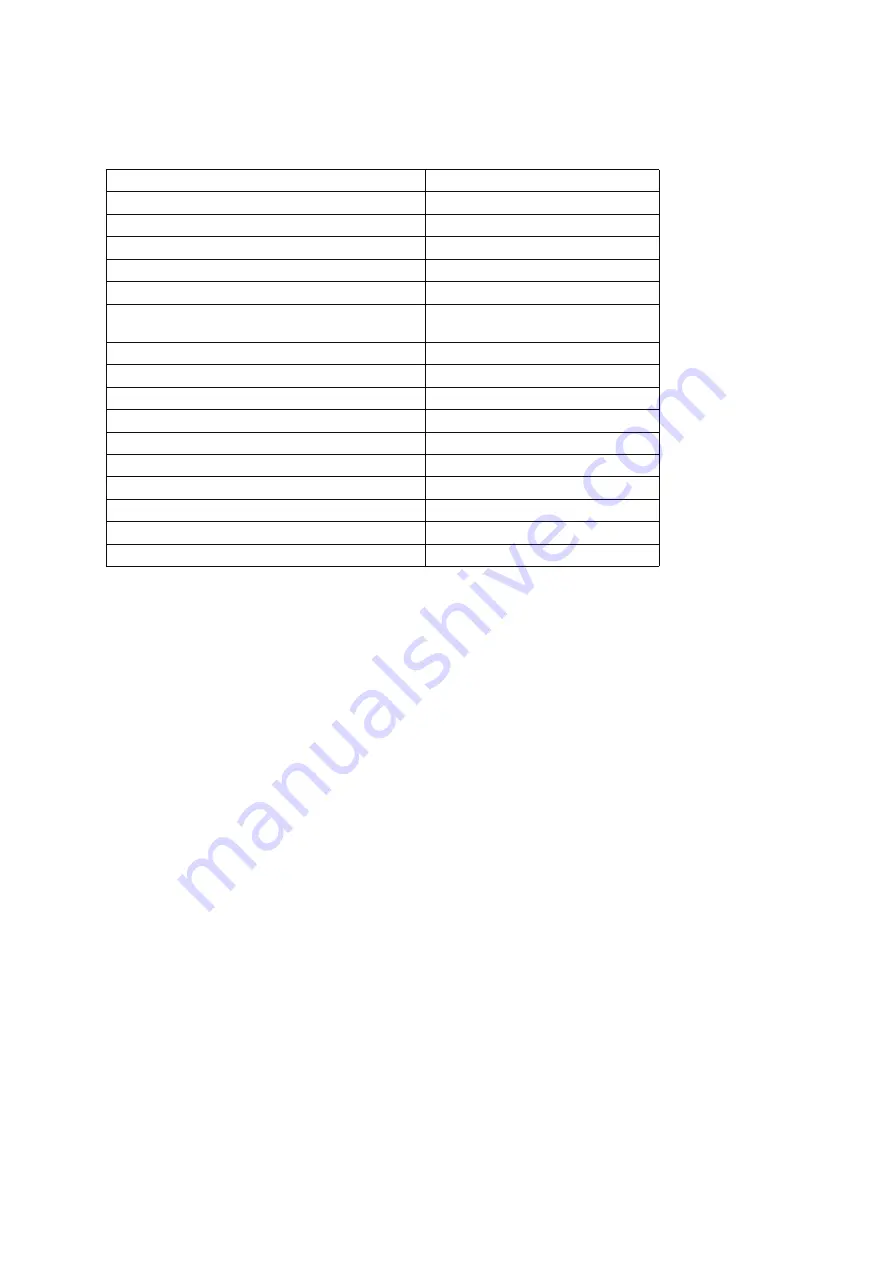
e-STUDIO163/203
© 2005 - 2008 TOSHIBA TEC CORPORATION All rights reserved
SPECIFICATIONS / ACCESSORIES / OPTIONS / SUPPLIES
1 - 4
1.2
Accessories
*
Machine version
NAD:
North America
ASD:
Hong Kong / Latin America
AUD:
Australia
MJD:
Europe
ASU:
Asia / Saudi Arabia
SAD:
Saudi Arabia
ARD:
Latin America
CND:
China
TWD:
Taiwan
KRD:
Korea
JPD:
Japan
Unpacking/setup instruction
1 set
Operator’s manual
1 pc.
Operator's manual pocket
1 pc.
Power cable
1 pc.
CD-ROM
2 pcs.
Rubber cap
6 pcs.
Transfer charger wire cleaner
(installed inside of the transfer cover)
1 pc.
Drum (installed inside of the equipment)
1 pc.
Developer material
1 pc.
Nozzle
1 pc. (except for CND)
Toner cartridge
1 pc.
Warranty sheet
1 pc. (for NAD and CND)
Setup report
1 set (for NAD, MJD and CND)
Customer satisfaction card
1 pc. (for MJD)
Packing list
1 pc. (for CND)
Customer survey sheet
1 pc. (for CND)
Certificate of conformance
1 pc. (for CND)
07/02
Summary of Contents for e-STUDIO163
Page 6: ......
Page 10: ...e STUDIO163 203 2005 2008 TOSHIBA TEC CORPORATION All rights reserved CONTENTS 4 ...
Page 66: ...e STUDIO163 203 2005 2008 TOSHIBA TEC CORPORATION All rights reserved COPY PROCESS 3 14 ...
Page 86: ...e STUDIO163 203 2005 2008 TOSHIBA TEC CORPORATION All rights reserved CONTROL PANEL 5 8 ...
Page 120: ...e STUDIO163 203 2005 2008 TOSHIBA TEC CORPORATION All rights reserved LASER OPTICAL UNIT 8 8 ...
Page 130: ...e STUDIO163 203 2005 2008 TOSHIBA TEC CORPORATION All rights reserved DRIVE UNIT 9 10 ...
Page 222: ...e STUDIO163 203 2005 2008 TOSHIBA TEC CORPORATION All rights reserved FUSER EXIT UNIT 13 20 ...
Page 230: ...e STUDIO163 203 2005 2008 TOSHIBA TEC CORPORATION All rights reserved POWER SUPPLY UNIT 14 8 ...
Page 234: ...e STUDIO163 203 2005 2008 TOSHIBA TEC CORPORATION All rights reserved PC BOARDS 15 4 ...
Page 235: ......
Page 236: ......















































