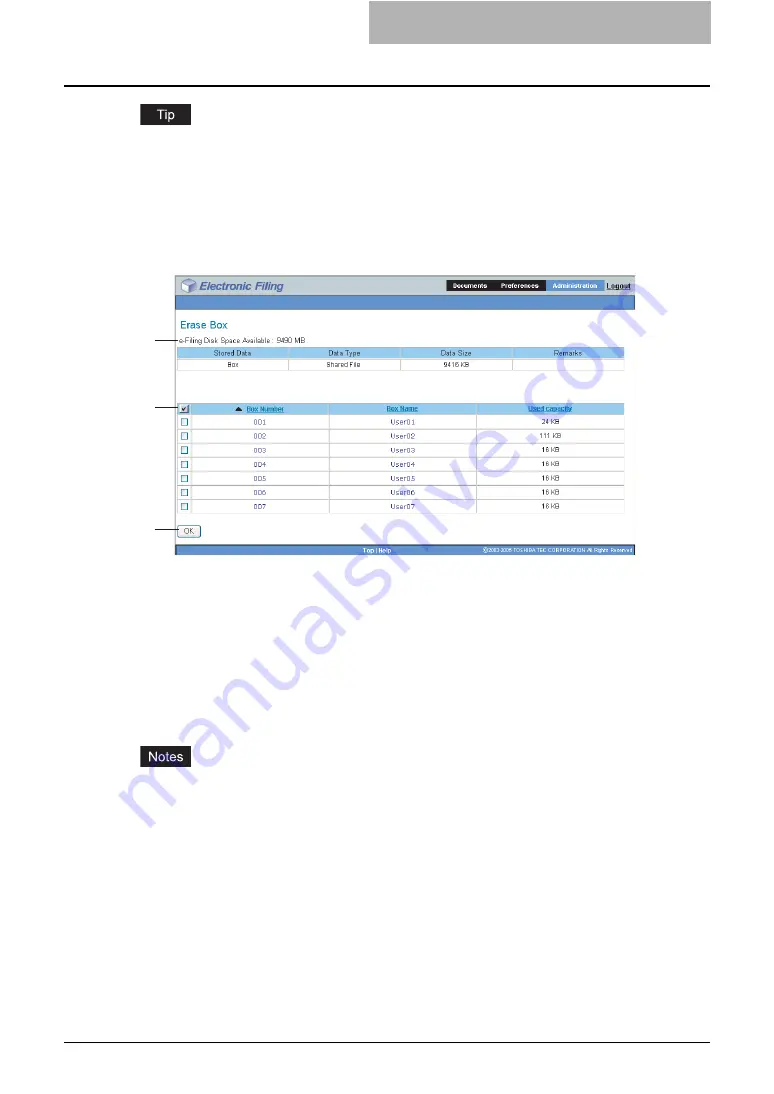
Getting Started with e-Filing Web Utility 55
An administrator can also set up the e-Filing notifications using the TopAccess in the administra-
tor mode. For more information about setting up the notifications for the e-Filing, please see the
TopAccess Guide
.
— Erase Box Subtab
This subtab enables you to manually delete user boxes that are no longer required or have
become corrupted. Use this feature to restore the available hard disk space.
1) e-Filing Disk Space Available
This displays the available hard disk space for storing e-Filing data.
2) Box Number/Box Name/Used Capacity
This displays a list of all user boxes. When you click the box number link, the Box Properties
window opens and you can see the detail properties of the box.
To erase the box, select the check box in front of each box, then click [OK].
3) [OK]
Click this to delete selected boxes. Before clicking on this, you should check the check
boxes of user boxes that you want to delete.
y
You cannot delete the public box.
y
For instructions on how to erase user boxes, please refer to the following section.
Login Link
The “Login” link that is displayed next to the main tabs allows you to login as a system adminis-
trator.
P.56 “Administrator Login Page”
You can perform the administrative function from the Administration tab that will be displayed
after you login as a system administrator.
1
2
3
Summary of Contents for e-STUDIO 850 Series
Page 1: ...MULTIFUNCTIONAL DIGITAL SYSTEMS e Filing Guide ...
Page 2: ......
Page 10: ...8 Preface ...
Page 14: ...12 TABLE OF CONTENTS ...
Page 24: ...1 Overview 22 Features and Functions ...
Page 106: ...2 Getting Started 104 Getting Started with e Filing Web Utility ...
Page 138: ...3 How to Edit Documents 136 Moving and Merging Documents ...
Page 215: ...Safeguarding Data 213 3 Click OK y The selected user boxes are deleted from the e Filing ...
Page 234: ...5 System Administration 232 Using e Filing Backup Restore Utility ...
Page 260: ...6 Menu Functions Web utility 258 Layout Menu Functions ...
Page 268: ...7 Troubleshooting 266 TWAIN and File Downloader Errors ...
Page 272: ...270 INDEX ...






























