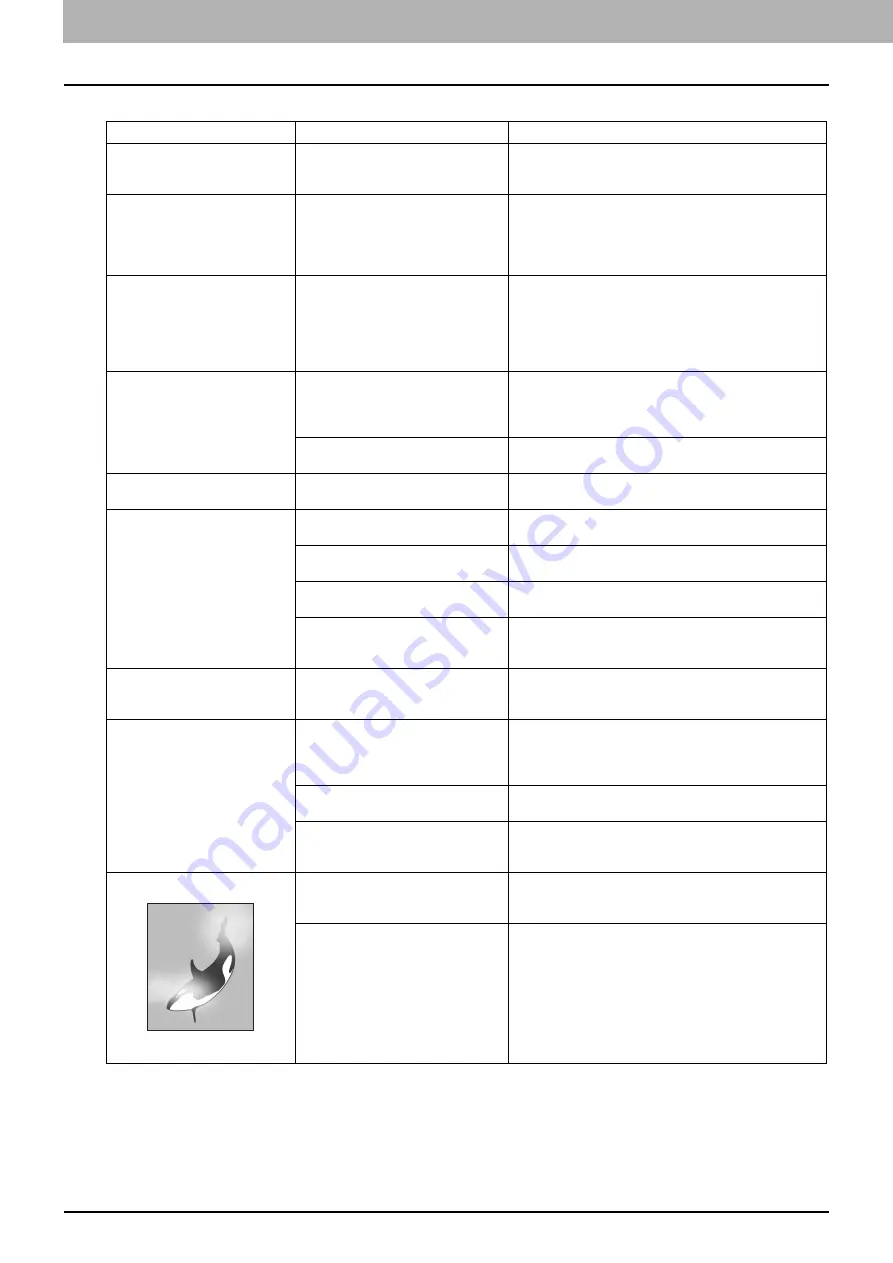
2 TROUBLESHOOTING FOR COPYING
64 Copying Problems
Copying Problems
See the table below when you have a problem in operating copy function or have an unexpected copy output.
Problem Description
Cause
Corrective Action
Functions cannot be set.
Another function that is unavailable
for the combination has already been
set.
Some functions cannot be combined.
For details, refer to Chapter 8 of the
Copying Guide
.
Copying stops during scanning of
the originals. (The message “The
number of originals exceeds the
limits Will you print out stored
originals?”” appears.)
The number of scanned pages has
reached the maximum.
To copy the scanned images, press [YES]. To cancel,
press [NO].
Copying stops during scanning of
the originals. (The message “Not
enough Work Space to store
originals
Will you print out stored
originals?” appears.)
No available internal memory
remains.
To copy the scanned images, press [YES]. To cancel,
press [NO].
Copied image is too light.
No toner is left.
The message “Install new Black (Cyan, Magenta or
Yellow) cartridge” appears when no toner is left. Replace
the toner cartridge of the color the message indicates.
P.49 “Replacing a Toner Cartridge”
Copy density is set too light.
Darken the density manually or try the automatic density
mode.
Copied image is too dark.
Copy density is set too dark.
Lighten the density manually or try the automatic density
mode.
Copied image has marks.
The Reversing Automatic Document
Feeder is not fully lowered.
Lower it fully to block outside light.
The original glass, platen sheet,
scanning area and guide are marked.
Clean them.
P.100 “Daily Care for the Equipment”
The copy density is set too dark.
Adjust the density lighter manually or try the automatic
density mode.
A transparent original such as
transparency or tracing paper is being
used.
To copy a transparent original clearly, put a sheet of blank
and white paper behind the original. Make sure that the
paper is large enough to cover the original.
Copy image is skewed.
The original is sent from the
Reversing Automatic Document
Feeder at a skew.
Replace the original while aligning the side guides of the
Reversing Automatic Document Feeder to its width so that
it will be placed straight.
Copied image is partially missing. The size or orientation of the copy
paper and that of the original are not
consistent. The reduction ratio is not
properly set.
Fit the copy paper size to the original or set the reduction
ratio for the copy paper.
The binding margin is too wide.
Set the binding margin width to fully cover the original.
For details, refer to Chapter 4 of the
Copying Guide
.
The original is larger than the
printable area.
The outside part of the printable area cannot be copied.
The Full Image function enables you to copy the whole
image of the original in the 95 - 99% reproduction ratio.
Copied image is blurred.
There is a gap between the platen
glass and the original.
Lower fully the cover of the Reversing Automatic
Document Feeder so that the original closely contacts the
platen glass.
The copy paper is damp.
Replace it with dry copy paper.
Summary of Contents for E-Studio 5540c
Page 1: ...MULTIFUNCTIONAL DIGITAL COLOR SYSTEMS Troubleshooting Guide ...
Page 4: ......
Page 8: ...6 CONTENTS ...
Page 64: ......
Page 68: ......
Page 116: ...114 INDEX W Waste toner box replacing 55 ...
Page 117: ...FC 5540C 6540C 6550C OME10004800 ...
















































