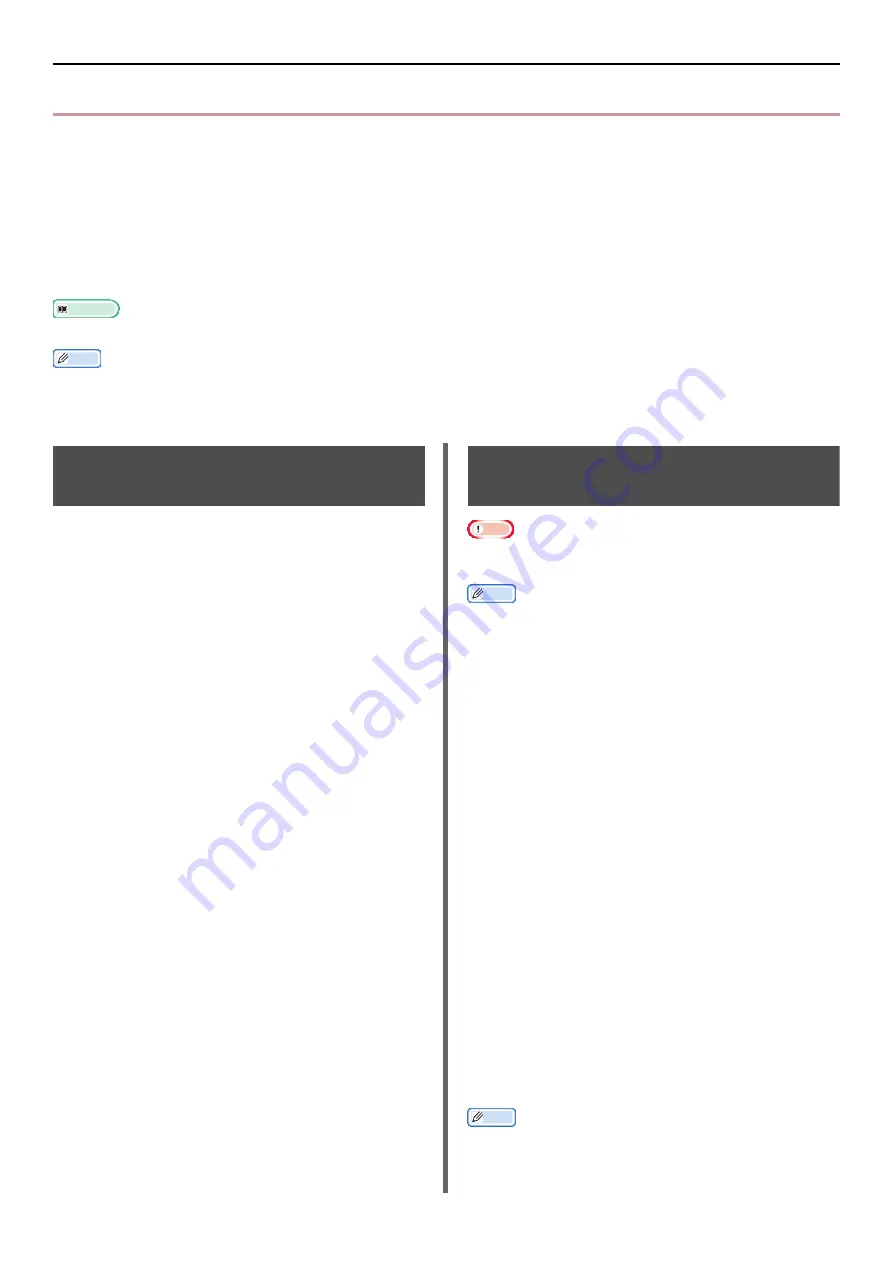
Faxing From a Computer
- 30 -
Faxing From a Computer
This section explains how to send a fax from a computer and how to edit data of the phone book. The
fax driver allows you to send faxes directly from your computer to a destination via the machine without
printing the document.
This function is available only on the following Windows operating systems:
z
Windows 7/Windows Vista/Windows Server 2008 R2/Windows Server 2008/Windows XP/Windows Server 2003
Be sure to install the fax driver for e-STUDIO403S, before performing the following procedures.
Reference
z
For details on how to install the fax driver, refer to the User's Manual Basic.
Memo
z
The following procedures uses e-STUDIO403S, NotePad as an example. The procedures and menus may differ depending on the
OS and application you use.
Sending a Fax From a
Computer
1
Open the file you want to fax.
2
From the [
File
] menu, select [
].
3
From [
Select Printer
], select
[
TOSHIBA e-STUDIO403S (FAX)
] and
then click [
].
4
On the [
Specifying numbers
] tab of
the [
Select Recipients
] dialog box,
enter the destination name in [
Name
].
5
Enter the destination fax number in [
FAX
number
].
6
Click [
Add<-
].
7
If necessary, add a destination from the
phone book.
a) Select the [
Phone book
] tab.
b) Select a destination and then click [
Add<-
].
8
Repeat steps 4 to 7 to specify all the
destinations.
9
Click [
OK
] to start transmitting.
Adding a Fax Number to the
Phone Book
Note
z
You cannot register two identical names. The same fax
numbers can be registered if the names are different.
Memo
z
You can register up to 1000 destinations.
1
Click [
Start
] and select [
Devices and
Printers
]
2
Right-click the TOSHIBA e-STUDIO403S
icon and select [
Printing preferences
]>
[
TOSHIBA e-STUDIO403S (FAX)
].
3
On the [
Setup
] tab, click [
Phone book
].
4
From the [
FAX number
] menu, select
[
New (FAX number)
].
5
On the [
New (FAX number)
] dialog
box, enter a destination name in [
Name
].
6
Enter a destination fax number in [
FAX
number
].
7
Enter comments in [
Comments
] if necessary.
8
Click [
OK
].
9
From the [
FAX number
] menu, select
[
Save
].
10
Click [
OK
] on the confirmation window.
11
From the [
FAX number
] menu, select
[
Exit
].
Memo
z
The name and fax number entered in this procedure are
printed on the cover sheet.
















































