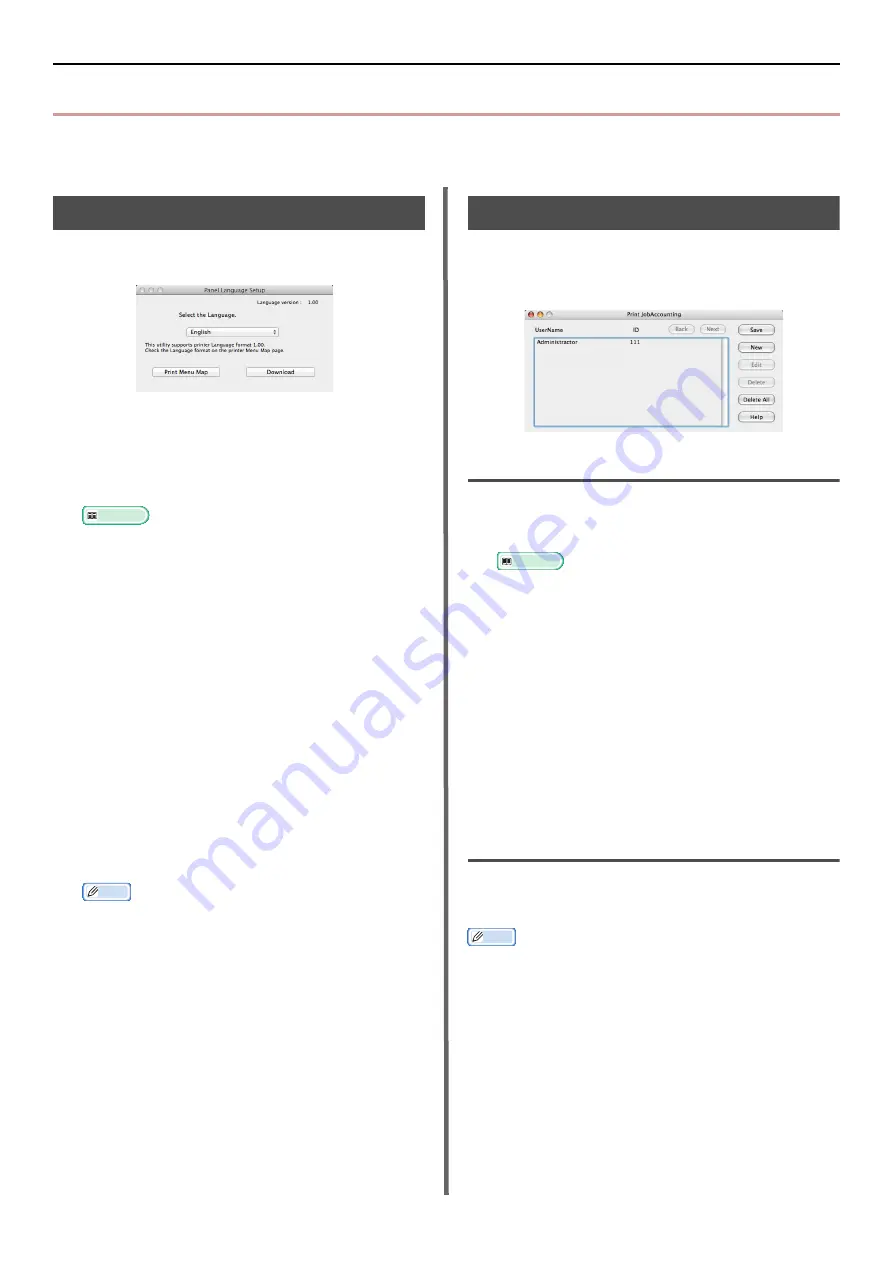
Mac OS X Utilities
- 126 -
Mac OS X Utilities
This section explains utilities you can use in Mac OS X.
Panel Language Setup
You can change the operating panel display
language.
1
Output a menu map for the machine.
To output settings, press the <
SETTINGS
> key,
and select [
Print Report
]>[
Menu Map
].
2
Launch the panel language setup utility.
Reference
z
3
Select a method of connection.
When selecting [
TCP/IP
], enter an IP address.
You can check the IP address on the menu map
output using procedure 1.
4
Click [
OK
].
5
For the menu map "Language Format"
value, check that the value displayed on
the screen matches the following
conditions.
Condition 1: The version beginning digit is to
match.
Condition 2: The value displayed on the screen
should be the same as the Language
Format value or a newer (higher)
one.
Memo
z
If Condition 1 is not met, language settings cannot be
downloaded. If Condition 1 is not met, an error will be
displayed in the control panel when downloading. In
order to restore, restart the machine. If Condition 1 is
met but Condition 2 is not, you can still use it although
part of the setting names will be displayed in English.
6
Select a language.
7
Click on [
Download
].
The language setting file will be sent to the
machine, and when sending is complete, a
message will be displayed.
8
Restarts the machine.
Print Job Accounting Client
This is client software for Print Job Accounting.
You can set the user name and user ID in the
print driver.
Registering a User ID
1
Launch the Print Job Accounting Client
utility.
Reference
z
2
Click [
New
].
3
Enter the Mac OS X login name, new
username, and new user ID, and click on
[
Save
].
4
Click on [
Save
].
5
Enter the password and click on [
OK
].
6
Quit Print Job Accounting Client.
Register Multiple Users at the Same
Time
You can use a CSV file to simultaneously register
multiple user IDs and usernames.
Memo
z
For the following procedure, a text editor will be used for
the example.
1
Start the text editor.
2
Enter details in the order of login name,
user ID, and username, and separate
these with commas.
3
The file should be saved in a CSV format.
4
Launch the Print Job Accounting Client
utility.
















































