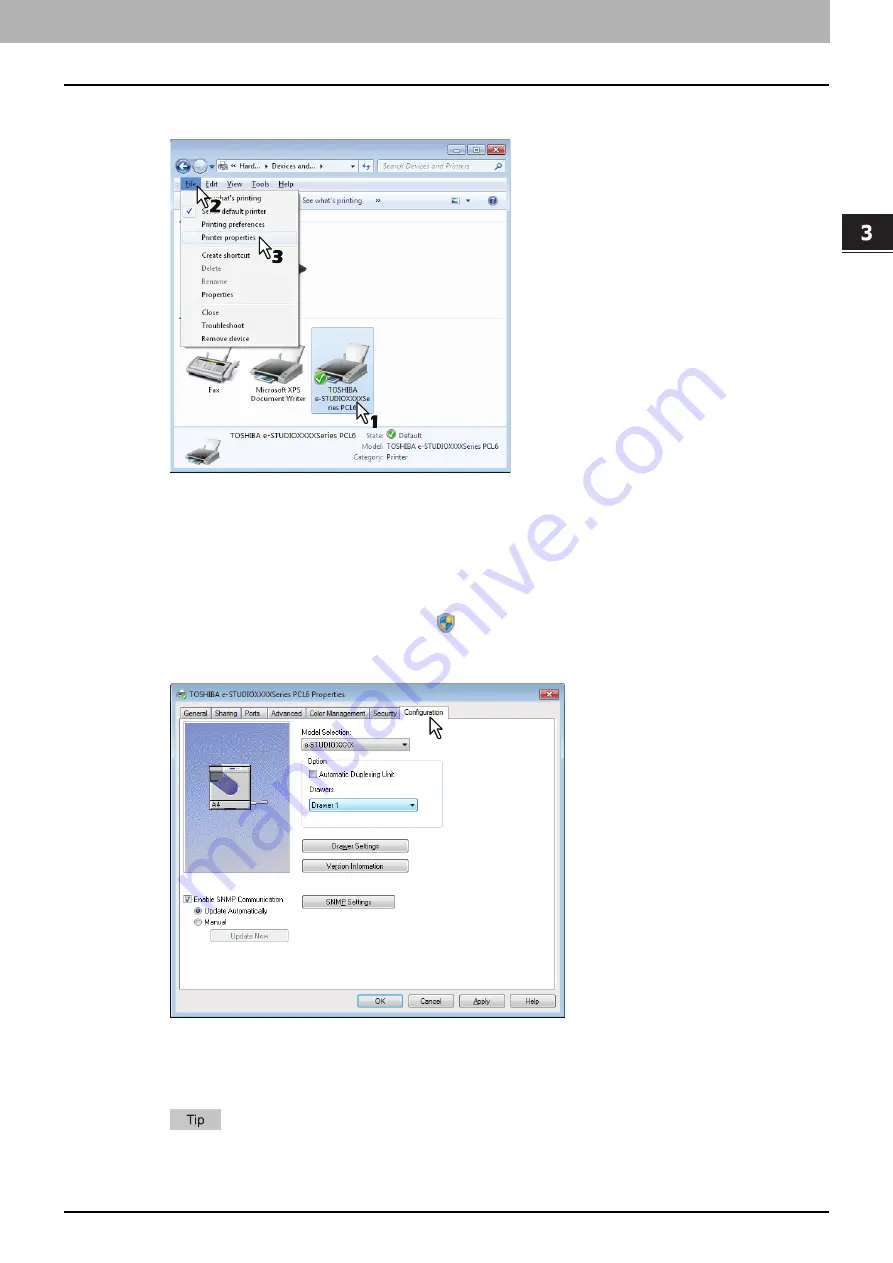
3.PRINT FUNCTIONS
Before Using the Printer Driver 57
3 PRINT FUNCTIONS
2
Select your printer, and then click [Printer properties] in the [File] menu.
The printer driver properties dialog box appears.
For Windows XP / Windows Vista / Windows Server 2003 / Windows Server 2008, click [Properties] in the [File]
menu and select your printer.
If the [File] menu is not displayed, press [Alt].
If the dialog box displayed does not allow the printer driver properties to be changed, follow the procedure
below.
-
For Windows Vista, click [Run as administrator] and [Properties] in the [File] menu.
If the password entry screen appears, enter the administrator password.
The [User Account Control] dialog box appears. Click [Continue].
-
For Windows 7, some tab menus have a
button in the printer driver properties. To change the
properties, click on it. If the properties cannot be changed, ask your system administrator.
3
Display the [Configuration] tab menu, and set the following options.
Model Selection
— Select the model name.
Option - Automatic Duplexing Unit
— Select this check box when the optional Automatic Duplexing Unit is
installed in the equipment.
Option - Drawers
— Select the drawer configuration.
For more information about each item, see the descriptions about the Configuration tab.
Summary of Contents for e-Studio 2505F
Page 1: ...MULTIFUNCTIONAL DIGITAL SYSTEMS User s Guide ...
Page 6: ......
Page 10: ...8 CONTENTS ...
Page 30: ......
Page 147: ...7 MAINTENANCE AND INSPECTION Regular Cleaning 146 Cleaning charger 147 ...
Page 150: ......
Page 160: ...158 INDEX ...
Page 161: ...DP 2505H DP 2505F OME120208B0 ...






























