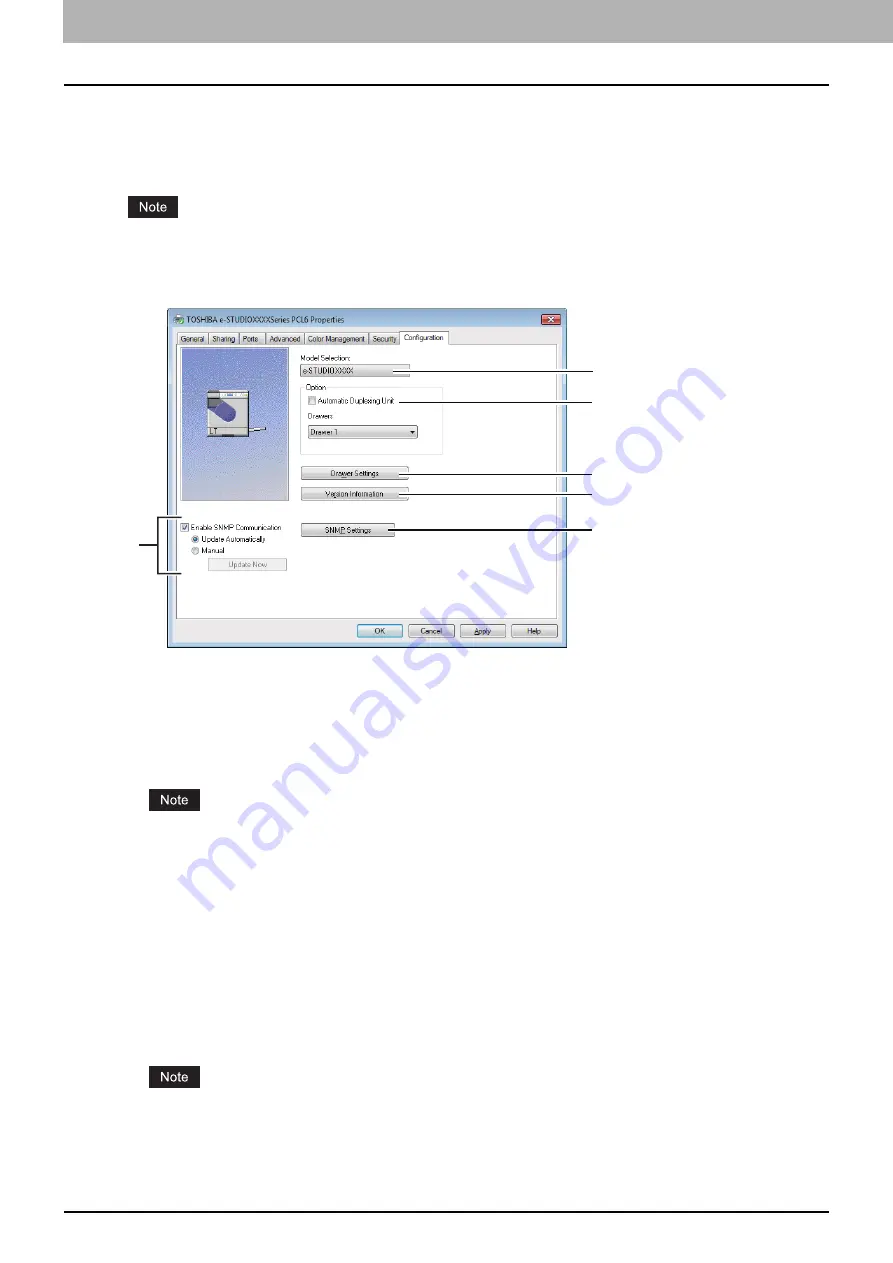
3 PRINT FUNCTIONS
80 Setting Up Print Options
[Configuration] tab
The [Configuration] tab allows you to configure options. When any optional unit is installed in this equipment, set the
configuration of the machine on this tab. The [Configuration] tab can be displayed only from the Printers folder (and not
when displaying the properties from the application’s print dialog box).
In order to set the [Configuration] tab, you must access the printer driver properties from the [Devices and Printers]
folder (Windows Vista / Windows Server 2008: [Printer], Windows XP / Windows Server 2003: [Printers and Faxes]).
For detailed instructions on how to set the [Configuration] tab, see the following page:
P.56 “Configuring options manually”
1) Model Selection
This sets the model type.
2) Option
This option sets whether the following optional devices are installed.
Automatic Duplexing Unit
Select this check box when the Automatic Duplexing Unit is installed.
This setting is selectable only when the model below is specified in the [Model Selection] box.
Drawers
This sets the installation of drawers according to the configuration.
-
Drawer 1
— Select this when only Drawer 1 is installed.
3) [Drawer Setting]
Sets the paper size and paper type of each drawer. The [Drawer Settings] dialog box appears by clicking this.
4) [Version Information]
Displays the [Version Information] dialog box.
5) [SNMP Settings]
Click this button when you need to verify or change the SNMP settings.
In order to set [SNMP Settings], you must access the printer driver properties from the [Devices and Printers] folder
(Windows Vista / Windows Server 2008: [Printer], Windows XP / Windows Server 2003: [Printers and Faxes]), but
not from the [Print] dialog box in the application.
1
2
3
4
5
6
Summary of Contents for e-Studio 2505F
Page 1: ...MULTIFUNCTIONAL DIGITAL SYSTEMS User s Guide ...
Page 6: ......
Page 10: ...8 CONTENTS ...
Page 30: ......
Page 147: ...7 MAINTENANCE AND INSPECTION Regular Cleaning 146 Cleaning charger 147 ...
Page 150: ......
Page 160: ...158 INDEX ...
Page 161: ...DP 2505H DP 2505F OME120208B0 ...
















































