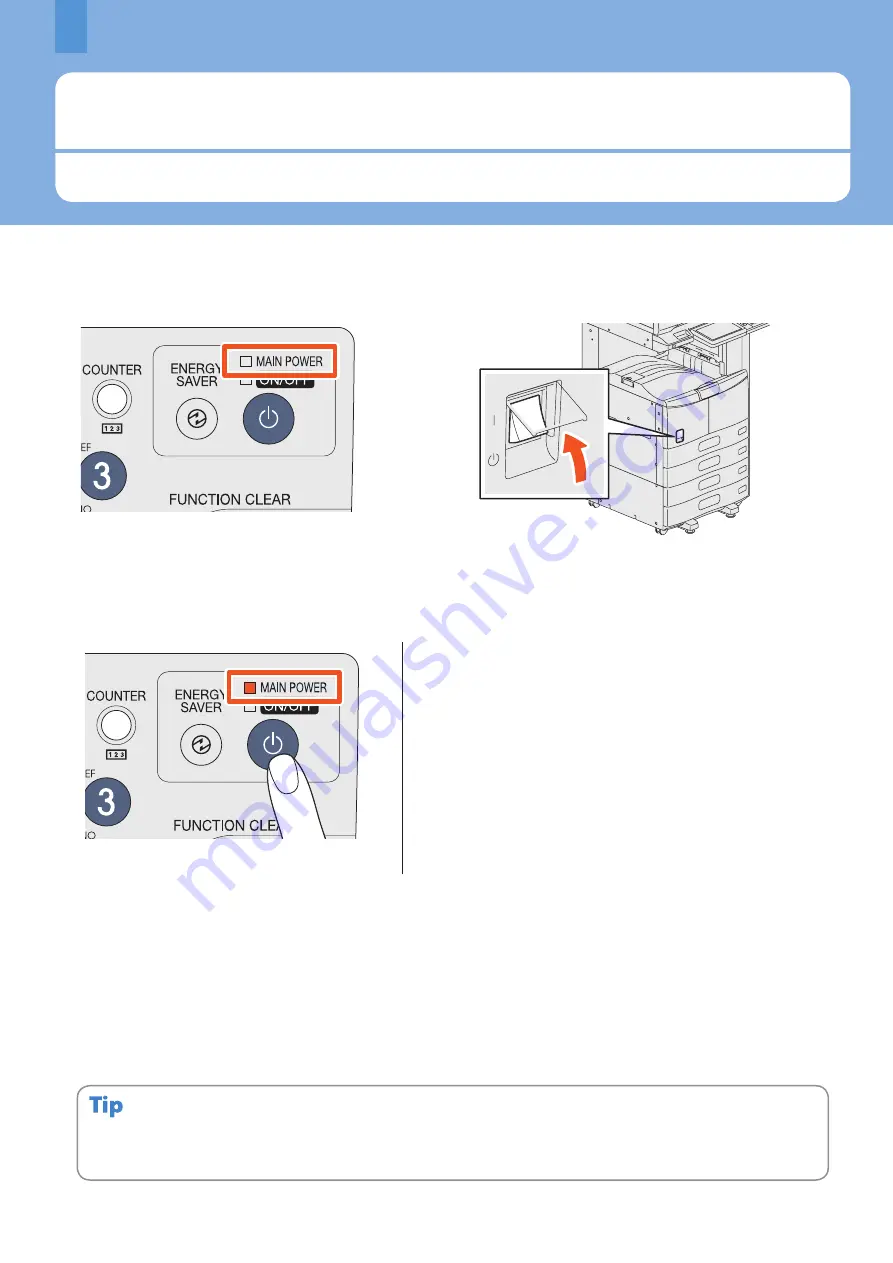
Chapter 1 PREPARATIONS
Turning Power ON/OFF
This section explains how to turn the power ON and OFF as well as the energy saving mode. How to turn the power ON
differs between when the MAIN POWER lamp (red) on the control panel is lit and when it is not.
12
Turning the power ON
When the MAIN POWER lamp (red) on the control panel does not light:
Open the main power switch cover and turn the power ON
there.
When the MAIN POWER lamp (red) on the control panel lights:
When the equipment is controlled under the department or user management function, enter the department code or user
information first. For details, see the following page:
&
P.71 “Logging in” in this manual
The equipment will be ready for copying after about 20 seconds and “READY” appears.
When you turn the power of the equipment OFF, be sure also to shut it down by pressing the [POWER] button on the
control panel. Do not simply turn the main power switch OFF. For details, see the following page:
&
P.13 “Turning the power OFF (Shutdown)” in this manual
When “ERASING DATA” appears
This message appears when the Data Overwrite Enabler (optional) has been installed. It appears immediately after the
power is turned ON or after the equipment has been operated. You can operate the equipment even if it is displayed.
Press the [POWER] button.
• The equipment starts warming-up. “Wait Warming Up” appears
during warming-up. This may take longer than normally
depending on the status and condition.
• While the equipment is warming up, you can use the auto job
start function. For details, refer to the following guide:
&
Copying Guide
(PDF): “Chapter 2: HOW TO MAKE COPIES” -
“Making Copies”
Summary of Contents for e-STUDIO 206L
Page 1: ...MULTIFUNCTIONAL DIGITAL SYSTEMS Quick Start Guide ...
Page 48: ......
Page 49: ...Troubleshooting 48 Chapter 4 TROUBLESHOOTING ...
Page 54: ......
Page 55: ...Chapter 5 ADVANCED FUNCTIONS Advanced Functions 54 ...
Page 89: ...Printed in China DP 2095 2530 3020 3590 4590 5010 OME110052E0 ...















































