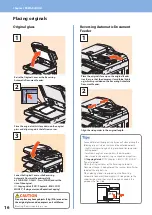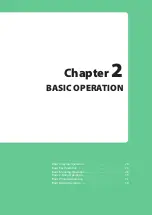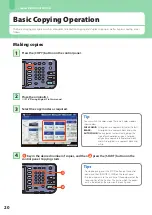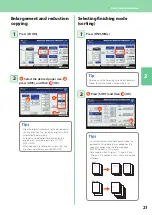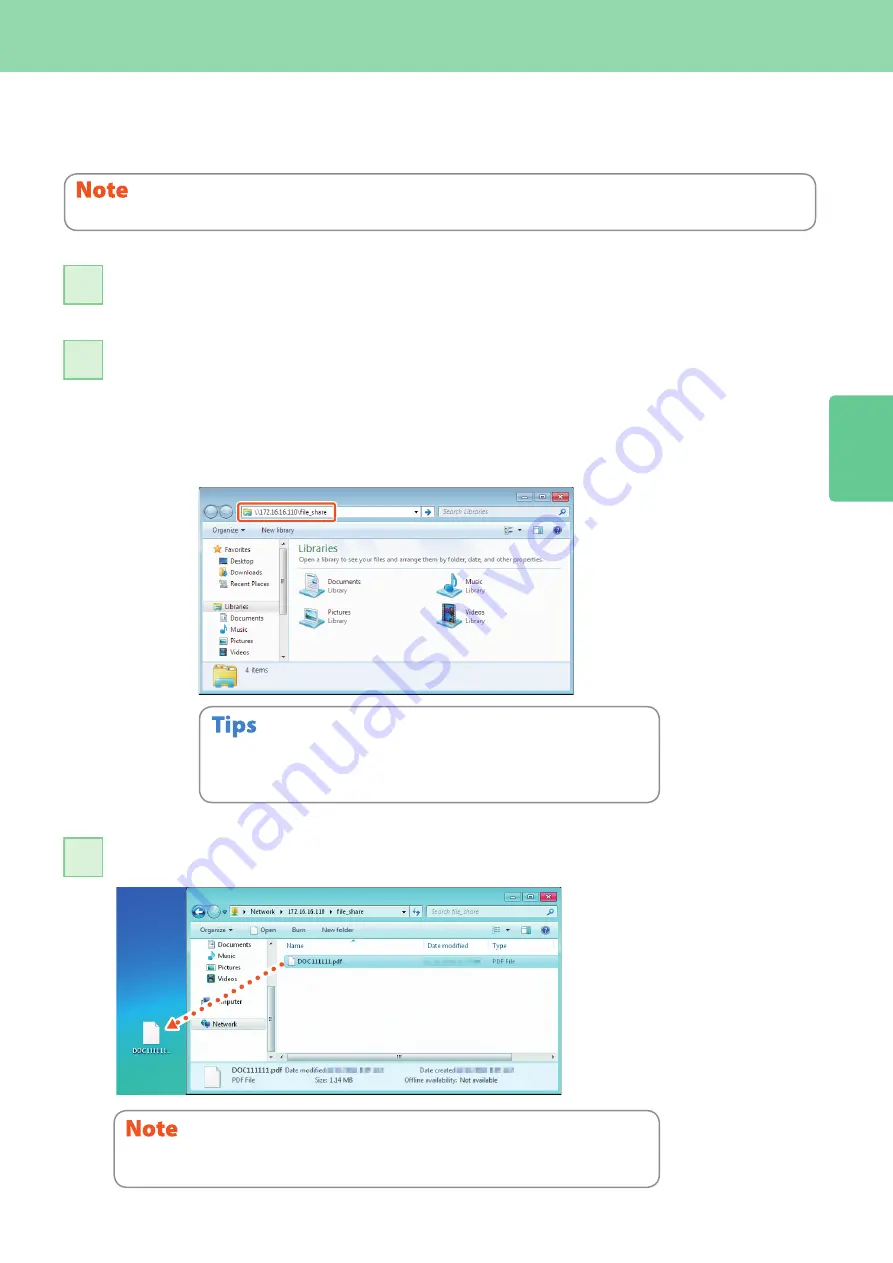
Basic Scanning Operation
9
To store the scanned data of a shared folder in a Windows
computer
Start up Windows Explorer.
11
Enter the name of the shared folder, in which the IP address of the equipment and the
scanned data are stored, in the address bar with the following format, and then press the
[Enter] button.
Format:
\\[IP address of the equipment] \file_share
e.g.)
When the IP address of the equipment is 172.16.16.110, enter
\\17.16.16.110\file_share
in the address bar of Windows Explorer.
22
Store the scanned data in a Windows computer.
33
For the IP address of the equipment, ask your network administrator.
It is convenient to make a shortcut of the “file_share” folder, since step 2 can be
omitted.
•
•
The scanned data stored in the shared folder will be automatically deleted in 30 days by default.
Be sure to store them in a Windows computer before that.
This operation is available only when the hard disk is installed in the equipment.
Summary of Contents for E studio 2010C
Page 1: ...MULTIFUNCTIONAL DIGITAL COLOR SYSTEMS Quick Start Guide ...
Page 46: ...44 MEMO ...
Page 47: ...Troubleshooting 46 Chapter 4 TROUBLESHOOTING ...
Page 51: ...Chapter 5 ADVANCED FUNCTIONS Advanced Functions 50 ...
Page 80: ...78 MEMO ...
Page 83: ...Printed in China FC 2050C 2550C FC 2051C 2551C OME120002B0 ...