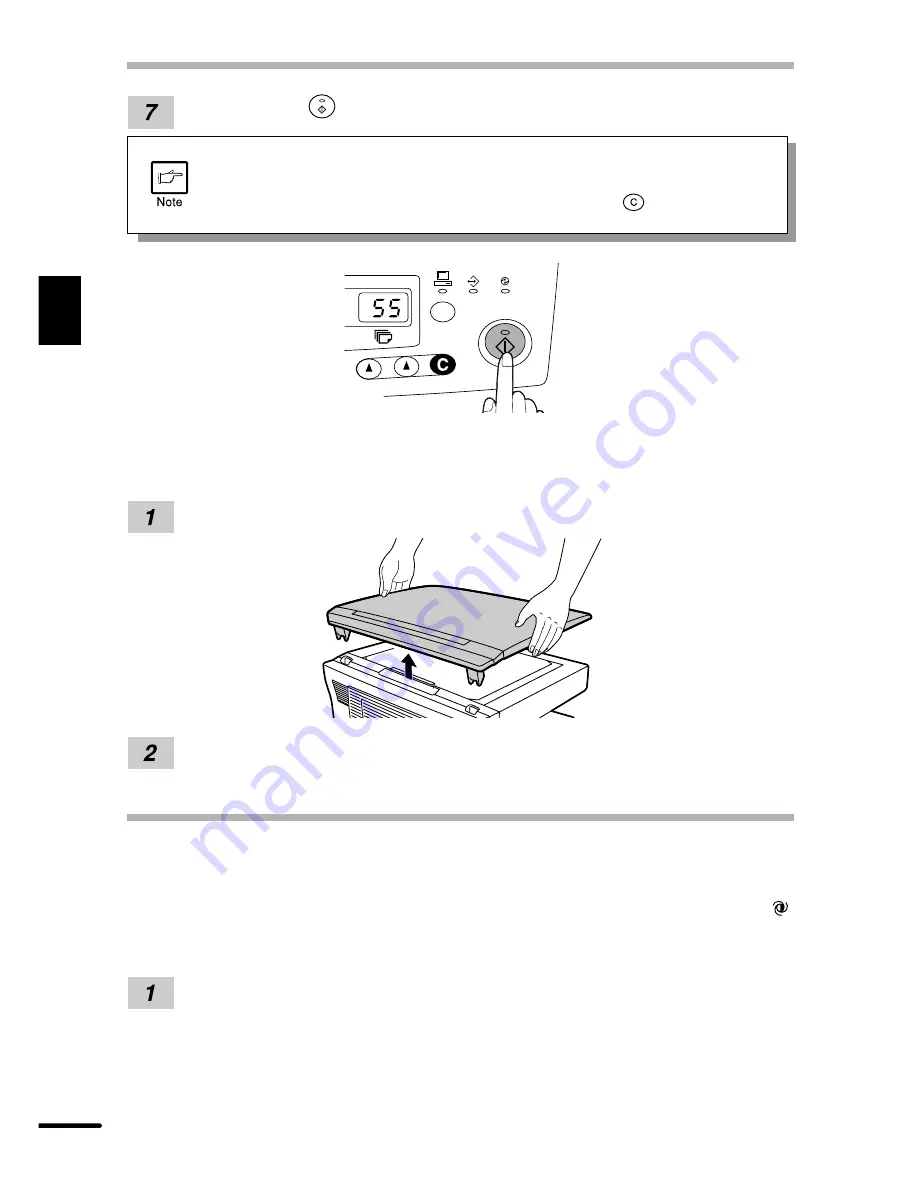
14
2
Making copies
Press the print (
) key.
●
To display the number of copies made in a continuous run, press the left
copy quantity key.
●
To stop copying in the middle of a run, press the clear (
) key. Copying will
stop and the number in the display will be reset to “1”.
Setting a large original
The original cover can be removed to allow copying of bulky objects.
Simply lift the original cover straight up.
To reattach the original cover, reverse the above procedure.
EXPOSURE ADJUSTMENT/PHOTO COPYING
Copy density adjustment is not required for most originals in the automatic exposure (
)
mode. To adjust the copy density manually or to copy photographs, the exposure level can be
adjusted in five steps manually.
Set the original and check the copy paper size.
NORMAL COPYING
















































