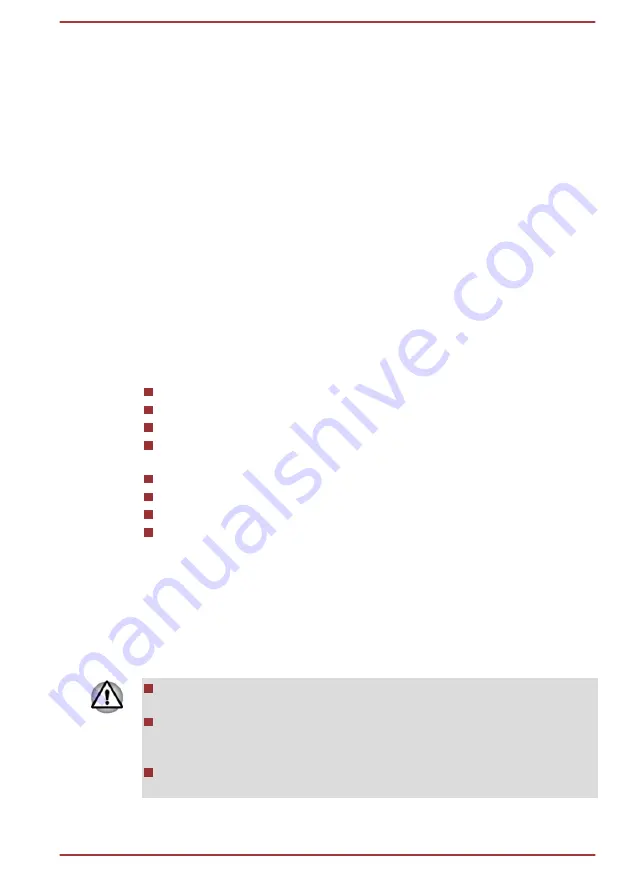
1.
Shut down the computer. Make sure the
Power button ring LED
indicator is off.
2.
Turn the computer upside down and remove the battery pack.
3.
To pop the SIM card tray partially open, insert a slender object (about
10mm, diameter 0.8mm), such as a straightened paper clip, into the
eject hole. Gently pull to open the SIM card tray.
4.
Remove the SIM card from the SIM card tray.
5.
Insert the SIM card tray back into the SIM card slot.
GPS Function
If your computer includes Wireless WAN device, it may include GPS
(Global Positioning System).
The performance of GPS varies depending on the environment. Failure to
pinpoint a location might happen.
Your current location might not be shown depending on the status of GPS
or the location. If you are obtaining your current location information from
the computer, your current location might not be detected due to the
information accuracy. Specifically, your current location might not be
detected in the following places or situations:
Inside or directly under a building
Inside a bag or box
Among dense trees
When there is an obstacle (person or object) in the front of the
antenna
Underground tunnel, underground, or underwater
Buildings, streets or residential areas
Near to high voltage cables
Bad weather, such as heavy rain or snow
USB Type-C™ Adapter
Your computer capabilities can be enhanced by connecting external
devices such as an HDMI™/VGA monitor to the USB Type-C™ port via a
USB Type-C™ adapter.
Depending on the model you purchased, one USB-C™ to HDMI™/VGA
Travel Adapter might be provided.
Always use the TOSHIBA USB Type-C™ adapter that is included with
your computer or TOSHIBA accessories.
Disconnect any devices and cables from the USB Type-C™ adapter
when connecting/disconnecting the AC adaptor or the USB Type-C™
adapter.
Do not connect other USB Type-C™ adapter to USB Type-C™ port of
USB Type-C™ adapter.
User's Manual
4-13
















































