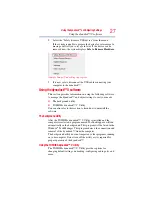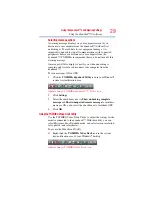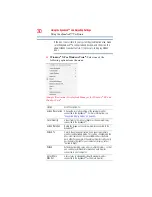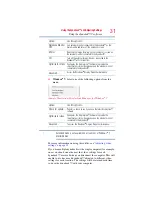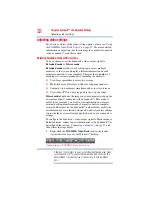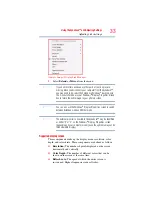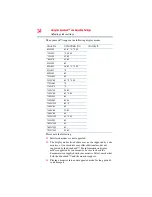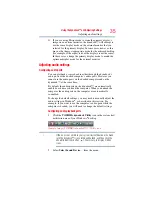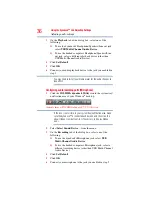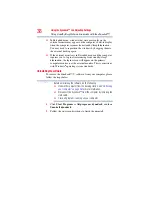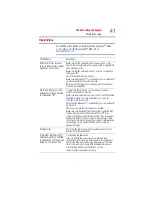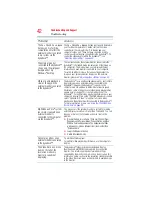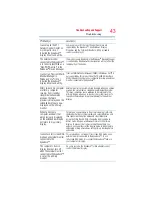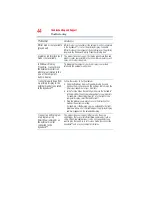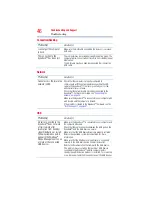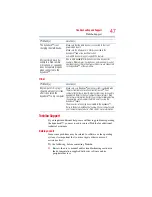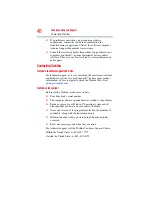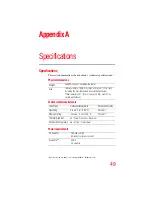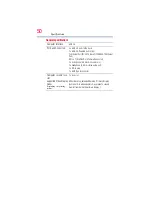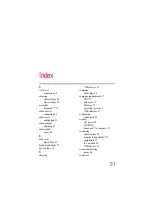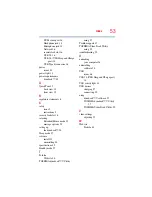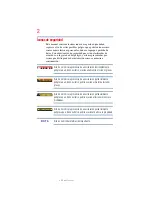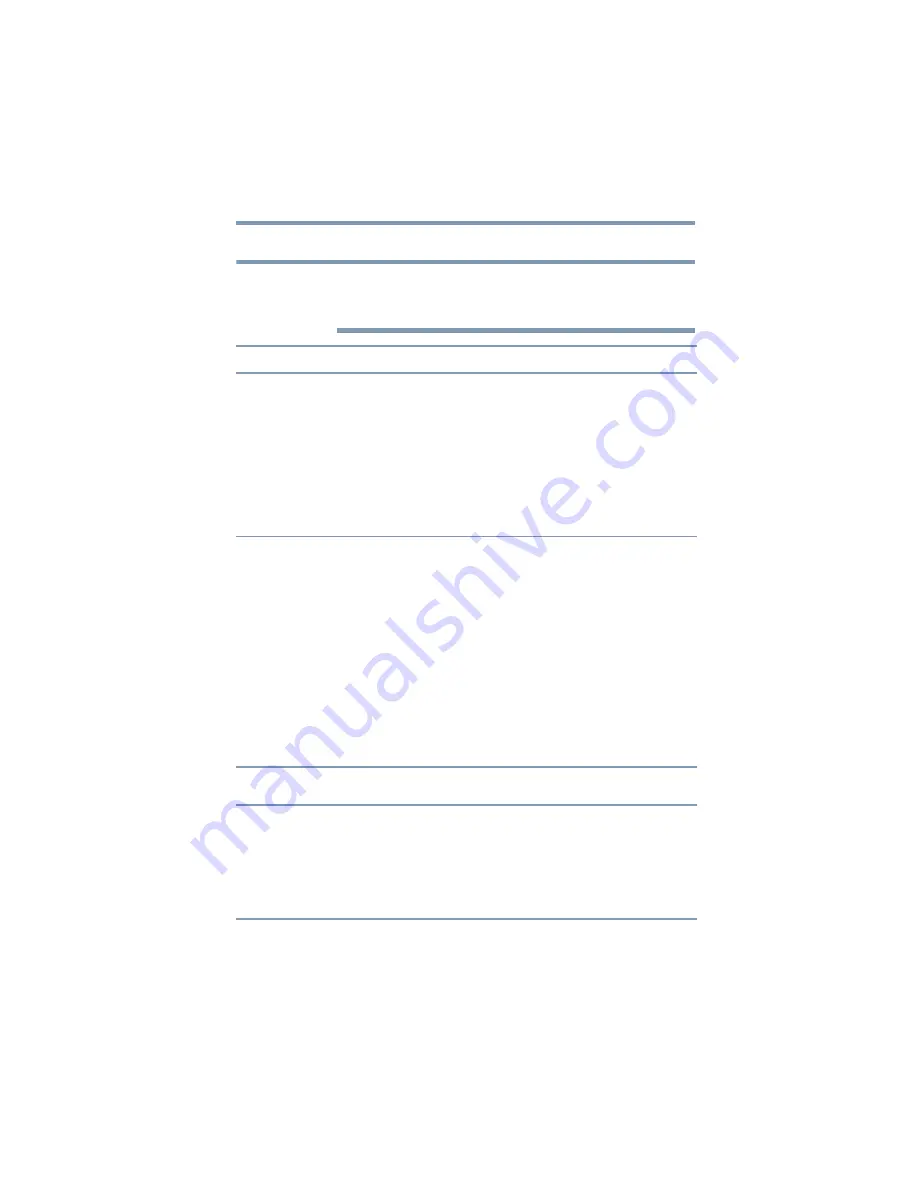
41
Troubleshooting and Support
Troubleshooting
Display/Video
For additional information on troubleshooting dynadock™ video
issues, please visit the DisplayLink™ Web site at
.
Problem(s)
Solution(s)
External monitor does not
turn on (the monitor’s power
light does not turn on).
Make sure that the external monitor’s power switch is ON.
Confirm that the external monitor’s power cable is plugged into
a live electrical outlet.
Make sure that the external monitor is securely connected to
the dynadock™.
Check the external monitor settings.
Make sure the dynadock™ is connected to your computer with
a USB cable and the computer is docked.
Refer also to the computer user’s manual and to the external
monitor’s documentation.
No image displays on the
external monitor connected
to the dynadock™.
Try adjusting the resolution, contrast and or brightness
controls on the external monitor.
Make sure the external display is not set to Off in the TOSHIBA
Video Dock Utility. For more information, see
.
Check that the dynadock™ is connected to your computer with
a USB cable.
Check to make sure that the computer is docked.
Make sure your Windows
®
operating system is updated with
the latest available Service Pack from Microsoft
®
. Your
computer BIOS (Basic Input/Output System) may also need to
be updated. Refer to the your computer manufacturer's Web
site for more information. Restart your computer after updating
the operating system and/or the BIOS, and try using the
dynadock™ again.
Display error.
Check that the cable connecting the external monitor to the
dynadock™ is firmly attached.
A program window on the
external monitor connected
to the dynadock™ has gone
black or is unresponsive.
Try restarting the application.
If you are performing several resource-intensive tasks
simultaneously (for example, playing audio, recording audio,
transferring large files, and using a web camera at the same
time), the issue may be due to USB bandwidth limitations.
To avoid these performance limitations, run less
resource-intensive programs at a time.
NOTE