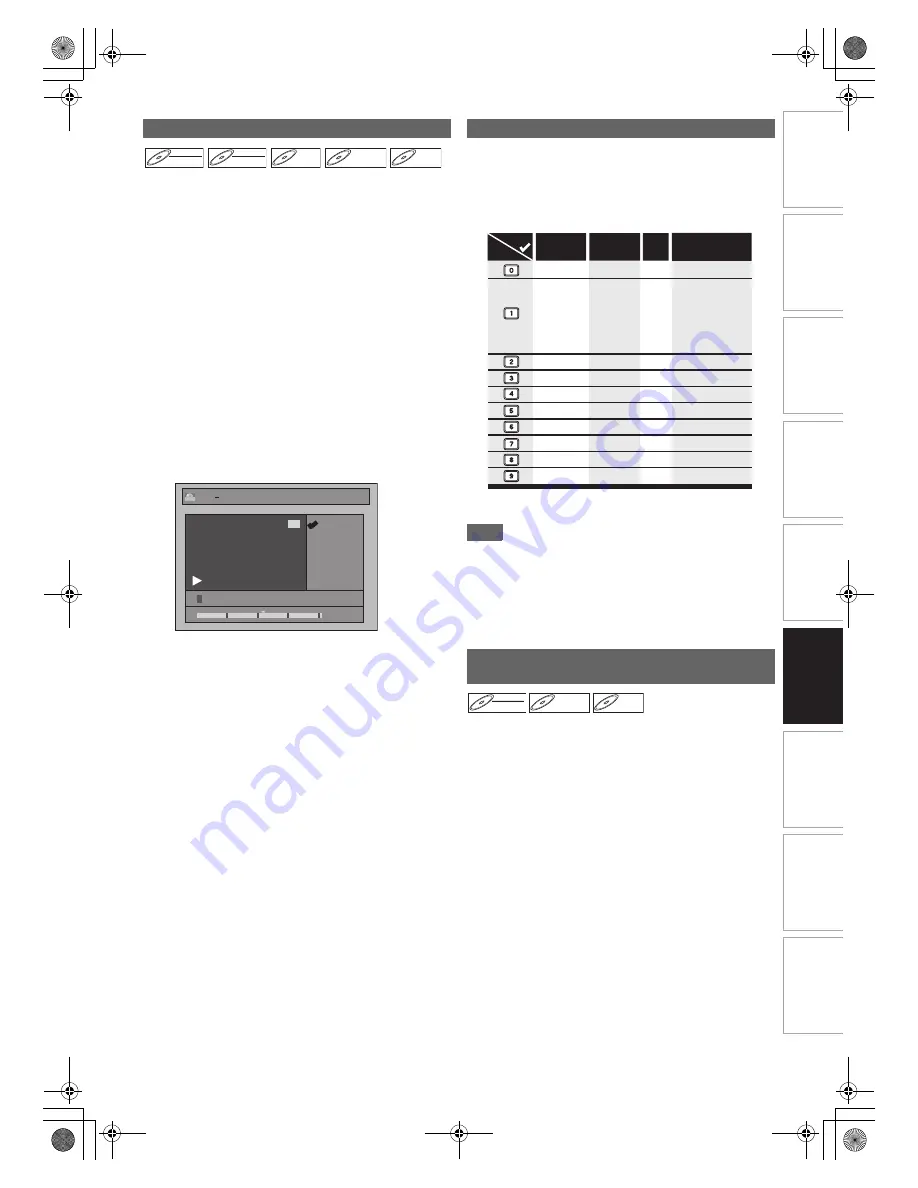
57
EN
In
tr
od
uct
ion
Con
n
ec
ti
on
s
P
la
yb
ac
k
Ed
it
in
g
Other
s
Fu
nct
ion
S
e
tu
p
Re
co
rd
in
g
V
H
S
Fu
nc
ti
on
s
Basi
c Se
tu
p /
TV
Vi
ew
Op
eration
You can edit the title names from this menu.
The title names you edit will appear on the title list.
Press [DVD] first.
1
In stop mode, press [TOP MENU].
“Title List” will appear.
For VR mode DVD-RW disc, press
[DISC MENU]
to
switch between “Original” and “Playlist”.
2
Select the desired title with [
K
\
L
\
{
\
B
],
then press [ENTER
\
OK].
Pop up window will appear.
3
Select “Edit” with [
K
\
L
], then press
[ENTER
\
OK].
Edit menu will appear.
4
Select “Edit Title Name” using [
K
\
L
], then
press [ENTER
\
OK].
A window for entering the title name will appear.
5
To enter the title name, refer to “Guide to
Editing Title Names” on this page.
When you finish entering the title name, press
[ENTER
\
OK]
.
6
Select “Yes” using [
K
\
L
], then press
[ENTER
\
OK].
The name you edited becomes the title.
7
Press [RETURN] repeatedly to exit.
Writing onto the disc starts.
It may take awhile to write the data on a disc.
• Characters set will be changed to the “@!?” automatically if
you press
[1]
after you selected the “ABC” or “abc” mode.
Note
• To delete letters, press
[CLEAR]
repeatedly. Press and hold
[CLEAR]
to delete all letters.
• Press
[
{
\
B
]
to move the cursor to the left or right.
• You can enter up to 30 letters.
• Unrecognisable characters will be replaced with asterisks
(*). If you delete them, adjoining characters may change to
asterisks (*) or other.
You can add chapter marks to a title. After a title is marked
with chapters, you can use the chapter search feature.
You can set a chapter mark anywhere you want.
Press [DVD] first.
1
Follow the steps
1
to
3
in “Editing Title Name”
on this page.
2
Select “Chapter Mark” using [
K
\
L
], then press
[ENTER
\
OK].
3
Use [SKIP
H
\
G
], [REV
E
], [FWD
D
],
[PLAY
B
] and [PAUSE
F
] to find where you
want to create a new chapter mark.
Or, use [SKIP
H
\
G
] to find a chapter mark
that you want to delete.
4
Select “Add” or “Delete” accordingly using
[
K
\
L
], then press [ENTER
\
OK].
You cannot delete the first chapter of a title.
Editing Title Name
DVD-RW
DVD-RW
DVD-RW
Video
DVD-RW
DVD-RW
DVD-RW
VR
DVD-R
DVD-R
DVD-R
DVD+RW
DVD+RW
DVD+RW
DVD+R
DVD+R
DVD+R
A B C
a b c
1 2 3
@ ! ?
0:00:59
3/03/09 18:00 22 SP
2
ORG
1
Edit Edit Title Name
Guide to Editing Title Names
Step 1
: Select the desired character set using
[
K
\
L
]
, then
press
[ENTER
\
OK]
.
Step 2
: Using the list below as a guide, press
[the Number buttons]
repeatedly until the desired
letter appears.
Adding or Deleting Chapter Markers
Manually
ABC
DEF
GHI
JKL
MNO
PQRS
TUV
WXYZ
abc
def
ghi
jkl
mno
pqrs
tuv
wxyz
! ” # $ % & ’ ( )
∗
+ , - . / : ; < = >
? @ [ ] ^ _ { | }
2
3
4
5
6
7
8
9
0
1
ABC
abc
@ ! ?
123
–
–
–
–
–
–
–
–
–
–
Press
Select
<space>
<space>
<space>
DVD-RW
DVD-RW
DVD-RW
VR
DVD+RW
DVD+RW
DVD+RW
DVD+R
DVD+R
DVD+R
E9TK2FD_EN.book Page 57 Wednesday, July 29, 2009 12:16 PM






























