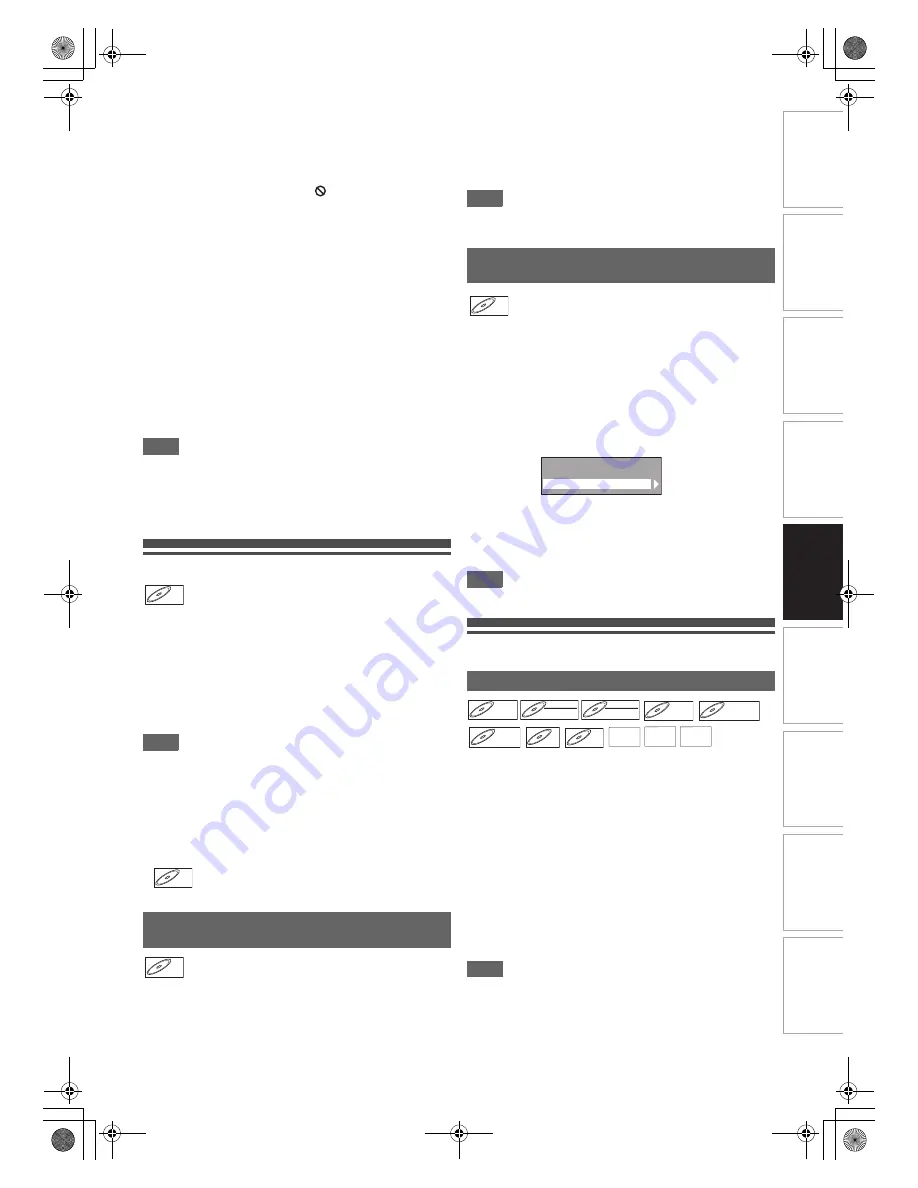
47
EN
In
tr
od
uct
ion
Con
n
ec
ti
on
s
P
lay
b
a
ck
Ed
it
in
g
O
th
e
rs
Fu
nct
ion
S
e
tu
p
Re
co
rd
in
g
V
H
S
Fu
nc
ti
on
s
Basi
c Se
tu
p /
TV
Vi
ew
Op
eration
Press [DVD] first.
1
Press [TOP MENU].
The Title Menu will appear.
• For some discs, the Title Menu appears automatically.
If the feature is not available, “
” may appear on the TV
screen.
2
Select a desired item using [
K
\
L
\
{
\
B
],
then press [ENTER
\
OK].
The disc will start playing back at the title you selected.
The following operations are available.
[TOP MENU] button:
Displays the DVD “Title Menu” which will vary between discs.
[
K
\
L
\
{
\
B
] buttons:
Move the cursor from item to item on the screen.
[ENTER
\
OK] button:
Selects the currently highlighted menu option.
[the Number buttons]:
Selects a numbered menu option (available on certain
discs).
3
Press [TOP MENU] to exit.
Note
•
[TOP MENU]
will not be available for some DVDs.
• Menus vary among discs. Refer to the information
accompanying the disc for details.
• For DVD+RW discs finalised on this unit, press
[DISC MENU]
to display the Title Menu.
PBC Function for Video CDs
This unit conforms to ver.1.1 and ver.2.0 of the video CD
standard playback control (PBC) function. This enables you to
play back interactive software using menu screens. Refer to
the information accompanying the video CD.
Ver.1.1 (without PBC function): You can still enjoy playback of
pictures and music from the CD.
Ver.2.0 (with PBC function): “Pbc” will appear on the screen
and display when playing back a video CD with the PBC
function.
Note
• When playing back video CDs with the PBC function, “Pbc”
is displayed instead of the playing back time and current
track indications on the front panel display.
• Some operations cannot be performed unless the function is
cancelled either automatically or intentionally by you.
• Operations are not available when the PBC function is set to
“ON”. In that case, it is indicated by the following symbol in
this manual:
1
When playing back a video CD with the PBC
function, the Title Menu will appear
automatically.
2
Press [the Number buttons] to select the
desired title.
Playback will start at the selected title.
3
Press [RETURN] to go back to the Title menu.
Note
• While the On-Screen Display appears, you cannot perform
steps
2
and
3
.
Insert a video CD.
1
In stop mode, press [SETUP].
2
Select “DISC Playback Mode” using [
K
\
L
],
then press [ENTER
\
OK].
3
Select “PBC (Video CD only)” using [
K
\
L
],
then press [ENTER
\
OK].
4
Select “OFF” using [
K
\
L
], then press
[ENTER
\
OK].
5
Press [SETUP] to exit.
To recall the PBC function, select “ON” at step
4
above.
Note
• The default setting of “PBC (Video CD only)” is “ON”.
Special Playback
You can resume playback from the point where you stopped it
before.
1
During playback, press [STOP
C
].
The resume message will appear.
2
Press [PLAY
B
].
In a few seconds, playback will resume from the point at
which you stopped it before. Even if you turn off the unit,
you can resume playback at the same point after turning
back on the unit.
To cancel the resume playback and start playing back the
disc from the beginning:
Press
[STOP
C
]
while playback is stopped.
Note
• You can set only one resume point per disc.
• For video CDs, if you turn PBC on using “Setup” menu, the
resume function is cancelled.
• For MP3 and JPEG files, playback will resume from the
beginning of the track at which playback was stopped.
Playing Back a Video CD Using the Title
Menu
VCD
VCD
VCD
VCD
VCD
VCD
(PBC OFF)
VCD
VCD
VCD
Cancelling and Recalling the PBC
Function
Resume Playback
VCD
VCD
VCD
(PBC OFF)
Random Play
Programme Play
PBC (Video CD only)
DVD-V
DVD-V
DVD-V
DVD-RW
DVD-RW
DVD-RW
Video
DVD-RW
DVD-RW
DVD-RW
VR
DVD-R
DVD-R
DVD-R
DVD+RW
DVD+RW
DVD+RW
DVD+R
DVD+R
DVD+R
CD
CD
CD
VCD
VCD
VCD
(PBC OFF)
MP3
MP3
MP3
JPEG
JPEG
JPEG DivX
DivX
®
DivX
®
E9TK2FD_EN.book Page 47 Wednesday, July 29, 2009 12:16 PM






























