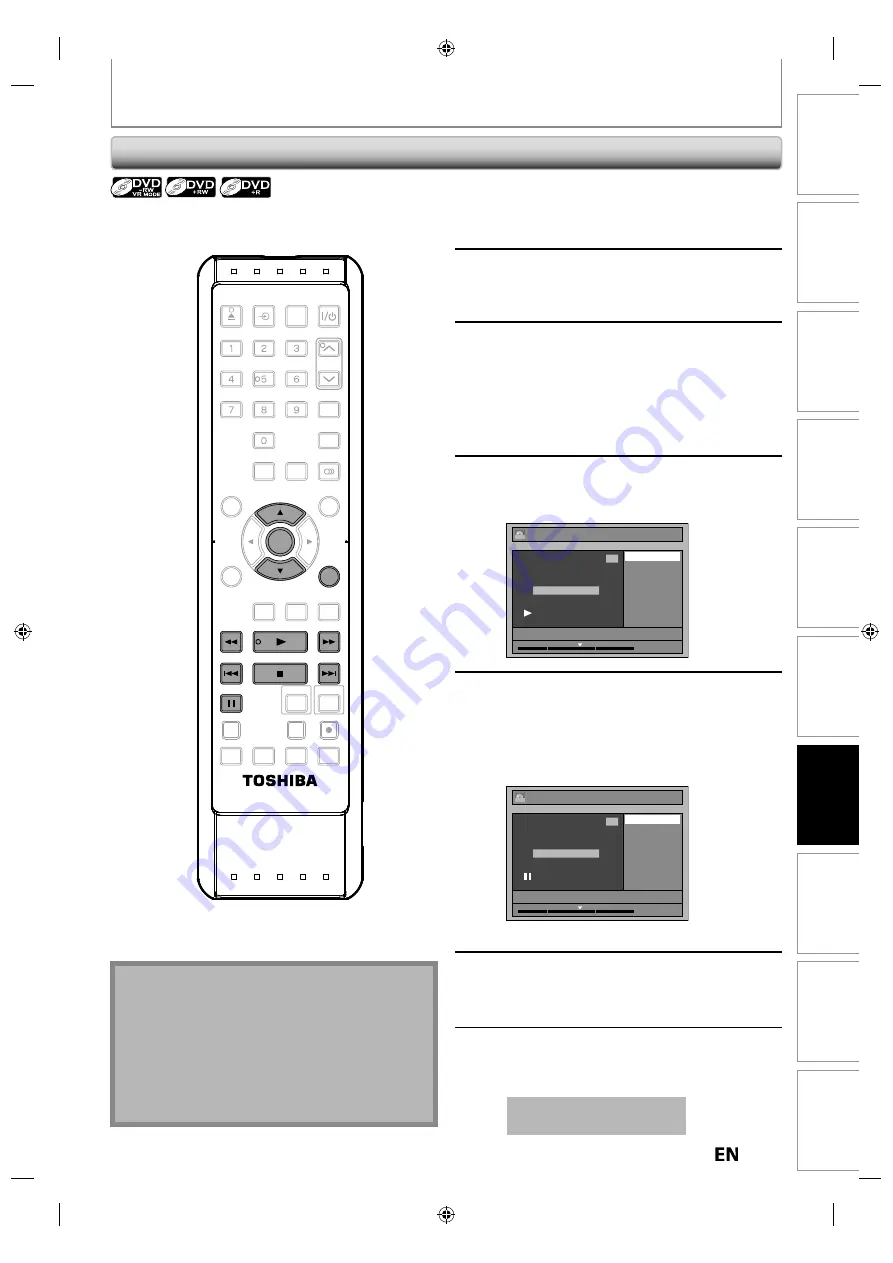
75
EN
EN
Disc
Management
Recording
Playback
Introduction
Connections
Basic Setup
Editing
Function Setup
VCR Function
Others
EDITING DISCS
Setting Chapter Marks
1
Follow steps 1 to 3 in “Putting Names
on Titles” on page 73 to display “Edit”
menu.
2
Use [
K
/
L
] to select “Chapter Mark”,
then press [ENTER].
Submenu will appear.
3
Use [SKIP
H
/
G
],
[REV
E
], [FWD
D
], [PLAY
B
] and
[PAUSE
F
] to find the point where
you will create a new chapter mark.
Or, use [SKIP
H
/
G
] to find a
chapter mark that you wish to delete.
4
Use [
K
/
L
] to select “Add” or
“Delete”, then press [ENTER].
e.g.) VR mode DVD-RW original
Edit - Chapter Mark
Add
Delete
JAN/ 6/11 1:00AM L1 LP
1
Chapter 2 / 3
ORG
1 : 25 : 47
5
Use [
K
/
L
] to select “Yes”, then press
[ENTER].
If you select “Add” at step 4, a new chapter mark
will be added, and if you select “Delete” at step
4, the chapter mark will be deleted.
e.g.) Add
Edit - Chapter Mark - Add
Yes
No
JAN/ 6/11 1:00AM L1 LP
1
Chapter 2 / 3
ORG
1 : 25 : 47
A new chapter mark will be added.
6
Press [RETURN].
7
Press [RETURN] again and then
[RETURN] or [STOP
C
] to exit.
Data will be written onto the disc momentarily.
This operation may take
awhile to be completed.
You can put chapter marks in each title. Once a chapter is
marked, you can use it for the chapter search feature.
Note
• Maximum numbers of chapter for each DVD:
VR mode DVD : 999 chapters per entire original
and playlist
+VR mode DVD : 254 chapters per disc, 99 chapters
per title
• Besides the above-mentioned, it is not likely to be
able to add according to recorded time and number
of chapters.
OPEN/
CLOSE
INPUT
SELECT
HDMI
.@/:
ABC
GHI
PQRS
TUV
SPACE
SETUP
DISPLAY
AUDIO
TIMER
PROG.
DISC MENU
CLEAR
RETURN
TOP MENU
WXYZ
SAT.LINK
JKL
MNO
DEF
TRACKING
ENTER
INSTANT
SKIP
PLAY
DVD
VCR
PAUSE
REV
SKIP
STOP
SKIP
FWD
1.3x/0.8x
PLAY
TIME SLIP
TIMER SET
ZOOM
SEARCH
REPEAT
REC
REC MODE
DUBBING
ENTER
FWD
PAUSE
PLAY
RETURN
REV
SKIP
SKIP
STOP
E9PKCCD̲DVR620KC̲EN̲book.indb 75
E9PKCCD̲DVR620KC̲EN̲book.indb 75
2011/09/01 9:30:06
2011/09/01 9:30:06






























