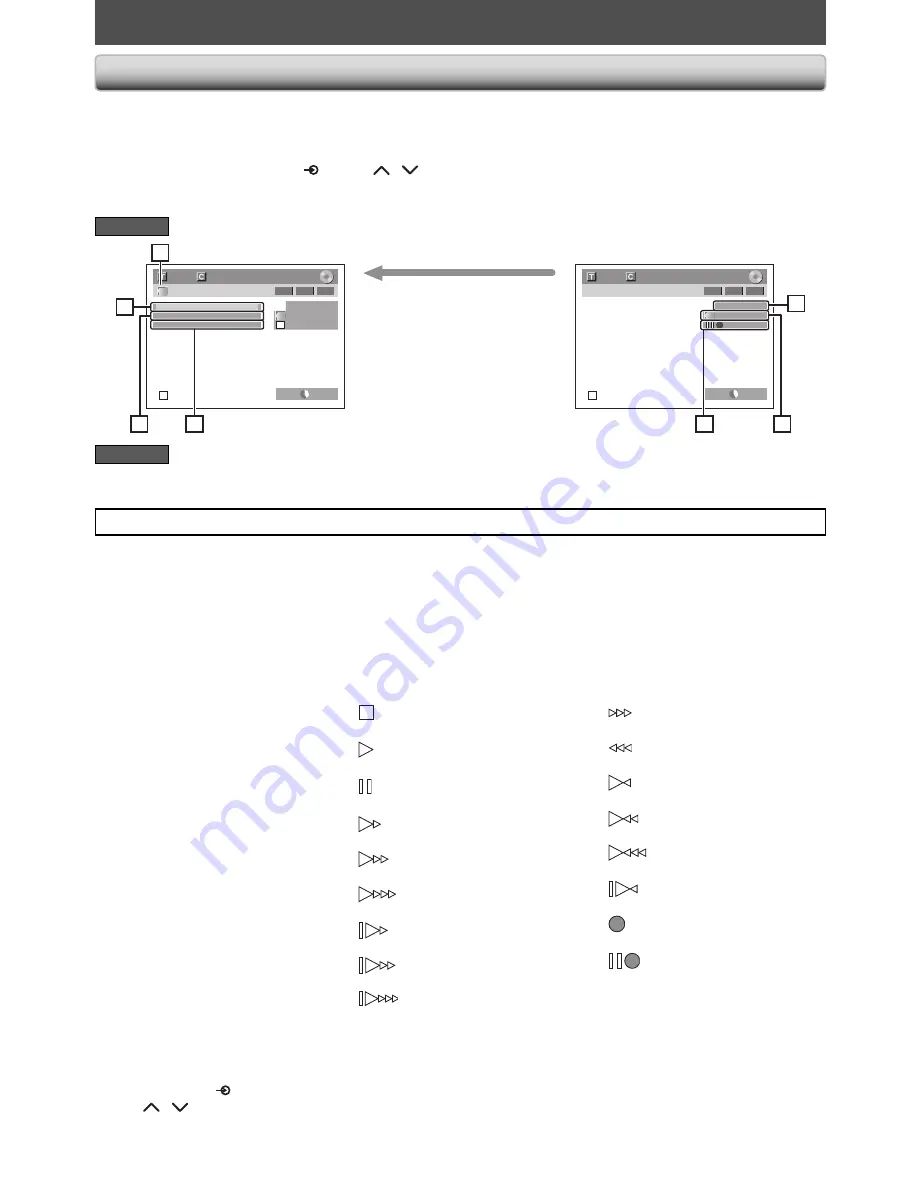
56
EN
DV DUBBING
Guide to DV and On-Screen Display
T
his
function
he
lp
s
you
to
easi
l
y
d
ub
the
contents
of
the
DVC
(
d
igita
l v
i
d
eo
camcor
d
er)
to
this
unit.
Y
ou
can
contro
l
basic
o
p
erations
of
the
DVC
from
the
remote
contro
l
of
this
unit
such
as
pl
aybac
k,
fast
forwar
d
or
re
v
erse
an
d
sto
p
a
ll
o
p
erations
if
the
DVC
is
in
v
i
d
eo
mo
d
e.
U
se
the
DV
cab
l
e
that
has
4-p
in
in
p
ut
j
ac
k
an
d
is
com
pl
iance
with
the
IEEE1394
stan
d
ar
d
s.
W
hen
you
connect
to
DV
in
p
ut
j
ac
k
on
the
front
of
this
unit
,
se
l
ect
“DV”
p
osition
by
using
[INPUT SELECT
]
or
[CH
/
]
on
the
remote
contro
l
an
d p
ress
[DISPLAY]
to
show
the
DV
d
ubbing
information
for
the
o
p
eration
of
your
DVC
.
1
. DV icon
2
. Indicator of active device
•
W
hen
the
“C
ontro
l”
is
high
l
ighte
d, p
ress
[ENTER]
to
d
is
pl
ay
the
item
se
l
ection.
U
se
[
K
/
L
]
to
se
l
ect
the
d
e
v
ice
you
wish
to
o
p
erate
,
then
p
ress
[ENTER]
to
acti
v
ate.
•
S
e
l
ect
“DVD”
to
contro
l
this
unit.
•
S
e
l
ect
“DVC”
to
contro
l
your
DVC
.
3
. Recording audio mode
•
Other
than
the
DVC
is
in
sto
p
mo
d
e
,
the
“DV A
u
d
io
”
can
be
se
l
ecte
d
.
Press
[ENTER]
to
d
is
pl
ay
the
item
se
l
ection
an
d
then
use
[
K
/
L
]
to
se
l
ect
the
au
d
io
you
wish
to
out
p
ut.
Press
[ENTER]
again
to
acti
v
ate.
•
S
e
l
ect
“S
tereo
1”
to
d
ub
the
stereo
soun
d
.
•
S
e
l
ect
“S
tereo2
”
to
d
ub
the
soun
d
with
after
recor
d
ing
soun
d
.
•
S
e
l
ect
“M
i
x”
to
d
ub
the
stereo
1
an
d
stereo2.
4
. Indicator of dubbing function
•
W
hen
the
unit
is
rea
d
y
for
d
ubbing
, “S
tart
Rec
”
wi
ll
a
pp
ear.
•
W
hen
the
unit
is
in
d
ubbing
,
“
Pause
Rec
”
wi
ll
a
pp
ear.
5. Channel position
•
W
hen
you
se
l
ect
“DV”
by
using
[INPUT SELECT
]
or
[CH
/
]
, “DV”
wi
ll
a
pp
ear.
DV
AB-1234
0:12:34
1/ 1
1/ 1
SP
1:00
-RW
VR
ORG
Control DVD
DV Audio
Stereo1
Start Rec
DV
AB-1234
0:12:34
1/ 1
1/ 1
SP
1:00
-RW
VR
ORG
2
3
1
4
5
7
6
T
he
menu
changes
accor
d
ing
to
what
mo
d
e
of
DVC
.
S
witch
the
mo
d
e
on
the
DVC
to
pl
aybac
k
mo
d
e
for
the
d
ubbing
information.
When the DVC is
in video mode...
When the DVC is not
in camera mode...
6. Product name of your DVC
•
I
f
the
unit
cannot
recogni
z
e
the
in
p
ut
signa
l
from
the
DVC
or
the
un
k
nown
p
ro
d
uct
, “N
o
D
e
v
ice
”
or
“****”
wi
ll
a
pp
ear
instea
d
.
7. Status of the current operation
and the time counter
E
ach
icon
means
(
Av
ai
l
ab
l
e
icons
may
v
ary
d
e
p
en
d
ing
on
the
DVC
)
:
DVC
is
in
sto
p
mo
d
e.
DVC
is
in
pl
aybac
k
mo
d
e.
DVC
is
in
p
ause
mo
d
e.
DVC
is
fast
forwar
d
ing.
(stan
d
ar
d
s
p
ee
d
)
DVC
is
fast
forwar
d
ing.
(faster
than
abo
v
e)
DVC
is
fast
forwar
d
ing.
(faster
than
abo
v
e)
DVC
is
s
l
ow
forwar
d
ing.
(stan
d
ar
d
s
p
ee
d
)
DVC
is
s
l
ow
forwar
d
ing.
(faster
than
abo
v
e)
DVC
is
s
l
ow
forwar
d
ing.
(faster
than
abo
v
e)
DVC
is
fast
forwar
d
ing.
(in
sto
p
mo
d
e)
DVC
is
fast
re
v
ersing.
(in
sto
p
mo
d
e)
DVC
is
fast
re
v
ersing.
(stan
d
ar
d
s
p
ee
d
)
DVC
is
fast
re
v
ersing.
(faster
than
abo
v
e)
DVC
is
fast
re
v
ersing.
(faster
than
abo
v
e)
DVC
is
in
s
l
ow
re
v
erse
pl
aybac
k
.
DVC
is
in
recor
d
ing.
DVC
is
in
recor
d
ing
p
ause
mo
d
e.
The following instructions are described with the operations using the remote control of this unit.
DVD mode
VCR mode
Y
ou
cannot
contro
l
the
DVC
in
VC
R
mo
d
e.
F
or
d
ubbing
onto
VC
R
,
refer
to
p
age
58
.
E9MG0UD_D-VR660KU_EN.indd 56
2008/01/29 17:21:07
















































