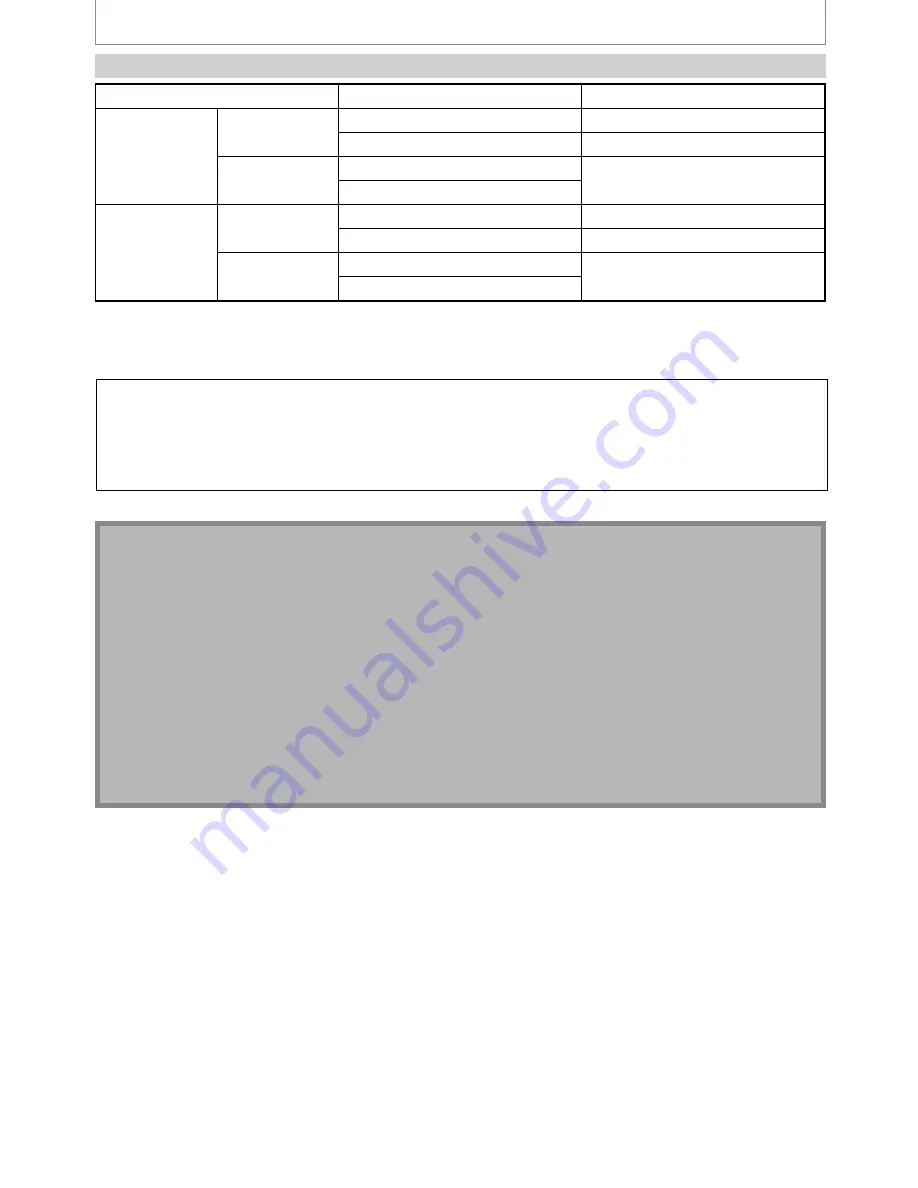
24
EN
*HDMI: High Definition Multimedia Interface
Copyright protection system
To play back the digital video images of a DVD via an HDMI connection, it is necessary that both the player and the
display device (or an AV amplifier) support a copyright protection system called HDCP (high-bandwidth digital
content protection system). HDCP is copy protection technology that comprises data encryption and authentication
of the connected AV device. This unit supports HDCP. Please read the operating instructions of your display device
(or AV amplifier) for more information.
Note
• Because HDMI is an evolving technology, it is possible that some devices with an HDMI input may not operate
properly with this unit.
• When using an HDCP-incompatible display device, the image will not be viewed properly.
• Among the devices that support HDMI, some devices can control other devices via the HDMI connector; however,
this unit cannot be controlled by another device via the HDMI connector.
• The audio signals from the HDMI connector (including the sampling frequency, the number of channels and bit
length) maybe limited by the device that is connected.
• Among the monitors that support HDMI, some do not support audio output (for example, projectors). In
connections with device such as this unit, audio signals are not output from the HDMI output connector.
• When this unit’s HDMI connector is connected to a DVI-D compatible monitor (HDCP compatible) with an HDMI-
DVI converter cable, the signals are output in digital RGB.
• If the connected equipment is not compatible with HDMI BITSTREAM, DTS sound will not be output.
• When the power failure occurs, or when you unplug the unit, some problems in the HDMI setting might occur.
Please check and set the HDMI setting again.
CONNECTION TO A TV WITH AN HDMI™ COMPATIBLE PORT
Audio recording format of the disc
Dolby Digital setting of this unit
Actual output
DVD-video
Dolby Digital
PCM
2channel PCM
Stream
Dolby Digital
LPCM
PCM
2channel PCM
Stream
DivX®
Dolby Digital
PCM
2channel PCM
Stream
Dolby Digital
MP3 / MP2
PCM
2channel PCM
Stream
For audio CD and MP3 / WMA files, 2 channel PCM will be output regardless of the “Dolby Digital” setting.
If the connected device is not compatible with HDMI BITSTREAM, audio will be output as PCM even if you select
“Stream” in “Dolby Digital” setting (Refer to page 100).
Actual Output Modes by Media
E9MG0UD_D-VR660KU_EN.indd 24
2008/01/29 17:20:30
















































