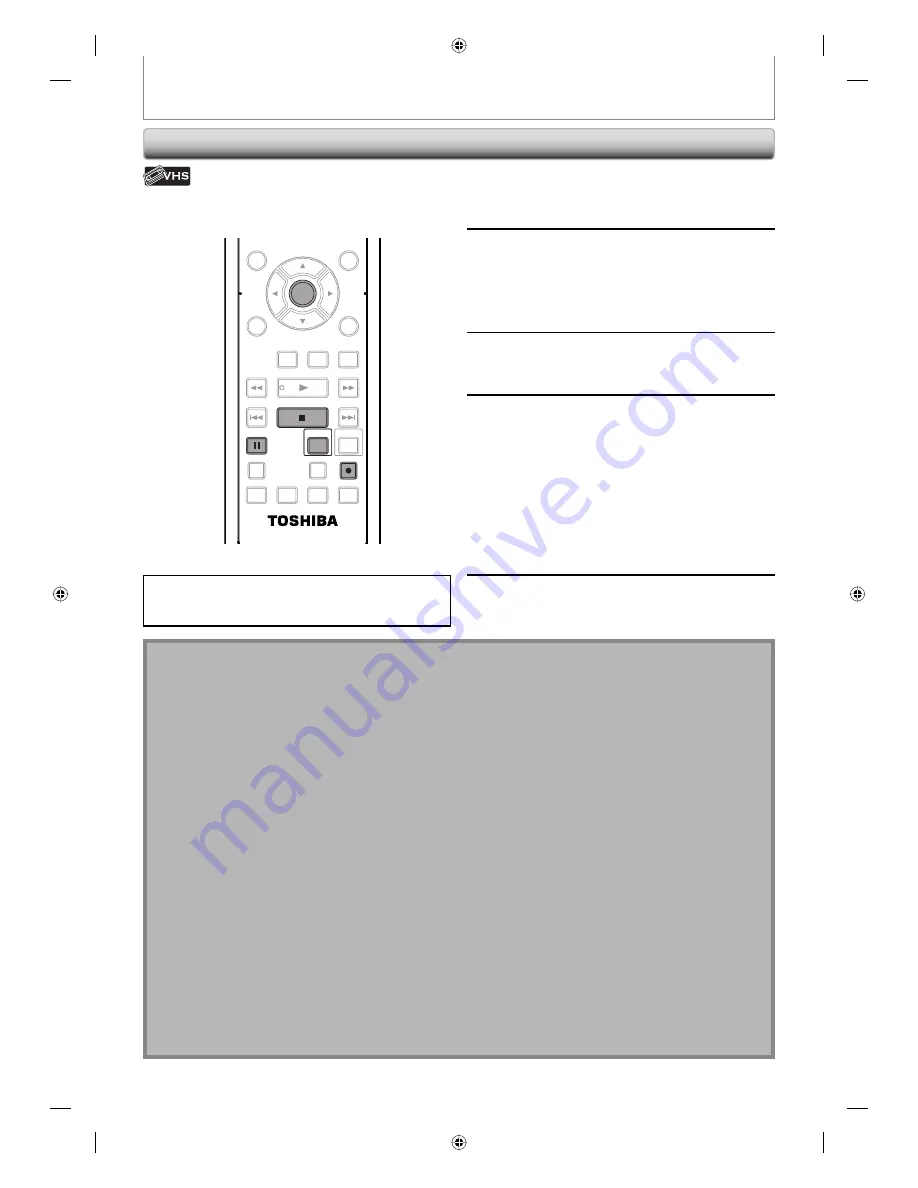
48
EN
48
EN
DV DUBBING
Note for DV dubbing
• If you press
[PAUSE
F
]
at step 5 in “DVC to DVD Dubbing” on page 47, the tape will rewind to the point a few
seconds preceding the paused point. When you press
[ENTER]
at step 6 in “DVC to DVD Dubbing” on page 47,
then, it will start dubbing when it comes to the paused point.
• The unit does not send out the output signal to DVC.
• For the proper operation, connect DVC to the unit directly. Do not connect this unit and DVC via any other unit.
• Do not connect more than 1 DVC.
• The unit can only accept DVC. Other DV device such as cable/satellite box or D-VHS VCR cannot be recognized.
• If no video signal is detected from the DVC during DVC to DVD dubbing, the recording will be paused and “
I
” will
flash on the TV screen. The recording will resume when the unit detects the video signal again.
• When the DVC is in camera mode, refer to “Guide to DV and On-Screen Display” on page 46.
• You cannot dub from DVC during timer standby mode.
• You cannot dub from DVC to the both DVD and VCR at the same time.
• You cannot change the output mode during DVC to VCR dubbing. If you want to switch to the DVD mode, stop
the VCR first.
• During DVC to VCR dubbing, you cannot change channels while paused.
• When output is in DVD mode while playing back a DVD using DV(L3), you cannot switch to the VCR mode.
• If you are using anything other than DV(L3) to playback DVD, you can switch to the VCR mode, but cannot select
DV(L3) channel. (You can select DV(L3) after switching to the DVD mode during VCR playback.)
• During timer standby of either component, you cannot select DV(L3) even on the component which is not in timer
standby.
• Date / time and cassette memory data will not be recorded.
• Pictures with a copy-guard signal cannot be recorded.
• A DV terminal is a terminal that can use the transmission mode conforming to the IEEE 1394 standards called “Fire
Wire”. It serves as the interface that connects the PC and peripheral device such as “i.Link” (registered trademark of
SONY). It enables digital dubbing between DV devices with little degradation.
DVC to VCR Dubbing
Before recording from DVC, refer to page 44 for
connection instructions.
1
Repeat the steps 1 and 2 on page 47.
2
Press the PLAY button on your DVC
to find where you wish to start
dubbing. Then, press the PAUSE
button on the DV camcorder when
you come to the desired start point.
3
Press [REC
I
] to start recording.
4
Press the PLAY button or the PAUSE
button on your DVC to resume the
playback.
The dubbing will start.
To pause the recording:
Press
[PAUSE
F
]
once.
“REC” will flash.
To resume recording:
Press
[REC
I
]
or press
[PAUSE
F
]
again.
“REC” will reappear.
5
To stop recording, press [STOP
C
].
Press [VCR] first.
Preparing for DV to VCR dubbing:
• Insert a recordable cassette tape and make sure your
DVC is in video mode.
SE-R0295
DISC MENU
CLEAR
RETURN
TOP MENU
ENTER
INSTANT
SKIP
PLAY
DVD
VCR
PAUSE
REV
SKIP
STOP
SKIP
FWD
1.3x/0.8x
PLAY
TIME SLIP
TIMER SET
ZOOM
SEARCH
REPEAT
REC
REC MODE
DUBBING
ENTER
PAUSE
REC
STOP
VCR
E9KGAUD_D-VR610KU_EN.indd 48
E9KGAUD_D-VR610KU_EN.indd 48
2007/12/19 11:13:25
2007/12/19 11:13:25
















































