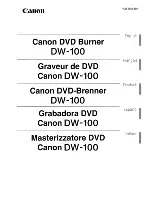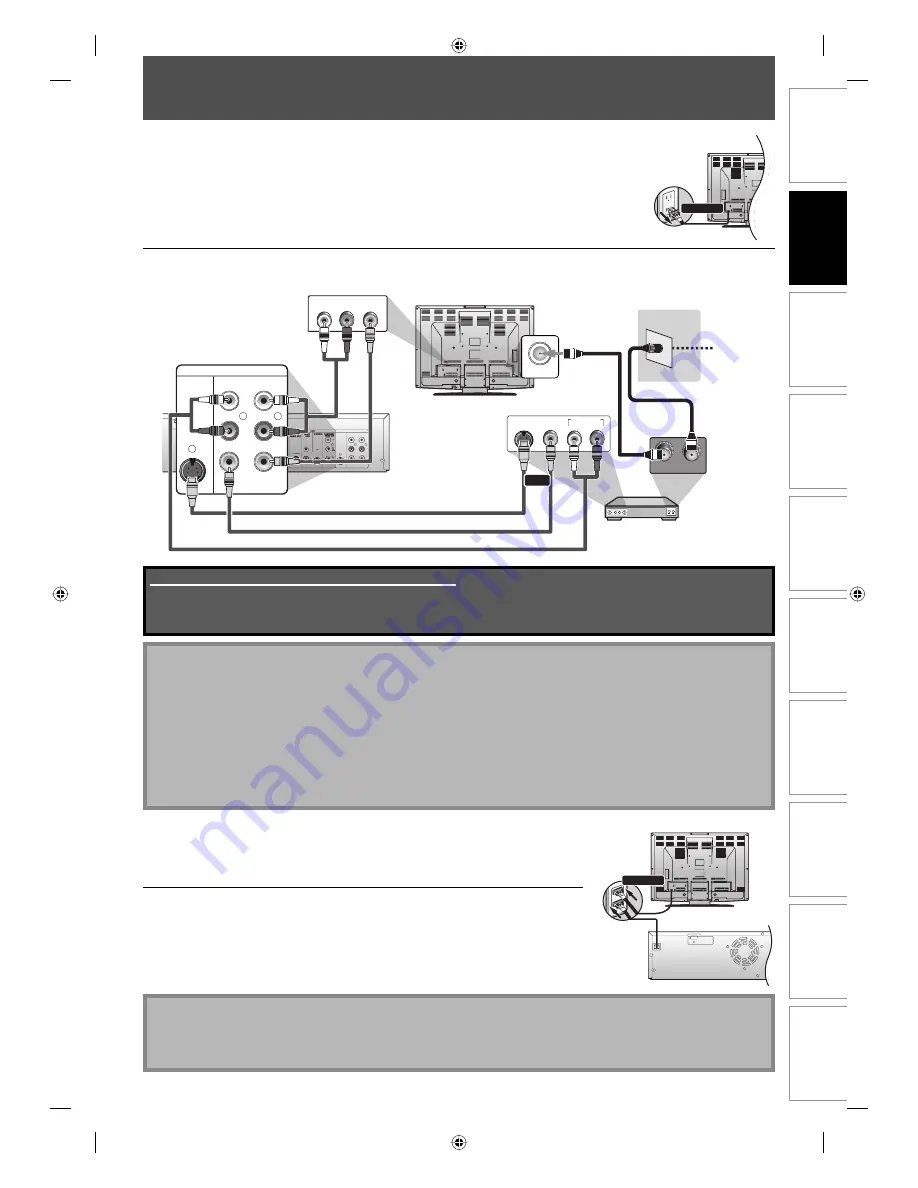
19
EN
19
EN
Disc
Management
Recording
Playback
Introduction
Connections
Basic Setup
Editing
Function Setup
VCR Function
Others
OUT
IN
DVD
DIGITAL
AUDIO OUT
AUDIO
OUT
S-VIDEO
IN
L
Y
P
B
/C
B
P
R
/C
R
R
L
R
S-VIDEO
IN --- AUDIO --- OUT
IN --- VIDEO --- OUT
COMPONENT
VIDEO OUT
DVD/VCR
HDMI OUT
ANT. IN
AUDIO IN
L
R
VIDEO IN
AUDIO OUT
L
R
VIDEO
OUT
S-VIDEO
OUT
IN
L
R
L
R
S-VIDEO
IN --- AUDIO --- OUT
IN --- VIDEO --- OUT
DVD/VCR
rear of your TV
external tuner
rear of this unit
RF coaxial cable
e.g.)
TV signal
RCA audio
cable
RCA audio cable
RCA video cable
RCA video cable
S-video cable
RF coaxial cable
or
rear of your TV
disconnect
HDMI OUT
rear of your TV
rear of this unit
connect
CONNECTION TO AN EXTERNAL TUNER
Note
• Required cables and connecting methods differ depending on the external tuner.
For more information, please contact your external tuner provider.
• Instead of using VIDEO OUT jack of this unit, you can also use S-VIDEO OUT jack, COMPONENT VIDEO OUTPUT
jack, or HDMI OUT jack (no AUDIO OUT jack connection required) for connecting to your TV.
With this setup:
• You can record any unscrambled channel by selecting the channel on the external tuner. Be sure that the external
tuner is turned on.
• Signal from the external tuner can be output only on CVBS output even when the power of the unit is off.
• You cannot record one channel while watching another channel.
2
Make the connection as illustrated below.
Supplied cables used in this connection are as follows:
• RCA audio cable (L/R) x 1
• RCA video cable x 1
Please purchase the rest of the necessary cables at your local store.
Note to CATV system installer
• This reminder is provided to call the cable TV system installer’s attention to Article 820-40 of the National Electrical
Code, which provides guidelines for proper grounding - in particular, specifying that the cable ground shall be
connected to the grounding system of the building, as close to the point of cable entry as possible.
1
Disconnect the power cords of the devices from the AC outlet.
This section describes how to connect this unit to an external tuner such as cable/satellite box.
• When you change the connections, all devices should be turned off.
• Refer to the operation manual accompanying external devices for more information.
4
After making the connection as described above, make
sure to select the appropriate video input type by
following the steps in “SETTINGS FOR THE VIDEO INPUT”
on page 20.
3
Plug in the power cords of the devices to the AC outlet.
E9KGAUD_D-VR610KU_EN.indd 19
E9KGAUD_D-VR610KU_EN.indd 19
2007/12/18 17:09:46
2007/12/18 17:09:46