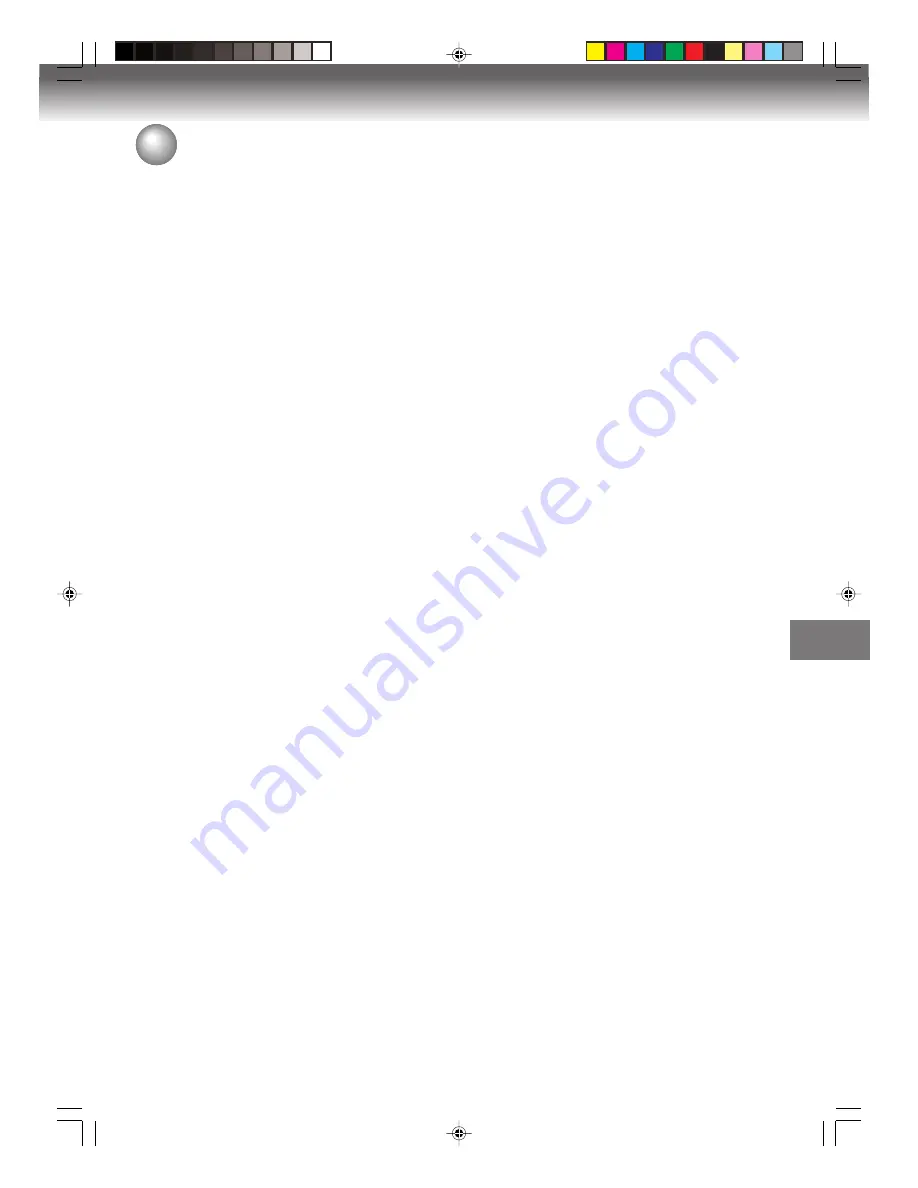
Additional information
75
General
Power supply:
Power consumption:
Weight:
Dimensions:
Operating temperature:
Operating humidity:
VCR section
Video head:
Audio track:
Inputs/Outputs
F.FWD/REW Time:
DVD section
Signal system:
Applicable disc:
Recording discs:
Recording time:
(based on a 4.7GB disc)
Output:
Pickup:
Audio characteristics
S/N Ratio:
Harmonic distortion:
Wow and flutter:
Dynamic range:
Frequency response:
Hi-Fi frequency response:
Hi-Fi dynamic range:
Accessories:
AC 120V 60Hz
Operation: 30W
Standby: 2.5W (if display window is off.)
11.0 lbs (5.0 kg)
Width : 16-15/16 inches (430 mm)
Height : 3-5/8 inches (91.5 mm)
Depth : 13-3/16 inches (335.5 mm)
41°F to 95°F (5°C to 35°C)
Less than 80% RH
4 Rotary Heads
Hi-Fi Sound - 2 Tracks / MONO Sound - 1 Track
Video:
In: 1Vp-p/75 ohm
Out: 1Vp-p/75 ohm
Audio:
In: –8dBm/50k ohm
Out: –8dBm/1k ohm
Approx. 1 minute and 48 seconds (with T-120 Cassette Tape)(at+25˚C)
NTSC
DVD (12cm, 8 cm [Self Recording/Playback only]), CD (12cm, 8cm)
DVD-RAM, DVD-RW, DVD-R, DVD+RW, DVD+R
XP: Approx. 60 min
SP: Approx. 120 min
LP: Approx. 240 min
SLP: Approx. 360 min
Video : (RCA) 1 Vp-p/75 ohm
Audio : (RCA) –12 dBm/1k ohm
Digital Audio : 0.5Vp-p/75 ohm
CD :
Wavelength: 780 nm
Maximum output power: 8.5 mW
DVD : Wavelength: 660 nm
Maximum output power: 120 mW
90dB (DVD-Video), 42 dB (VCR at SP)
Less than 0.02% (DVD-Video), Less than 1.5% (VCR at SP)
Less than 0.01% Wrms
More than 90dB
DVD: 4Hz - 22kHz
CD: 4Hz - 20KHz
20Hz to 20kHz
More than 90dB
Remote control (SE-R0270) x 1
Audio/Video Cable x 1
Battery R03/AAA x 2
Specifications
• This model complies with the above specifications.
• Designs and specifications are subject to change without notice.
• This model may not be compatible with features and/or specifications that may be added in the future.
2K70101A_E P75-Back
08`02`07, 20:46
75






































