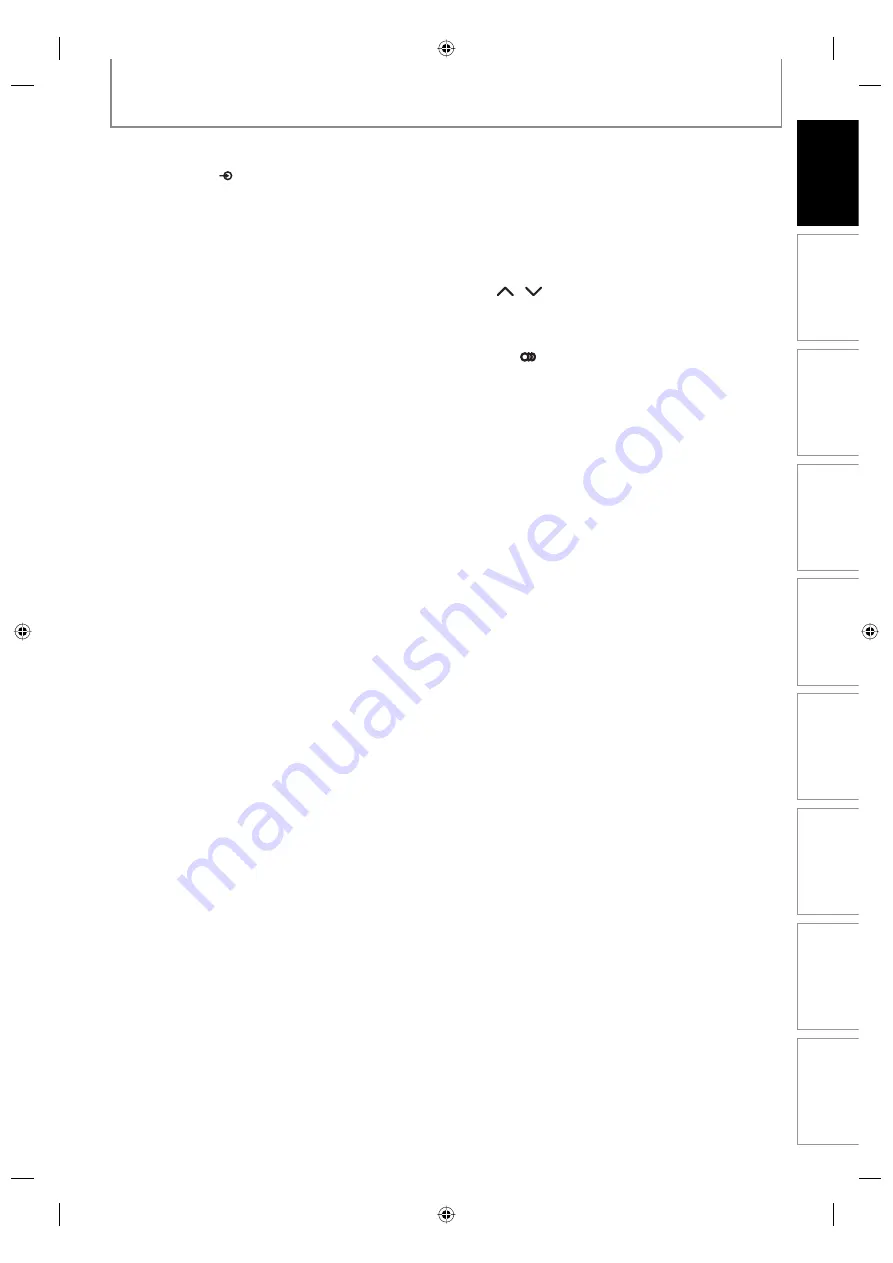
13
EN
13
EN
Disc
Management
Recording
Playback
Introduction
Connections
Basic Setup
Editing
Function Setup
Others
FUNCTIONAL OVERVIEW
(
*
) The unit can also be turned on by pressing these buttons.
1. INPUT SELECT
button
• Press to select the appropriate input.
2. OPEN/CLOSE
A
button*
• Press to open or close the disc tray.
3. Number/Character buttons
• Press to select channel numbers.
• Press to select a title/chapter/track/file on display.
• Press to enter values for the settings in the main
menu.
• Press to enter title names.
4. Confirm ( − ) button
Analog
mode:
• Press to confirm the channel selection made by
[the Number buttons]
.
Digital
mode:
• Press to confirm the major / minor channel
selection made by
[the Number buttons]
.
5. DTV/TV button
• Press to switch between digital TV (DTV) mode and
analog TV (TV) mode.
6. SETUP button
• Press to display the main menu.
• During DVD playback, press and hold for more than
3 seconds to switch the progressive scanning mode
to the interlace mode.
7. TOP MENU button
• Press to display the title list.
8. Cursor
K
/
L
/
{
/
B
buttons
• Press to select items or settings.
9. CLEAR button
• Press to clear the password once entered, to cancel
the programming for CD, to clear the selecting
marker number in the display menu, etc.
10. SKIP
H
button
• During playback, press to return to the beginning of
the current chapter, track or file.
• During playback, press twice in quick succession to
skip to the previous chapter or track.
• When playback is in pause, press repeatedly to
reverse the playback step by step.
11. REV
E
button
• During playback, press to fast reverse playback.
• When playback is in pause, press to slow reverse
playback.
12. PAUSE
F
button
• Press to pause playback or recording.
13. PLAY
B
button*
• Press to start playback or resume playback.
14. TIME SLIP button
• Press once to start recording the TV program you
are watching. Press again to watch the content
being recorded from the beginning while recording
continues. (VR mode DVD-RW with the recording
mode of LP, EP or SLP only)
15. REPEAT button
• Press to display the repeat menu.
16. REC MODE button
• Press to switch the recording mode.
17. HDMI button
• Press to set the HDMI connector’s video signal
output mode .
18.
I
/
y
ON/STANDBY button
• Press to turn the unit on and off. If timer
programmings have been set, press to set the unit in
timer-standby mode.
19. CH
/
buttons
• Press to change the channel up and down.
20. TIMER PROG. button
• Press to display the timer programming list.
21. AUDIO
button
• Press to switch the audio language for digital TV.
• Press to display the audio menu during playback.
22. DISPLAY button
• Press to display the display menu on or off.
23. MENU/LIST button
• Press to display the disc menu. To change original
and playlist on the TV screen.
24. ENTER button
• Press to confirm or select menu items.
25. RETURN
button
• Press to return to the previous displayed menu
screen.
26.
SKIP
G
button
• During playback, press to skip to the next chapter,
track or file.
• When playback is in pause, press repeatedly to
forward the playback step by step.
27. FWD
D
button
• During playback, press to fast forward playback.
• When playback is in pause, press to slow forward
playback.
28. STOP
C
button
• Press to stop playback or recording.
• Press to exit from the title list.
29. INSTANT SKIP button
• During playback, press to skip 30 seconds.
30. 1.3x/0.8x PLAY button
• During playback, press to play back in a slightly
faster/slower speed while keeping the sound output.
31. ZOOM button
• During playback, press to enlarge the picture on the
TV screen.
32. REC
I
button
• Press once to start a recording.
• Press repeatedly to start the one-touch timer
recording.
E7M70UD_D-R560KU_EN.indd 13
E7M70UD_D-R560KU_EN.indd 13
2007/12/19 13:47:42
2007/12/19 13:47:42




























