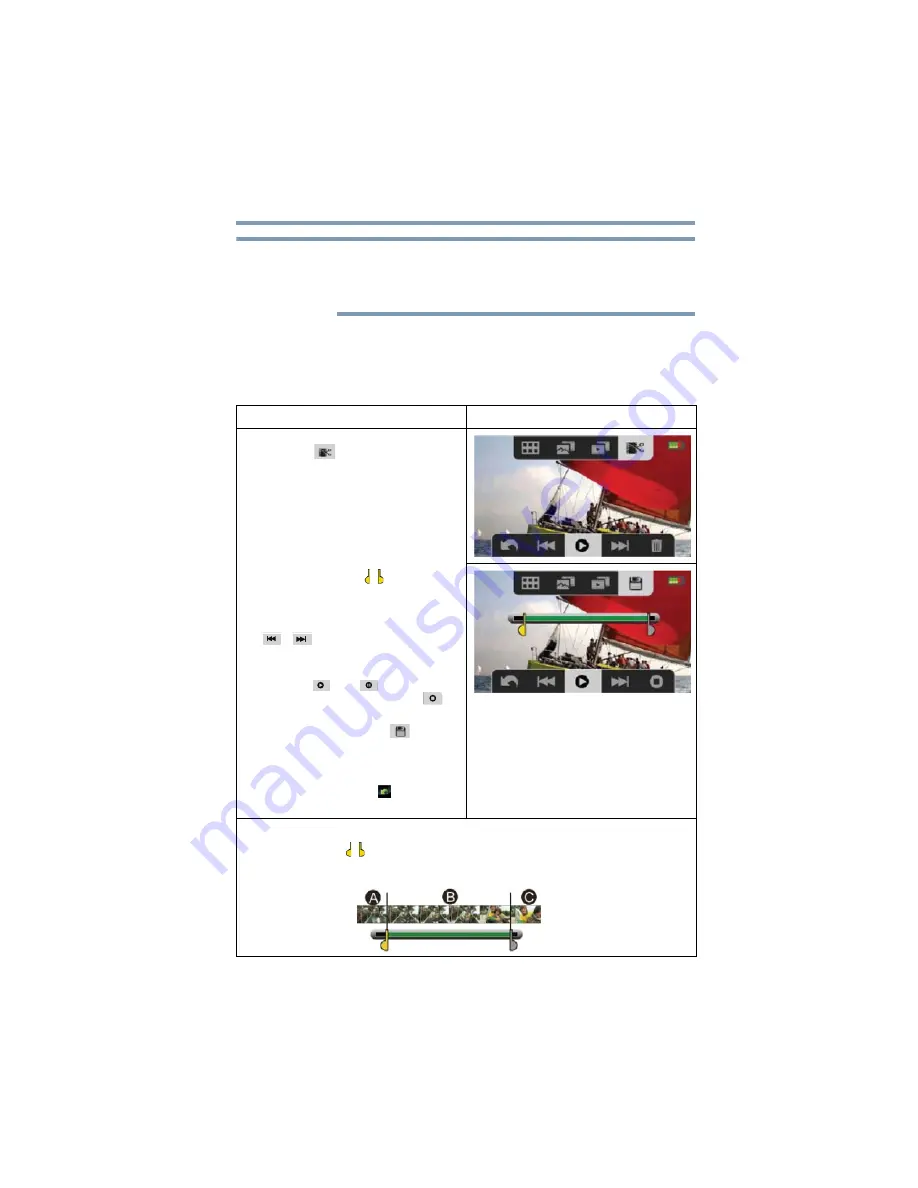
51
Playback Mode
Video Trim
❖
When an SD™ Card has been installed, only the photos and
videos stored on the card are deleted.
❖
Videos or photos cannot be deleted if the card is write-protected.
Video Trim
Use this option to trim the beginning and/or end of the recorded
video and save it as a new video clip.
Operation
Screen
1
In Video Playback mode, touch the
onscreen (
) icon.
2
Touch the Dividing ( / ) icon (the
icon turns yellow) to indicate the
beginning/end.
3
Touch the Rewind/Forward
(
/
) icon to fine-tune the
dividing point.
4
To preview the video, touch the
onscreen(
) or (
) icon to play
or pause the video. Touch the (
)
icon to stop the video.
5
Touch the Save As New (
) icon to
trim the video at the black portion of
the bar, leaving the green portion as a
new video file.
6
Touch the Return/Exit (
) icon twice,
or hold it down to exit.
Video Flow:
Specify the Dividing ( / ) where the video clip is to be cut.
Portions A and C will be cut, and portion B will be saved as the new video clip.
NOTE
















































