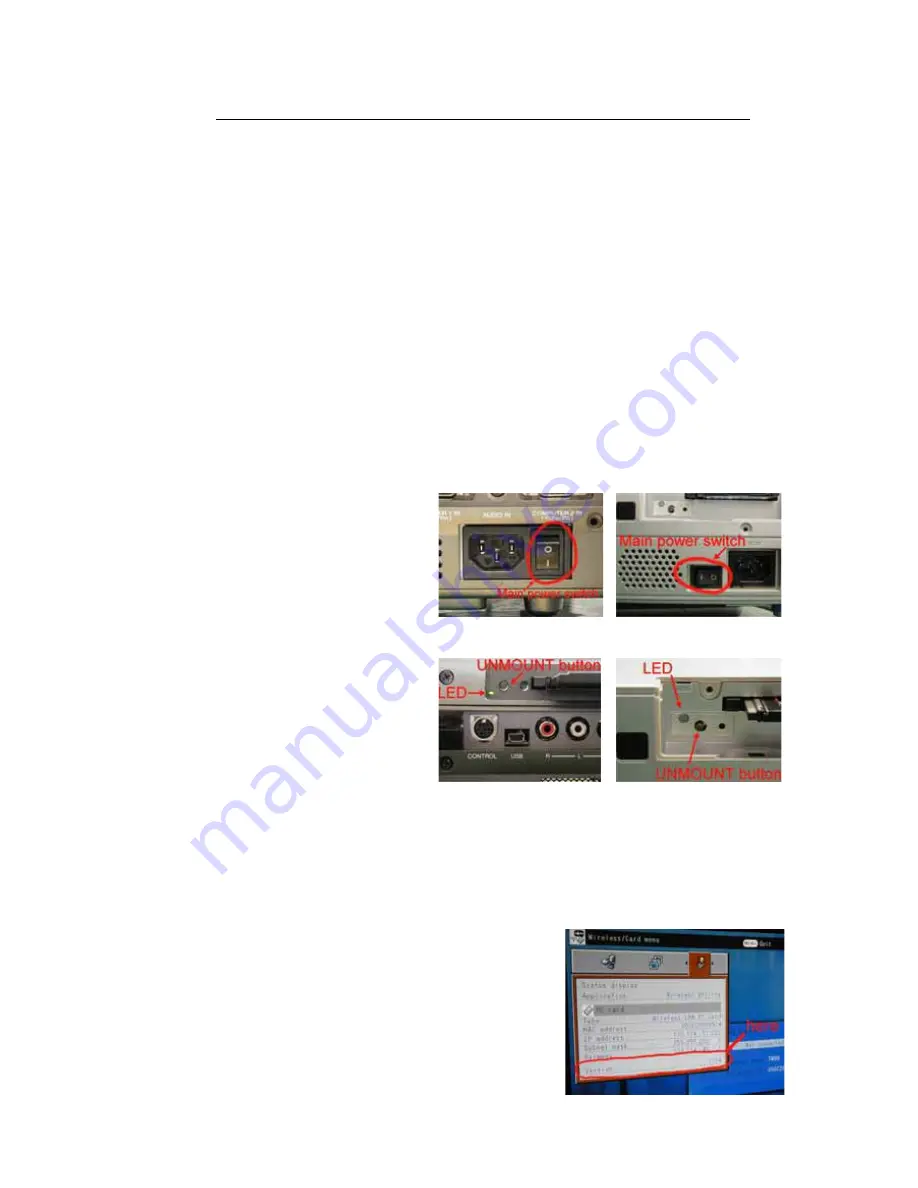
Rev.02
How to update the firmware for PC card unit for TW90 and SW20 series
Caution !!!! Do not unplug while writing !!!!!
Applicable to projectors which have the same wireless module as the TDP-TW90 inside.
Prepare the PC memory card. (flash memory card 16MB or more)
Step1)
Make sure “the No signal power off mode” is off on an OSD menu for projector.
Change "No signal power off" into off if not.
Step 2)
Extract an update file, and copy all files in the folder to root directory on your memory card.
e.g.) Files which are unzipped are the following:
- tlpwrite.tab
- tw90.tab
- tw90.bin
- tw90_boot.bin
etc...
(b) TDP-SW20
Step 3)
Turn the projector off with Main power
switch behind the projector, and insert
the PC card into a card slot.
Fig.1 (a) TDP-TW90
Step 4)
(b) TDP-SW20
Turn Main power switch on while you
are pressing the UNMOUNT button
next to the slot.
Fig.2 (a) TDP-TW90
Projector will change the mode to
"writing" and card indicator LED
becomes orange color.
“Writing” will take several minutes. If it is completed, the LED will become Green and blink.
If LED became "RED", it means "Writing" was failed. You need to try again.
* Do not forget to keep AC power supply while the projector is “writing” condition.
Step 5)
Turn the projector off and take PC card out.
Step 6)
Make sure of the F/W version. You can find it on the OSD
menu of Wireless/Card input.
(Press menu button twice, and see version in the status
display of Wireless/Card menu.)
Fig.3 Status display (OSD)
48
Summary of Contents for Camileo TDP-S20
Page 14: ...14 ...
Page 46: ...When the upgrades finishes click the X close button The upgrade is complete 46 ...
Page 93: ...93 POWER SUPPLAY P800 CIRCUIT DIAGRAM ...
Page 99: ...㪐㪐 ...
Page 100: ...100 ...
Page 101: ...101 ...
Page 133: ...T O S H I B A C O R P O R A T I O N 1 1 SHIBAURA 1 CHOME MINATO KU TOKYO 105 8001 JAPAN ...






























