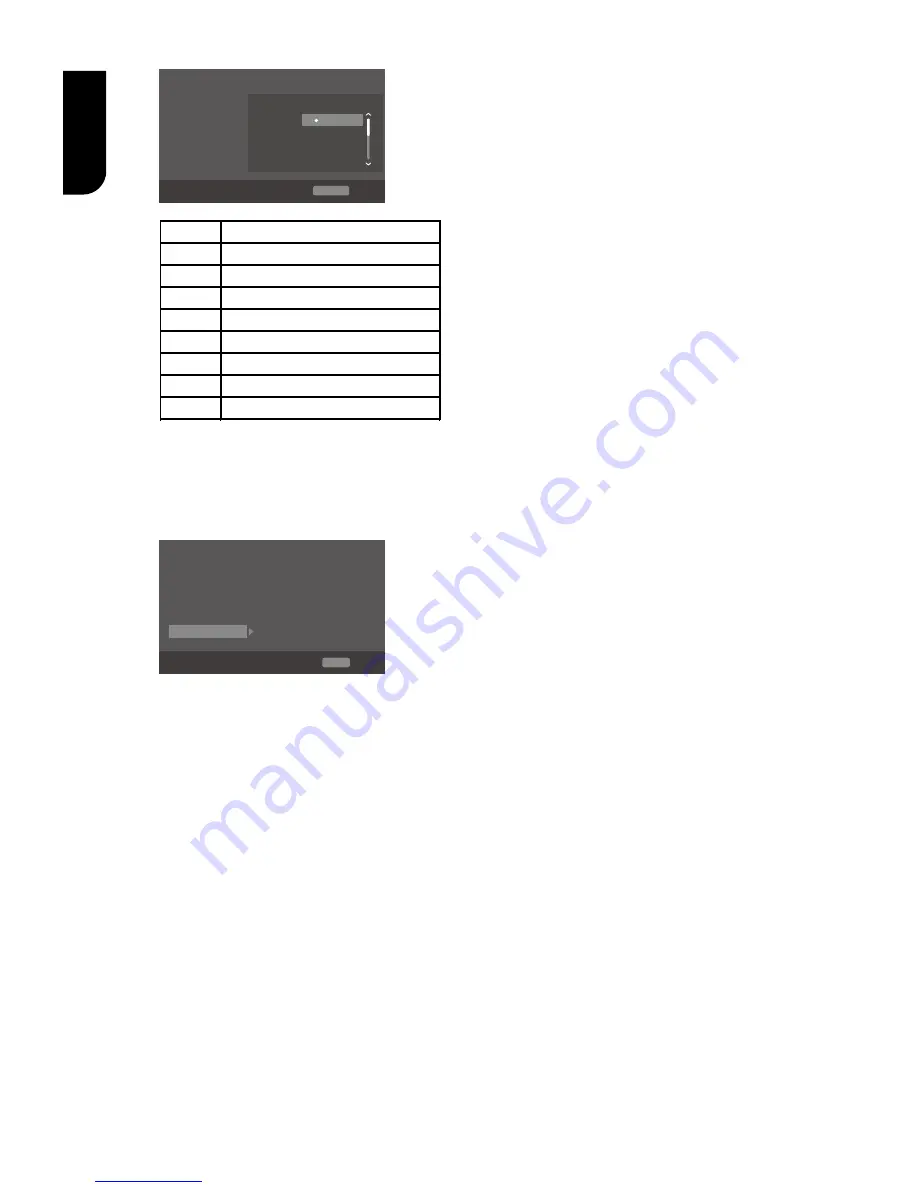
20
English
3. Select a rating level, then press OK.
System
Screen Save
Off
On
On
On
More...
Language
Disc Auto Playback
Playback
CEC
Security
Disc Auto Upgrade
Network
Load Default
General Setting
Parental Control
Select level:
[1] KID SAFE
[2] G
RETURN Return
Off
Off
Items
Description
KID SAFE Safe for kids
G
All children and general guidance
PG
Parental guidance
PG-13
Parental guidance for children under 13
PGR
Parental guidance Recommended
R
Restricted viewing
NC-17
No one 17 and under allowed
ADULT
Adult only
Notes:
- Rated discs above the level you set in [Parental
Control] require a password to be entered.
- The ratings are country dependent. To allow
all discs to play, select 'Off'.
[Network]
System
Language
Connection Test
Playback
Wireless Setting
Security
Interface
Network
IP Setting
General Setting
SETUP Exit
Move cursor key to select menu option
then use “OK ” key to select
Information
To enjoy BD-Live™ bonus contents,
Media Server Search and External
Control, set up the network connection.
Connect to network with Ethernet
1. Connect the Blu-ray Disc™ player to
the broadband modem or router.
2. In the Setup menu, select [Network],
then press
.
3. Select [Interface] in the menu, then
press OK to select [Ethernet].
4. Select [IP Setting] in the menu, then
press OK to select [Auto]. An IP address
is obtained automatically.
If no IP address is obtained, select
[Manual] to input IP Address, Subnet
Mask, Default Gateway, DNS1/DNS2
and press OK to re-connect again to the
network. It will try to obtain the IP
address again.
5. Press RETURN or press OK to exit.
Notes:
- Ensure that the network cable is properly
connected and the router is switched on.
- During [Manual] mode, if the number is entered
incorrectly, press
to erase the number.
- A contract with the provider is needed to connect to
the Internet.
- This player does not support automatic detection of
cross-cables. Use the straight (standard) LAN cable.
- Loading BD-Live™ content from the internet may
take some time, depending on the file size and the
speed of the internet connection. To enjoy BD-Live
TM
bonus content, you need to connect 1GB or larger USB
flash drive.
Connect to network with Wireless
1. In the Setup menu, select [Network], then
press
.
2. Select [Interface] in the menu, then press OK
to select [Wireless].
3. A message will pop up on the screen, select
"Yes" to continue.
4. Select [Scan] or [Manual] or [Auto].
5. Then select "Next" and press OK to continue.
[Scan]
Select [Scan] in the menu, the Blu-ray Disc
TM
player will start scanning and provide a list of
available network in your area. Select your
network ID and then press OK twice, the
alphanumeric keys will appear for you to
input your password. If your network does
not required password, press OK once.
[Manual]
If you know the details information of a
network, you can choose this way to connect a
wireless network. First, enter the ID of the
network (SSID), then select the encryption
type of WPS and lastly enter the password.
Press OK to call out the alphanumeric keys
on the screen for your entries. Then you can
connect the Blu-ray Disc
TM
player to the
network.
[Auto]
The Blu-ray Disc
TM
player will try to connect
automatically to a wireless network.
PBC (Push Button Configuration):
1. Turn on the router, set it to WPS, then press
WPS button if it has it.
2. Switch on the Blu-ray Disc
TM
player and
connected devices, then use remote control to
choose: General Setting -> Network ->
Interface -> Wireless -> Auto -> PBC -> Next.
3. Press SETUP to exit.
PIN (Personal Information Number):
1. Turn on the router.
2. Switch on the Blu-ray Disc
TM
player and
connected devices, then use remote control to
choose: General Setting -> Network ->
Interface -> Wireless -> Auto -> PIN.
Downloaded from
www.Manualslib.com
manuals search engine
















































