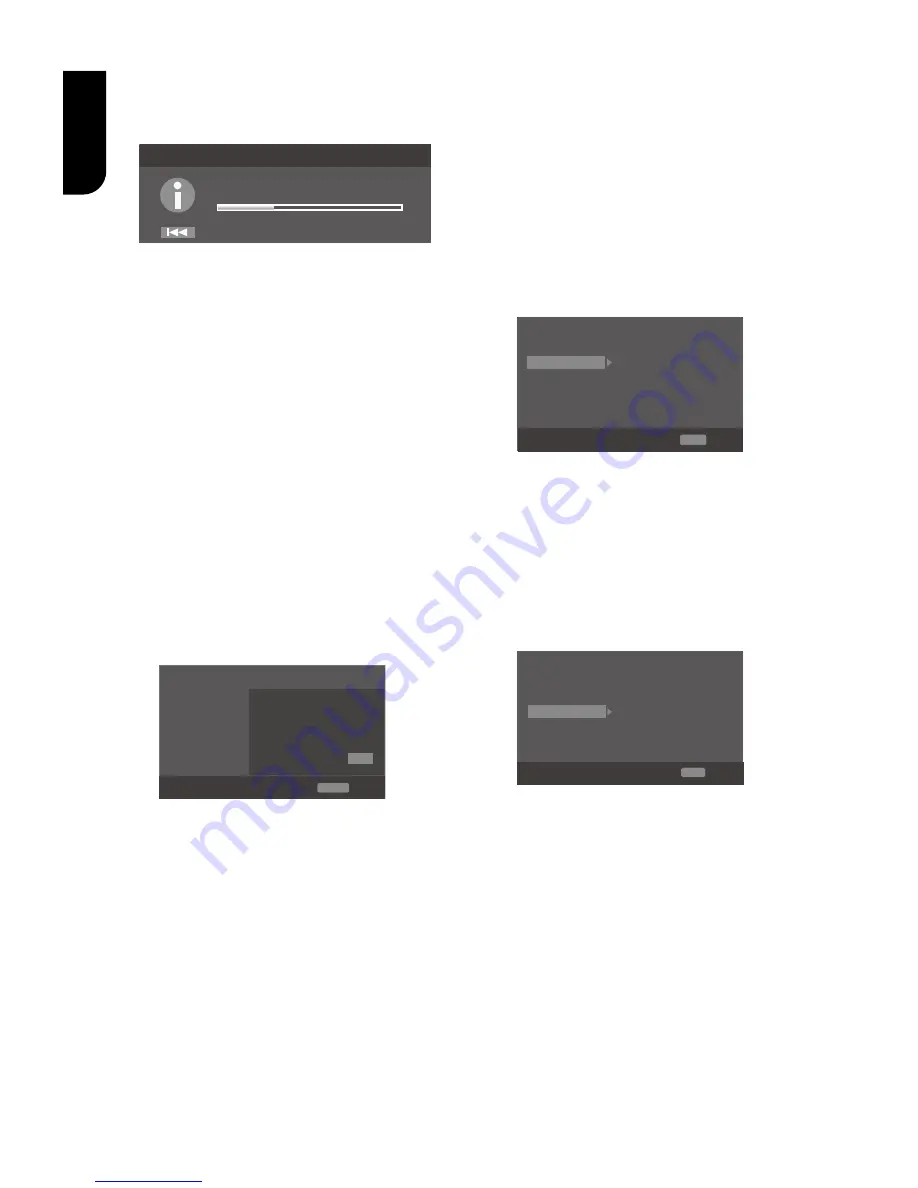
18
English
Remark :
If you choose to upgrade the new FW ,
1.The player will begin to download the
upgrade file and pop up a message to show
the progress.
Upgrade
Cancel
Downloading upgrade file.Please wait!
2. When download is finished, the player will
pop up a message for you, and you can choose
whether to proceed with the upgrading or not.
If you choose to upgrade, the player will begin
to upgrade, and pop up a message to show the
progress. When upgrade is done, the player
will restart.
Attention! Do NOT cut off the power supply
when the firmware is upgrading! If not, the
player might become unworkable.
•
[External Memory]
External Memory would be used in BD-
Live
TM
function. When you plug in the
USB flash drive which has at least 1GB
free space to play BD-Live
TM
function,
the Blu-ray Disc
TM
system would make a
directory named BUDA automatically.
Information will display the Free size.
1. Press OK.
2. Follow the instruction on the TV
screen to select {Information}.
System
Screen Save
Off
On
On
On
More...
Language
Disc Auto Playback
Playback
CEC
Security
Disc Auto Upgrade
Network
Load Default
General Setting
RETURN Return
Information
Free size is : 0MB
Move cursor key to select menu option
then use “OK ” key to select
Erase
3. Press OK to select "Erase", the data
in the BUDA folder will be cleared.
•
[Power Down Mode]
Quick Start can reduce the time of Power
On or Power Off significantly. But the
power consumption is higher in Quick Start
mode.
Setting methods:
Setup Menu -> General Setting -> System
-> Power Down Mode -> Normal/Quick
Start (Default as Normal).
Choose Quick Start to go into Quick Start
mode. This mode will only be activated
upon your next standby Off/On.
Generally, in Normal mode, Power On or
Power Off takes longer time and its
standby power consumption is low. In
Quick Start mode, Power On or Power Off
takes shorter time and its standby power
consumption is higher.
Notes:
- Please be noted that the responding time to
the video output varies for different TV,
therefore the responding time to power on the
TV in Quick Start mode may vary.
- The player will reset to Normal mode
whenever the AC power recovers from a loss.
[Language]
Set up the OSD(On-Screen Display), Menu,
Audio and Subtitle default language for the
player.
System
OSD
English
English
English
English
Language
Menu
Playback
Audio
Security
Subtitle
Network
General Setting
SETUP Exit
Move cursor key to select menu option
then use “OK ” key to select
•
[OSD]
Select the default on-screen display
language.
•
[Menu]
Select the default menu language.
•
[Audio]
Select the default audio language.
•
[Subtitle]
Select the default subtitle language.
[Playback]
System
PBC
On
On
On
On
On
Language
Playback
Security
Angle Mark
PIP Mark
Secondary Audio...
Last Memory
Network
General Setting
SETUP
Exit
Move cursor key to select menu option
then use “OK ” key to select
•
[Angle Mark]
Some Blu-ray
TM
discs/DVDs contain the
scenes recorded with multiple angles,
which allow you to enjoy the videos with
your desired angles, therefore the angle
mark is displayed only when the Blu-ray
Disc™/DVD disc is supportable for multi-
angle and Angle Mark is set to ON.
{
On
} – Display the angle mark.
{
Off
} – Hide the angle mark.
•
[PIP Mark]
The Picture -In- Picture (PIP) mode display
two pictures on the TV screen at the same
time, the full screen picture is called Main
Window and the small inset window is
called Sub Window. The PIP mark is
displayed when in PIP mode and PIP Mark
Downloaded from
www.Manualslib.com
manuals search engine
















































