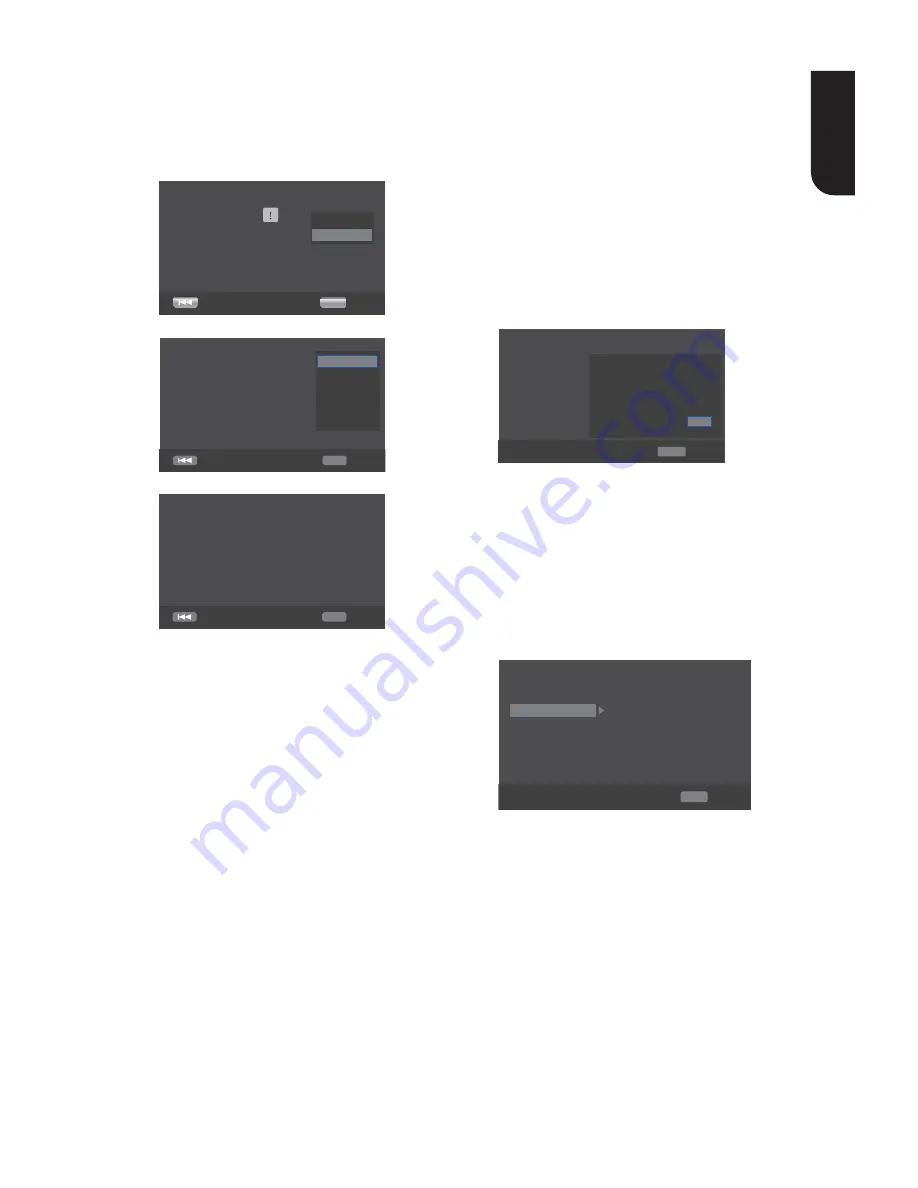
17
English
Note:
When the player is connected to both VIDEO
OUTPUT jack and HDMI OUTPUT jack, resolution set
to 720p/1080i/1080p, there will be no output
through VIDEO OUTPUT jack.
Press
S
/
T
to select an option. Press OK.
Select "Yes" or "No" using
S
/
T
.
Reso ution
s been c
n ed
s
7. Press OK, enter Aspect ratio setting.
. Press OK, enter Aspect ratio setting.
C oose
n s ect r tio t
t its our TV.
16
16
4 3
4 3
Press
S
/
T
to select an option. Press OK.
Settin
i
rd is com ete
8. Press OK to return to [General Setting]
. Press OK to return to [General Setting]
Menu.
•
[Upgrade]
For software upgrades to enhance
performance, you could select the
following upgrade method and start to
upgrade.
{ Disc }/{USB Storage}
Upgrade the software from the disc or
USB Flash device.
1. Insert the disc or connect the USB
Flash device which contains the upgrade
fi
le package.
2. Follow the instruction on the TV
screen to con
fi
rm upgrade operation.
- The system will reboot after 5 seconds
or OK key is pressed.
Notes:
- If set [Disc Auto Playback] to [O
ff
], a er you
insert the disc that contains the upgraded
informa on to upgrade system, you have to start
upgrade from this op on of SETUP Menu.
- If the upgrade
fi
le package did not pass the
veri
fi
ca on, error prompt is displayed , check the
package again (such as the package is not complete)
- Make sure the
fi
rmware version is not an old
version.
- When you upgrade the system using USB Flash
device, you should make a new folder named
UPG_ALL, and copy the upgrade
fi
le into this folder.
•
[External Memory]
External Memory would be used in BD-
Live
TM
function. When you plug in the USB
fl
ash device which has at least 1GB free
space to play BD-Live
TM
function, the Blu-
ray Disc
TM
system would make a directory
named BUDA automatically. Information
will display the Free size.
1. Press OK.
2. Follow the instruction on the TV
screen to select {Information}.
S stem
L n u
e
P
b c
Securit
Net or
Gener Settin
In orm tion
Free si e is MB
Er se
3. Press OK to select "Erase", the data in
the BUDA folder will be cleared.
•
[Blu-ray Disc Logo]
Turn On or Off the Blu-ray Disc
TM
Logo on
the front panel. You can control the Blu-
ray Disc
TM
Logo lights on or off.
[Language]
Set up the OSD(On-Screen Display), Menu,
Audio and Subtitle default language for the
player.
S stem
L n u
e
P
b c
Securit
Net or
Gener Settin
•
[OSD]
Select the default on-screen display language.
•
[Menu]
Select the menu language.
•
[Audio]
Select the default audio language.
•
[Subtitle]
Select the default subtitle language.






























