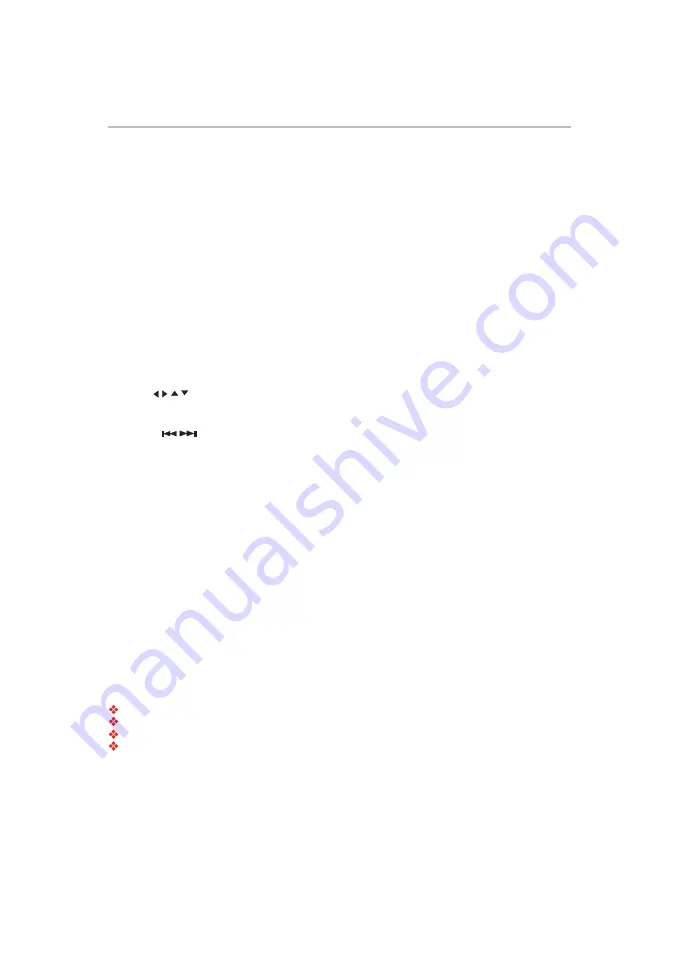
19
POP UP/MENU
During Blu-ray Disc
TM
playback, press the
POP UP/MENU
button to display the disc title, and the playback
will not be stopped even if the menu is displayed on the screen.
TOP MENU
You may press the
TOP MENU
button at any time, and the Blu-ray Disc
TM
or DVD video disc playback will
display the disc menu.
Blu-ray Disc™/DVD playback
ANGLE
During playback, press this button to change the angle of the picture. The screen will display “
Angle X/X
.”
The first “X” indicates the current number of angle, and the second “X” indicates total number of angles.
Not all Blu-ray
TM
or DVD has the multi-angle feature. The screen will take approximately 5 seconds to
change.
ZOOM
Press the
ZOOM
button repeatedly to Zoom in/out playback in the video.
Zoom mode : Zoom 2x -> Zoom 3x -> Zoom 4x -> Zoom 1/2 -> Zoom 1/3 -> Zoom 1/4.
DIGEST
During playback of JPEG disc, press the
DIGEST
button to view a page of 12 thumbnail images.
1
Use the / / / buttons to select an image.
2
Press
OK
to view the selected image in full-screen and subsequent images will be displayed one after
another automatically.
3
Press the
/
buttons to view the previous or next thumbnail screen.
PROGRAM
During DVD/CD playback, you can press the
PROGRAM
button to edit the sequence of the playlist.
BOOKMARK
During playback, press the
BOOKMARK
button to add the bookmark; press and hold for a few seconds to
display the list of bookmarks that were previously added on the screen, then you can press the
OK
button to
select the bookmark or the
CLEAR
button to delete the bookmark.
AUDIO
Press the
AUDIO
button on the remote control to select the audio streams that set within the Blu-ray
TM
or
DVD disc.
The screen will display:
AUDIO: X / XX XXX XXXX
“X” - The current audio stream number
“XX” - The total number of audio streams
“XXX” - Audio Language
“XXXX” - Audio Technology
SUB
Press this button repeatedly and the screen will display “
X/XX XXX
” or “
Off
”. The “X” indicates the current
number of this language; “XX” indicates the total number of subtitle languages on the disc; “XXX” indicates
the language.
The number of available languages depends on the disc.
RETURN
Press the
RETURN
button to return to the previous on-screen menu in the setup menu such as External
Memory Information, Parental Control, etc.
During MP3/JPEG playback, press the
RETURN
button once, it will return back to Media Center page.






























