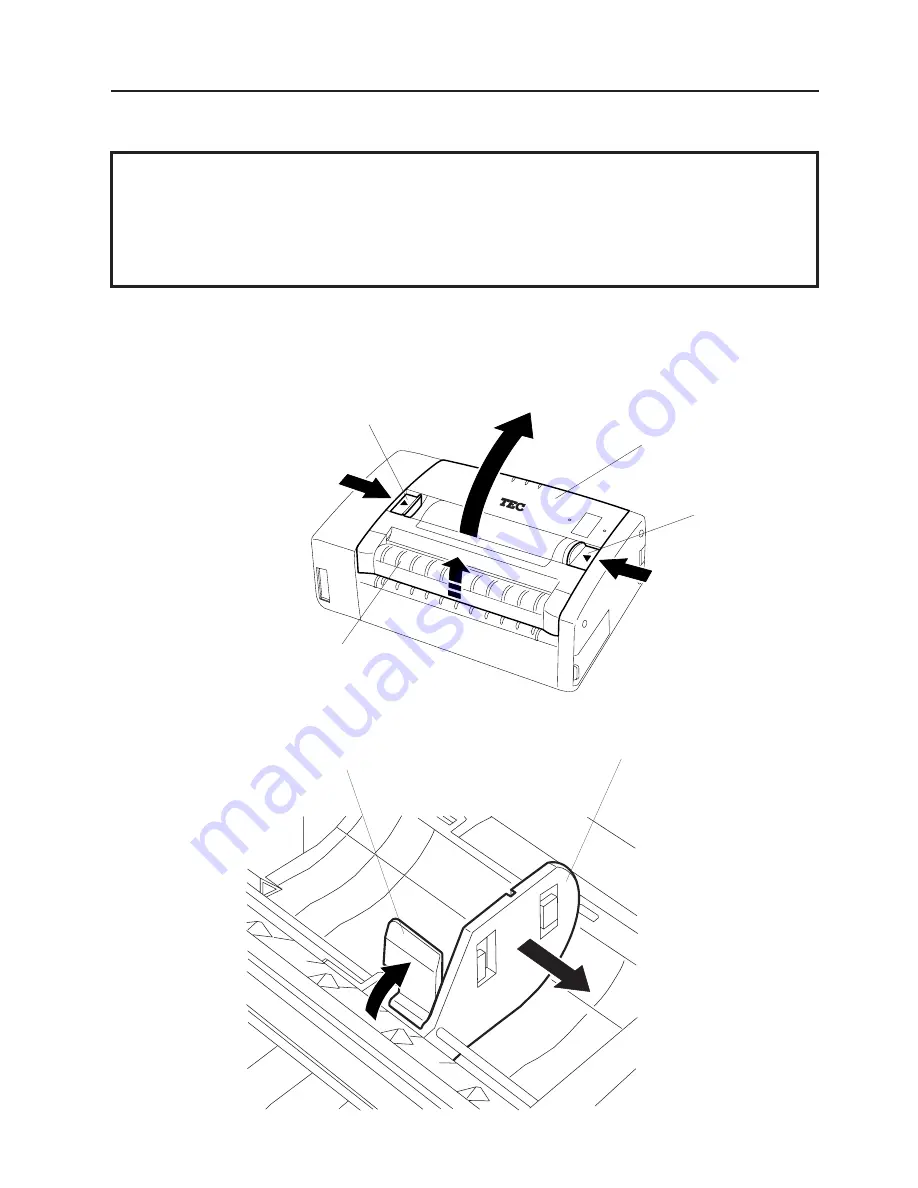
E7-1
7. LOADING THE LABEL
ENGLISH VERSION EO1-33014
7. LOADING THE LABEL
7.1 How to Load the Liner Backed Label Roll
1
1
2
3
Media Cover
Media Cover
Release Catch
Media Cover Release Catch
Strip Cover
Fig. 7-1
4.
Fully raise up the release lever, and then slide the paper guide (R) to the right.
Fig. 7-2
Release Lever
Paper Guide (R)
NOTES:
1. In the strip issue mode, you should use the printer with the side in which the model name
sticker is attached downward because the backing paper is issued from the bottom of the
printer.
2. In the strip issue mode, you can tear off the backing paper using the edge of the strip cover.
3. In the batch issue mode, you can tear off the backing paper at the perforation.
7.1 How to Load the Liner Backed Label Roll
1.
Place the printer on a level surface as shown below.
2.
To unlock the media cover, press the two cover release catches in the direction of the arrows.
3.
Open the media cover by pushing up the strip cover.















































