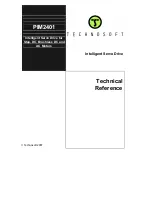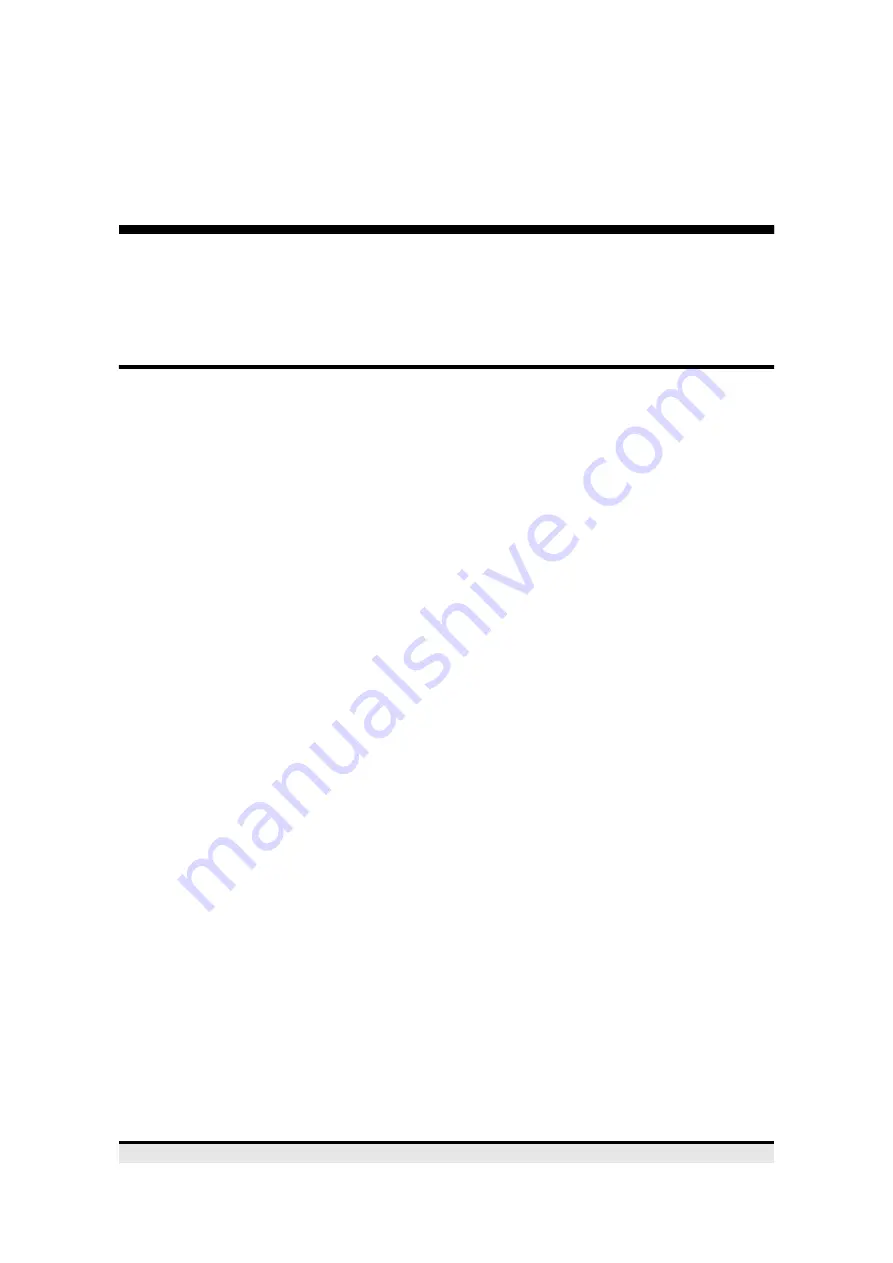
6
TOSHIBA ATAPI CD-ROM Drive
If your controller does not have a second channel - you will need to contact your supplier
to ask for a second, or a replacement, 2-channel EIDE controller.
Installing the Drive
Setting up the CD-ROM drive
This section shows you how to set up the drive and install it in your computer. These are
the steps you will follow:
❑
Set the jumper plugs on the drive (if necessary)
❑
Find a free drive bay at the front of the computer
❑
Slide in the drive
❑
Connect the drive to your IDE controller
❑
Connect a power cable to your drive
❑
Connect sound cables to your drive (optional)
❑
Replace the computer’s case
❑
Load the driver software to make your computer recognise the CD-ROM
drive.
If you are not familiar with the inside of your computer or if you feel the need for a little
help, find someone who has more experience and who can give you a hand. If there is
no-one to help, don’t worry, every step of the way is fully explained.
Read through this whole section covering all of the points above before you start. The
description and diagrams here are based on a typical desk-top computer. Your computer
casing or layout may be different to this. If so, refer to your computer’s user guide for
details of fitting additional drives.