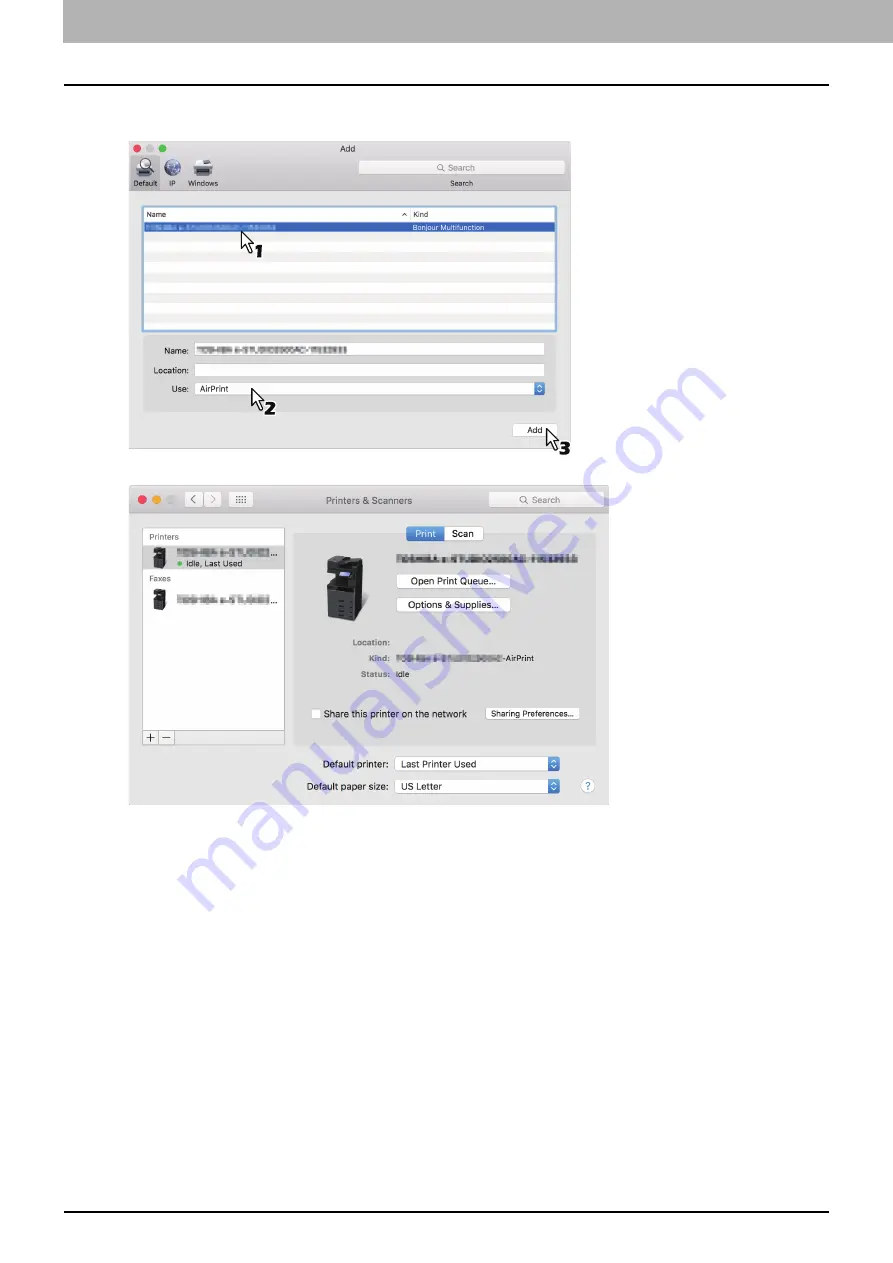
1.USING THE AirPrint FUNCTION
8 Printing/Faxing/Scanning from macOS
3
Select a multifunctional digital system that supports the AirPrint function from the [Name] list.
Then select [AirPrint] from the [Use] list and then click [Add].
The setup starts. The menu below appears when the setup is finished.
The setup is finished. Close the [Printers & Scanners] window.
For printing, see the following page:
P.9 “How to perform basic printing”
For faxing, see the following page:
P.14 “How to perform basic faxing”
For scanning, see the following page:























