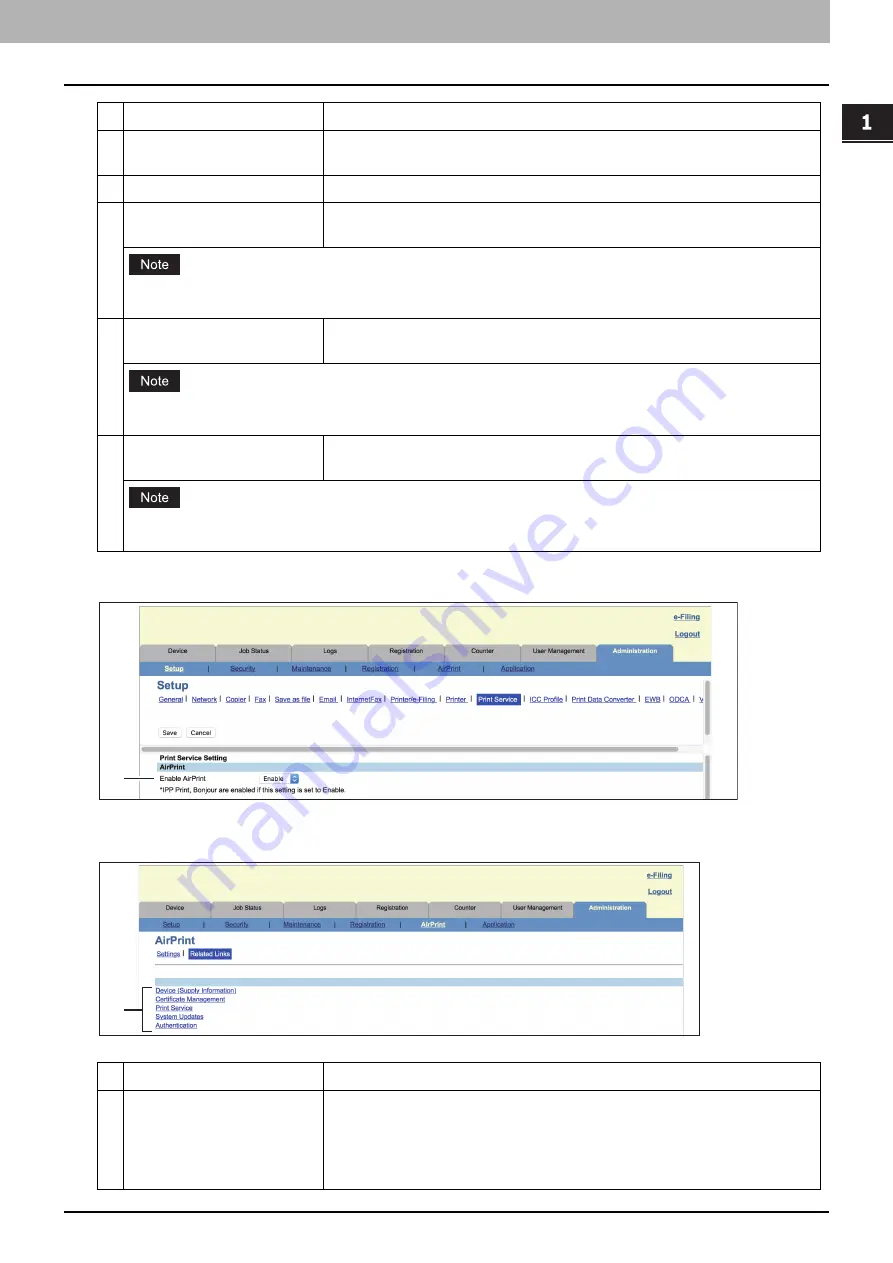
1.USING THE AirPrint FUNCTION
Setting up AirPrint in TopAccess 27
USING TH
E A
irPrint
FUNC
TION
The above [Enable AirPrint] setting is synchronized with the [Enable AirPrint] setting on the [Administration] tab -
[Setup] menu - [Print Service settings] submenu.
Related Links
When you click [Related Links] on the [AirPrint] menu, the menu shows the following links.
4
Geo Location
If you prefer, enter the latitude and longitude of the location where the
equipment is set up.
5
Secure Scan (SSL/TLS)
Select [Enable] or [Disable] for Secure Scan. [Enable] is the default setting.
6
Authentication
Set whether or not to perform Basic Authentication when Secure Scan is
enabled. [Disable] is the default setting.
This function is available when the scanning function supports the Basic authentication as a consequence of
the version upgrading of macOS.
7
User Name
Set a user name which is used for Basic Authentication. You can enter up to
127 alphanumeric characters and symbols (excluding = ; # ?).
This function is available when the scanning function supports the Basic authentication as a consequence of
the version upgrading of macOS.
8
Password
Set a password which is used for Basic Authentication. You can enter up to 127
alphanumeric characters and symbols (excluding = ; # ?).
This function is available when the scanning function supports the Basic authentication as a consequence of
the version upgrading of macOS.
Item name
Description
1
Device (Supply Information)
Certificate Management
Print Service
System Updates
Authentication
Click a link to move to the linked page directly.
Item name
Description
1
1


















