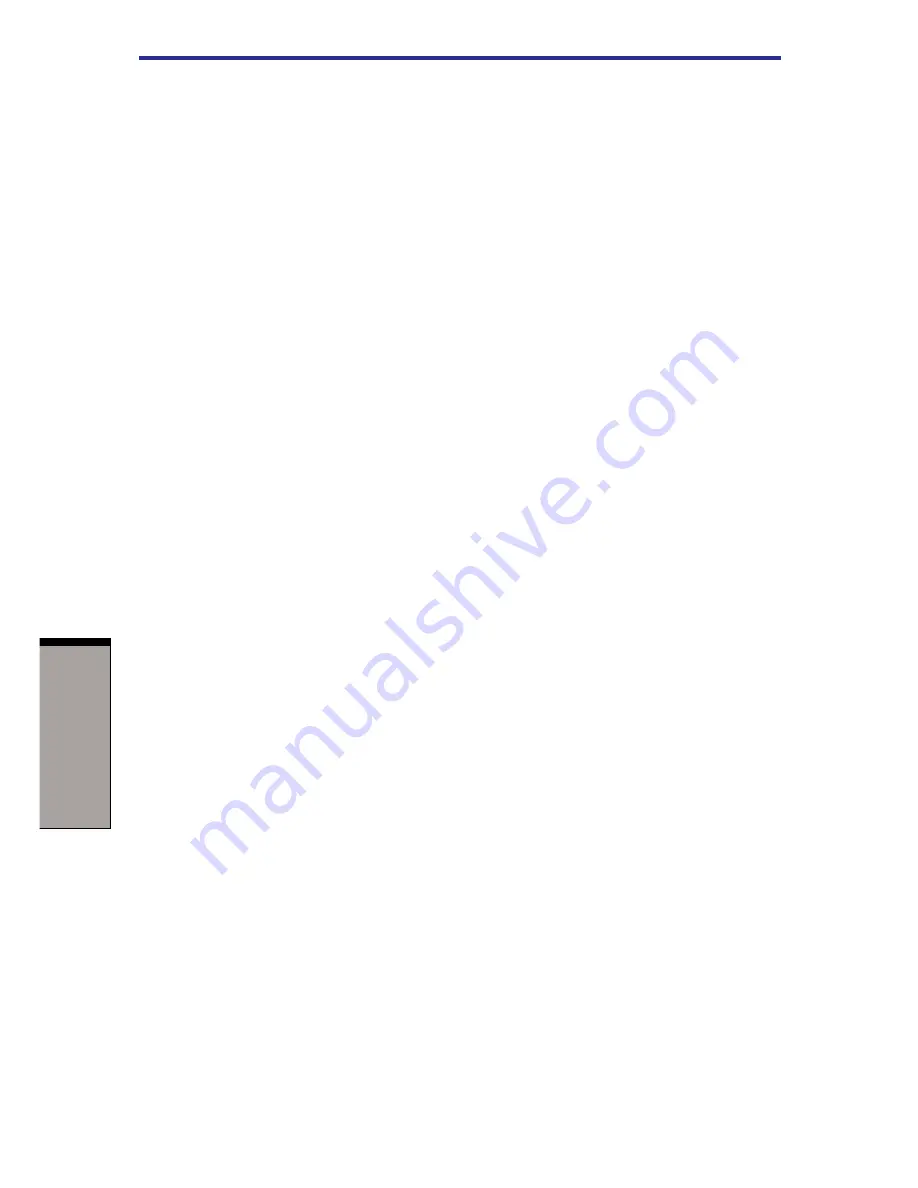
User’s manual
4-24
O
PERATING
B
ASICS
• Use the Mode control button and Audio/Video control button to repro
duce music or voice.
• Open the DVD drive.
• Install, remove or connect external devices, including the following:
PC card, SD card/MultiMediaCard/Memory Stick, USB devices, external
display, i.LINK. devices, optical digital devices.
❒
Please verify your disc after recording important data.
❒
DVD-R/+R/-RW disc cannot be written in VR format.
❒
A maximum of about 2 hours of video data can be written in DVD Video
format to DVD-R/+R/-RW/+RW disc.
❒
WinDVD Creator cannot export to DVD-Audio, VideoCD, miniDVD format.
❒
WinDVD Creator can write DVD-RAM/+RW in VR format, but the disc may
only play on your computer.
❒
When writing to DVD disc, WinDVD Creator requires 2GB or more over disk
space every one hour of video.
❒
When you make a fully recorded DVD, the chapter sequence may not play
correctly.
3. About Disc Manager
❒
WinDVD Creator can edit one play list on a disc.
❒
WinDVD Creator might show a different a thumbnail than you previously set
in CE DVD-RAM recorder.
❒
Using the Disc Manager, you can edit DVD-VR format on DVD-RAM,
DVD+VR format on DVD+RW, and DVD-Video format on DVD-RW.
4. About recorded DVDs
❒
Some DVD-ROM drives for personal computers or other DVD players may
not be able to read DVD-R/+R/-RW/+RW/-RAM discs.
❒
When playing your recorded disc on your computer, please use the WinDVD
software application.
❒
If you use an over-used rewritable disc, the full formatting might be locked.
Please use a brand new disc.
Media care
This section provides tips on protecting data stored on your CD/DVDs and
diskettes.
Handle your media with care. The following simple precautions will increase the
lifetime of your media and protect the data stored on them:
















































