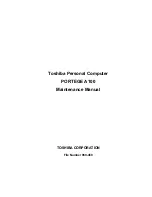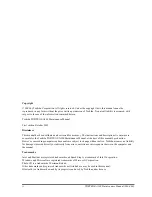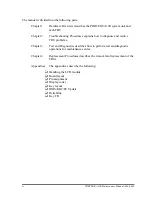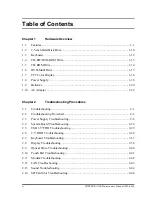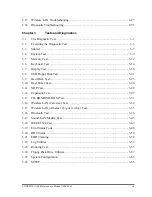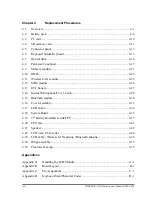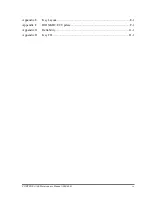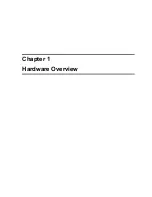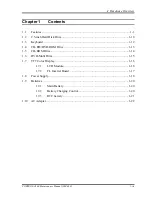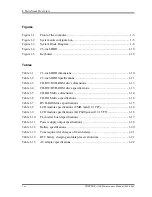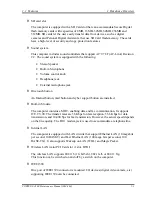Summary of Contents for A100 VA3 - Satellite - Pentium Dual Core 1.6 GHz
Page 10: ...Chapter 1 Hardware Overview ...
Page 11: ...1 Hardware Overview 1 ii PORTEGE A100 Maintenance Manual 960 460 1 Hardware Overview ...
Page 36: ...Chapter 2 Troubleshooting Procedures ...
Page 37: ...2 Troubleshooting Procedures 2 ii PORTEGE A100 Maintenance Manual 960 460 2 ...
Page 41: ...2 Troubleshooting Procedures 2 vi PORTEGE A100 Maintenance Manual 960 460 ...
Page 96: ...Chapter 3 Tests and Diagnostics ...
Page 97: ...3 Tests and Diagnostics 3 ii PORTEGE A100 Maintenance Manual 960 460 3 ...
Page 112: ...3 4 System Test 3 Tests and Diagnostics PORTEGE A100 Maintenance Manual 960 460 3 13 ...
Page 182: ...Chapter 4 Replacement Procedures ...
Page 183: ...4 Replacement Procedures 4 ii PORTEGE A100 Maintenance Manual 960 460 4 ...
Page 249: ...4 Replacement Procedures 4 25 Fluorescent lamp 4 62 PORTEGE A100 Maintenance Manual 960 460 ...
Page 265: ...Appendices ...
Page 266: ...Appendices App ii PORTEGE A100 Maintenance Manual 960 460 ...
Page 272: ...Appendices App viii PORTEGE A100 Maintenance Manual 960 460 ...
Page 278: ...Appendices Apx A Handling the LCD Module A 6 PORTEGE A100 Maintenance Manual 960 460 ...
Page 316: ...Appendices Apx E Key Layout E 2 PORTEGE A100 Maintenance Manual 960 460 ...
Page 318: ...Appendices Apx F BIOS KBC EC Update F 2 PORTEGE A100 Maintenance Manual 960 460 ...
Page 320: ...Appendices Apx G Reliability G 2 PORTEGE A100 Maintenance Manual 960 460 ...
Page 322: ...Appendices Apx H Key FD H 2 PORTEGE A100 Maintenance Manual 960 460 ...