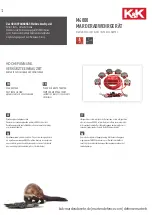Intr
oduction
Connecting
y
our T
V
Using the
Remote Contr
ol
Setting up
y
our T
V
Using the T
V’s
F
eatur
es
Appendix
Index
9
Connecting a VCR
This connection allows you to watch local channels and video
programs, play or record on the VCR while watching TV, and record
from one channel while watching another channel.
You will need:
• two coaxial cables
• one set of A/V cables
IN from ANT OUT to TV
CH 3
CH 4
VIDEO
AUDIO
L
R
IN
OUT
Connecting a cable converter box
This connection allows you to watch basic and premium cable channels.
To watch basic cable and use the TV’s features, select ANT-1. To view
premium channels, select ANT-2, tune the TV to channel 3 or 4
(whichever channel is vacant in your area), and use the converter box
to change channels.
You will need:
• three coaxial cables
IN
OUT
Cable converter box
Note:
When you use a converter box with your TV,
the remote control will not operate some
features, such as programming your favorite
channels, labeling channels, and locking
channels.
Note:
If you have a mono VCR, connect L/Mono to
VCR Audio OUT using only one audio cable.
If you have a VCR with S-video, use an S-
video cable (in the S-video jacks) instead of
the standard video cable.
Do not connect a standard video cable and
an S-video cable to Video-1 (or Video-2) at
the same time, or the picture performance
will be unacceptable.
The unauthorized recording, use,
distribution, or revision of television
programs, videotapes, DVDs, and other
materials is prohibited under the
Copyright Laws of the United States and
other countries, and may subject you to
civil and criminal liability.
From Cable Box or Antenna
From Cable
Stereo VCR
TV
TV