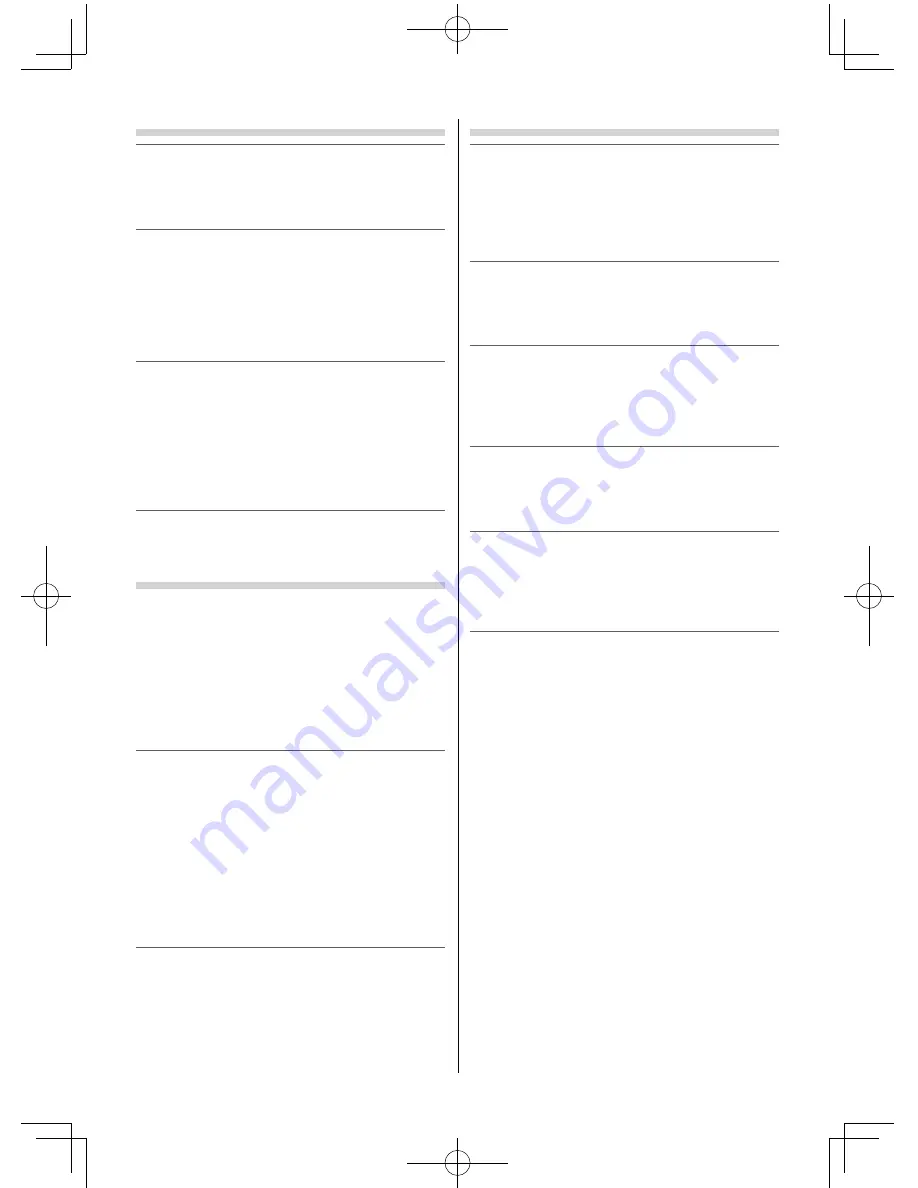
Service
1) Never repair, modify or disassemble the TV by
yourself.
It may cause a fi re or an electric shock.
Consult a service technician for inspection and
repairs.
2) When a malfunction occurs, or if smoke or
an unusual odor comes from the TV, turn off
the TV and remove the power plug from the
outlet immediately.
Make sure that the smoke or smell has stopped,
then contact a service technician. If the TV is still
used in this condition, it may cause a fi re or an
electric shock.
3) If the TV is dropped or the cabinet is broken,
turn off the TV and remove the power plug
from the outlet immediately.
If the TV has power in this condition, it may
cause a fi re or an electric shock. If the cabinet
is broken, be careful when handling the TV to
prevent an injury.
Contact a service technician for inspection and
repair.
4) When the TV reaches the end of its useful life,
ask a qualifi ed service technician to properly
dispose of the TV.
Cleaning
CAUTION: Avoid using chemicals (such as air
refreshers, cleaning agents, etc.) on or near
the TV pedestal. Studies indicate that plastics
may weaken and crack over time from the
combination eff ects of chemical agents and
mechanical stress (such as weight of TV). Failure
to follow these instructions could result in
serious injury and/or permanent damage to TV
and TV pedestal.
1) Remove the power plug before cleaning.
Never use solvents such as benzine or
thinner to clean the TV.
•
These solvents may distort the cabinet or
damage its fi nish.
•
If rubber or vinyl products remain in contact
with the TV for a long time, a stain may result.
If the cabinet becomes dirty, clean it with a soft,
dry cloth.
When cleaning the surface of the LCD display,
wipe the panel surface gently with a soft, dry
cloth.
2) Periodically disconnect the power plug from
the outlet and check it.
If dust has collected on the power plug
connectors, clean off the dust with a dry cloth.
This dust may cause a fi re due to reduced
insulation on the plug.
Important information
1) About LCD screen
•
If you have the LCD screen facing to the sun,
the LCD screen will be damaged. Be aware of
locating the TV close to a window or outdoors.
•
Never press the LCD screen strongly or scratch
it, and never put anything on it. These actions
will damage the LCD screen.
2) About cabinet and LCD screen
Never spray volatile compounds such as
insecticide on the cabinet and LCD screen.
This may cause a discolouration or damage the
cabinet and LCD screen.
3) Some pixels of the screen do not light up
The LCD display panel is manufactured using an
extremely high level of precision technology,
however sometimes some pixels of the screen
may be missing picture elements or have
luminous spots. This is not sign of malfunction.
4) About Interference
The LCD display may cause interference in
image, sound, etc. of other electronic equipment
that receives electromagnetic waves (e.g. AM
radios and video equipment).
5) About using under the low temperature
places
If you use the TV in the room of 0°C or less,
the picture brightness may vary until the
LCD monitor warms up. This is not a sign of
malfunction.
6) About afterimage
If a still picture is displayed, an afterimage may
remain on the screen, however it will disappear.
This is not a sign of malfunction.
Exemptions
•
Toshiba is not liable for any damage caused
by fi res, natural disaster (such as thunder,
earthquake, etc.), acts by third parties, accidents,
owner’s misuse, or uses in other improper
conditions.
•
Toshiba is not liable for incidental damages
(such as profi t loss or interruption in business,
modifi cation or erasure of record data, etc.)
caused by use or inability to use of product.
•
Toshiba is not liable for any damage caused
by neglect of the instructions described in the
owner’s manual.
•
Toshiba is not liable for any damage caused by
misuse or malfunction through simultaneous use
of this product and the connected equipment.
– 5 –
50L2300Series̲EN.indd 5
50L2300Series̲EN.indd 5
2013/04/02 14:52:37
2013/04/02 14:52:37






































