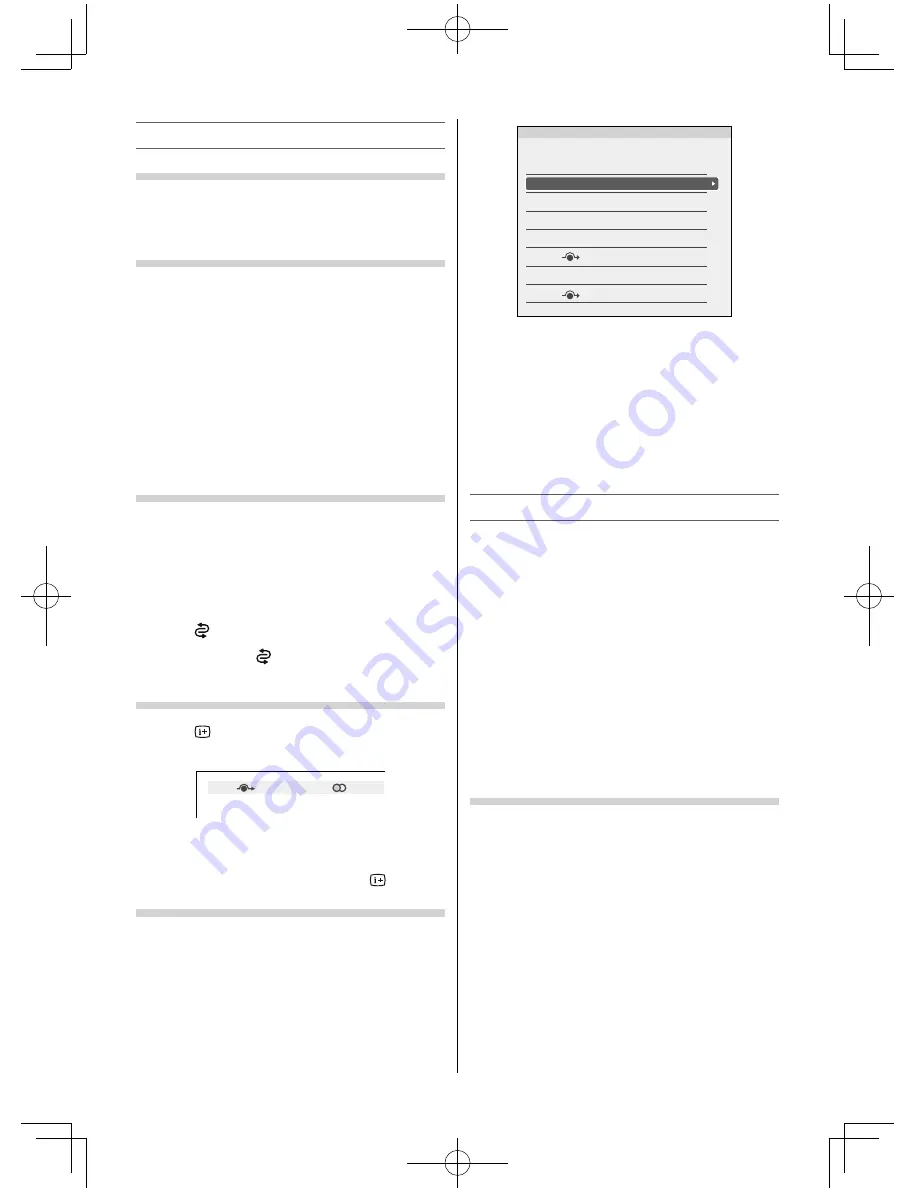
Watching TV programmes
Selecting the menu language
You can select a language for the on-screen display.
•
Use the menu:
SETUP
•
Use the item:
Menu Language
Changing the position
1
Enter the desired position number using the
Number
buttons on the remote control.
For positions below 10, use 0 and the required
number e.g., for position 1.
2
You can also change the position by using
P
U
or
P
u
.
The position will be displayed on the screen
with the Mono/Stereo/Dual audio status.
Note:
Changing positions between diff erent format channels
takes several seconds.
Switching between two positions
You can switch two positions without entering
actual position number each time.
1
Select the fi rst position you want to view.
2
Select the second position with the
Number
buttons (0-9).
3
Press
. The previous channel will be displayed.
Each time you press
, the TV will switch back and
forth between the two positions.
Displaying the on-screen information
1
Press
to display the following on-screen
information.
4
ABCD
Stereo
The information will disappear in several
seconds.
To erase the display instantly, press
again.
Sorting positions
Ex.: To swap channel ABCD (Prog.1) for channel
MNOP (Prog.4):
1
From the
SETUP
menu, press
or
to select
Manual Tuning
menu, and then press
OK
.
2
Press
or
to select the channel
ABCD
, then
press
.
Manual Tuning
Pos.
0
1
ABCD
2
EFGH
3
IJKL
MNOP
4
5
6
7
Label
3
Press
to select the new position “
4
”, then
press
.
4
Press
to select the channel
MNOP
, then press
.
5
Press
to select the new position “
1
”, then
press
.
6
Confi rm new
Manual Tuning
menu.
Selecting the video input source to view
1
Press
o
on the remote control until the video
input mode list appears on the screen, then
press
,
or
o
to select appropriate input
source (or touch
p
/
o
and
U
or
u
on the TV
left side panel to select required input source
directly).
2
Press
OK
.
TV (analogue aerial input),
VIDEO1 (
o
(1), COMPONENT/VIDEO NPUT,
standard or component video input),
VIDEO2 (
o
(2), standard video input),
HDMI 1 (HDMI 1 input),
HDMI 2 (HDMI 2 input),
PC (
o
RGB/PC, PC input)
Labeling external input sources
These input labels are shown in the input selector.
You can label external inputs according to the
devices you have connected to the TV.
1
From the
PREFERENCES
menu, press
or
to select
AV Connection
and then press
OK
.
2
Press
or
to select
Input Labelling
and
then press
OK
.
3
Press
or
to select the item you want to
label and press
or
to select --,
Amplifi er
,
Cable
,
DVD
,
Game
,
PC
,
Recorder
,
Satellite
or
VCR
, or press the
RED
button to turn on the
skip.
– 12 –
50L2300Series̲EN.indd 12
50L2300Series̲EN.indd 12
2013/04/02 14:52:38
2013/04/02 14:52:38



























