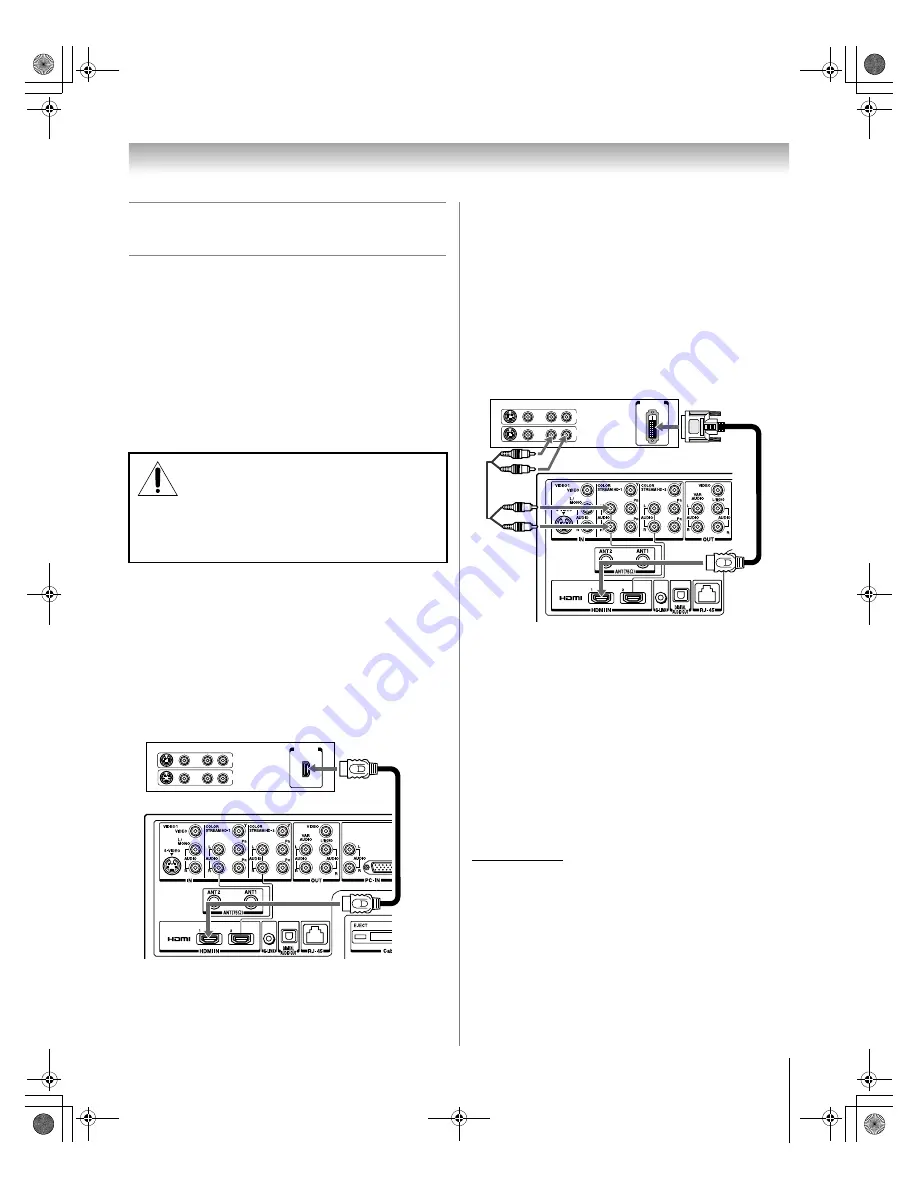
13
DLP Inst (E/F) Web 213:276
Connecting your TV
Connecting an HDMI™ or DVI device
to the HDMI input
The HDMI input on your TV receives digital audio and
uncompressed digital video from an HDMI source device, or
uncompressed digital video from a DVI (Digital Visual
Interface) source device.
This input is designed to accept HDCP (High-Bandwidth
Digital-Content Protection) program material in digital form
from EIA/CEA-861-861B–compliant
[1]
consumer electronic
devices (such as a set-top box or DVD player with HDMI or
DVI output).
The HDMI input is designed for best performance with 1080i
signals but will also accept and display 480i, 480p and 720p
signals.
To connect an HDMI device, you will need:
• one HDMI cable (type A connector) per HDMI device
– For proper operation, it is recommended that you use as
short an HDMI cable as possible. You should not
encounter difficulty if you use an HDMI cable shorter than
16.4 ft (5m).
– HDMI cable transfers both video and audio. Separate
analog audio cables are not required (see illustration).
– See “Setting the HDMI™ audio mode” in the Operating
Guide.
Note:
If the audio output mode of the HDMI device is other
than the PCM mode, the sound does not output from the TV’s
speakers (models 50HM66 and 56HM66 only).
To connect a DVI device, you will need:
• one HDMI-to-DVI adapter cable (HDMI type A connector)
per DVI device
– For proper operation, the length of an HDMI-to-DVI
adapter cable should not exceed 9.8 ft (3m). The
recommended length is 6.6 ft (2m).
• one pair of standard analog audio cables per DVI device
– An HDMI-to-DVI adapter cable transfers video only.
Separate analog audio cables are required (see
illustration).
– See “Setting the HDMI™ audio mode” in the Operating
Guide.
Note:
To ensure that the HDMI or DVI device is reset properly,
it is recommended that you follow these procedures:
•
When turning on your electronic components,
turn on the
TV first
, and then the HDMI or DVI device.
•
When turning off your electronic components,
turn off the
HDMI or DVI device first
, and then the TV.
[1] EIA/CEA-861-861B compliance covers the transmission of
uncompressed digital video with high-bandwidth digital content
protection, which is being standardized for reception of high-
definition video signals. Because this is an evolving technology, it
is possible that some devices may not operate properly with the TV.
HDMI, the HDMI logo and High-Definition Multimedia Interface are
trademarks or registered trademarks of HDMI Licensing LLC.
NOTE: DO NOT CONNECT A PC USING
THE HDMI PORT.
Always use the TV’s
PC
IN
(VGA) port to connect a PC.
•
The
HDMI
port is not designed to support input from a
PC.
•
Only models that include a
PC IN
(VGA) port are suitable
for connection to a PC.
VIDEO AUDIO
L
R
R
L
IN
OUT
IN
HDMI
OUT
TV
HDMI device
VIDEO AUDIO
L
R
R
L
IN
OUT
IN
DVI / HDCP
OUT
TV
DVI device
DLP_Inst.book Page 13 Tuesday, February 28, 2006 3:23 PM










































