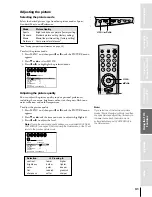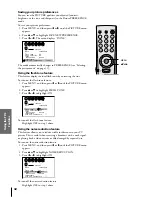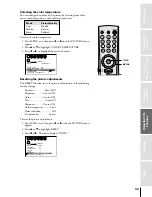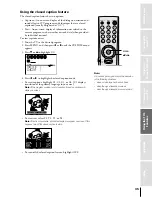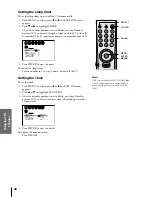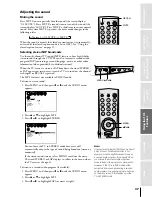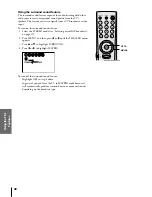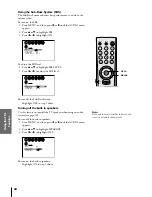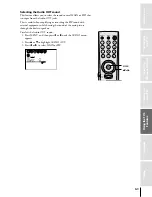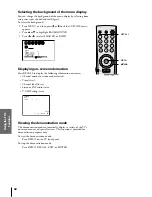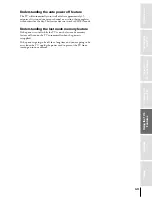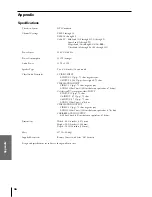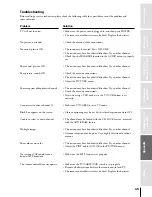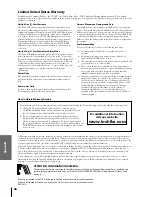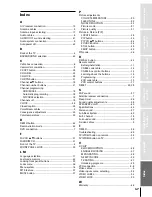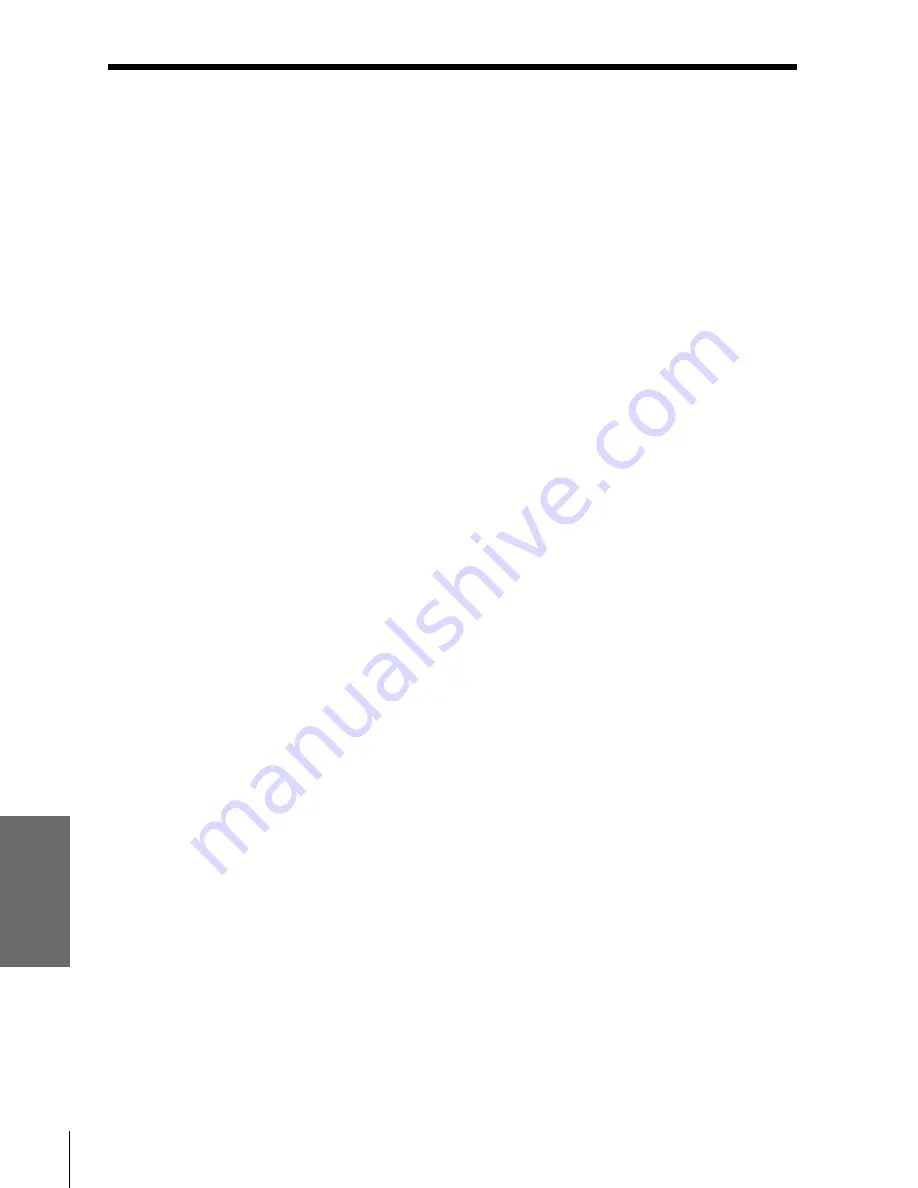
Intr
oduction
Connecting
y
our T
V
Using the
Remote Contr
ol
Setting up
y
our T
V
Using the T
V
’s
F
eatur
es
Appendix
Index
44
Television System
NTSC standard
Channel Coverage
VHF: 2 through 13
UHF: 14 through 69
Cable TV: Mid band (A-8 through A-1, A through I)
Super band (J through W)
Hyper band (AA through ZZ, AAA, BBB)
Ultra band (65 through 94, 100 through 125)
Power Source
120 V AC, 60 Hz
Power Consumption
132 W (average)
Audio Power
15 W + 15 W
Speaker Type
Two 6-1/4 inches (16 cm) round
Video/Audio Terminals
S-VIDEO INPUT
Y-INPUT: 1 V(p-p), 75 ohm, negative sync.
C-INPUT: 0.286 V(p-p) (burst signal), 75 ohm
VIDEO/AUDIO INPUT
VIDEO: 1 V(p-p), 75 ohm, negative sync.
AUDIO: 150 mV(rms) (30% modulation equivalent, 47 kohm)
ColorStream™ (component video) INPUT
Y-INPUT: 1V(p-p), 75 ohm
C
R
-INPUT: 0.7 V(p-p), 75 ohm
C
B
-INPUT: 0.7 V(p-p), 75 ohm
AUDIO: 150 mV(rms), 47 kohm
VIDEO/AUDIO OUTPUT
VIDEO: 1 V(p-p), 75 ohm, negative sync.
AUDIO: 150 mV(rms) (30% modulation equivalent, 4.7 kohm)
VARIABLE AUDIO OUTPUT
0–300 mV(rms) (30% modulation equivalent, 4.7 kohm)
Dimensions
Width : 42-1/4 inches (1,073 mm)
Height : 50-5/8 inches (1,284 mm)
Depth : 20-13/16 inches (529 mm)
Mass
217 lbs (98.6 kg)
Supplied Accessories
Remote Control with 2 size “AA” batteries
Design and specifications are subject to change without notice.
Appendix
Specifications