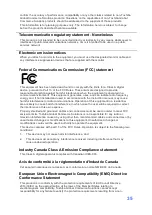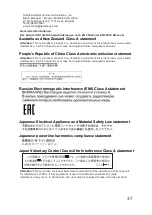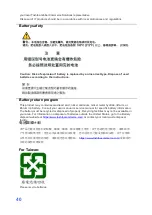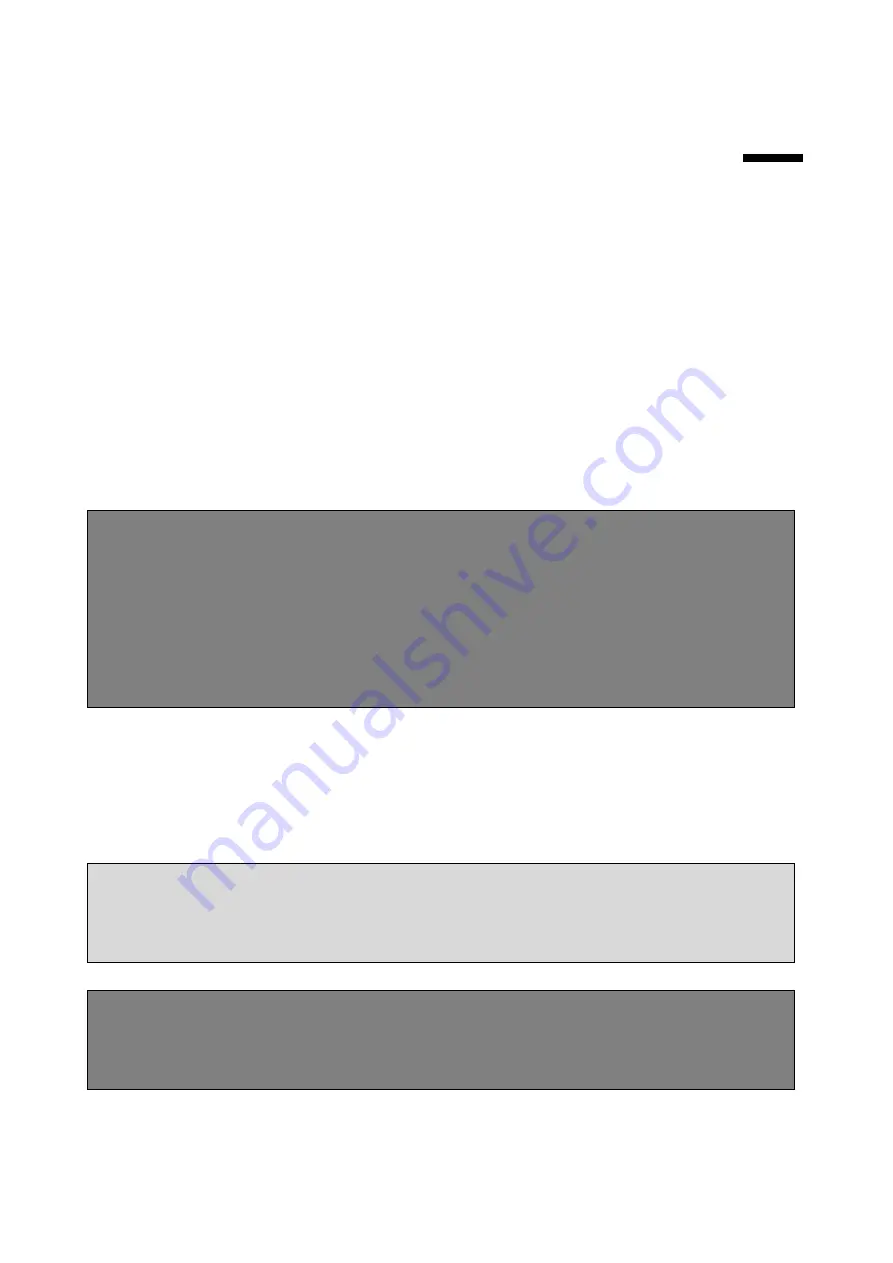
26
4.
4.
Reinstalling The POS PC Stand
4.1. What You Need
1. A PHILLIPS M3 screwdriver and flathead screwdriver (magnetic-tipped
recommended)
2. A PHILLIPS M4 screwdriver and flathead screwdriver (magnetic-tipped
recommended)
3. Antistatic wrist strap and conductive foam pad to stand on while working on the
POS PC (recommended)
4.2. Safety Information
This product has not been evaluated for connection to power system (an AC distribution
system with no direct connection to the earth, according to IEC 60950).
WARNING! The POS PC is heavy. Take proper precautions when lifting or
moving your POS PC.
WARNING! Always disconnect the POS PC from the power source before
removing the stand. Failure to do so before you perform any procedures can
result in personal injury or equipment damage.
WARNING! Avoid touching sharp edges inside the POS PC.
4.3. Before Reinstalling The Stand
To avoid injury and equipment damage when opening the POS PC, always complete the
following steps in order:
1. Remove any media and external devices (such as any CD, DVD, memory cards,
USB devices, or external hard disk drives) from the POS PC.
CAUTION: Static electricity can damage the electronic components of the POS
PC or optional equipment. Ensure that you are discharged of static electricity by
briefly touching a grounded metal object.
2. Tap the Windows Start button and then tap Shut Down.
WARNING! To reduce the risk of personal injury from electrical shock or hot
surfaces, disconnect the power cord from the wall outlet, and allow the internal
system components to cool before touching them.