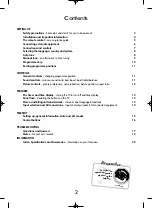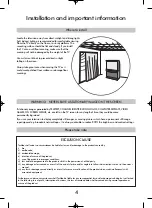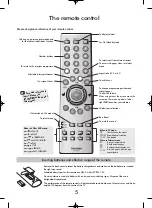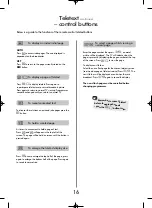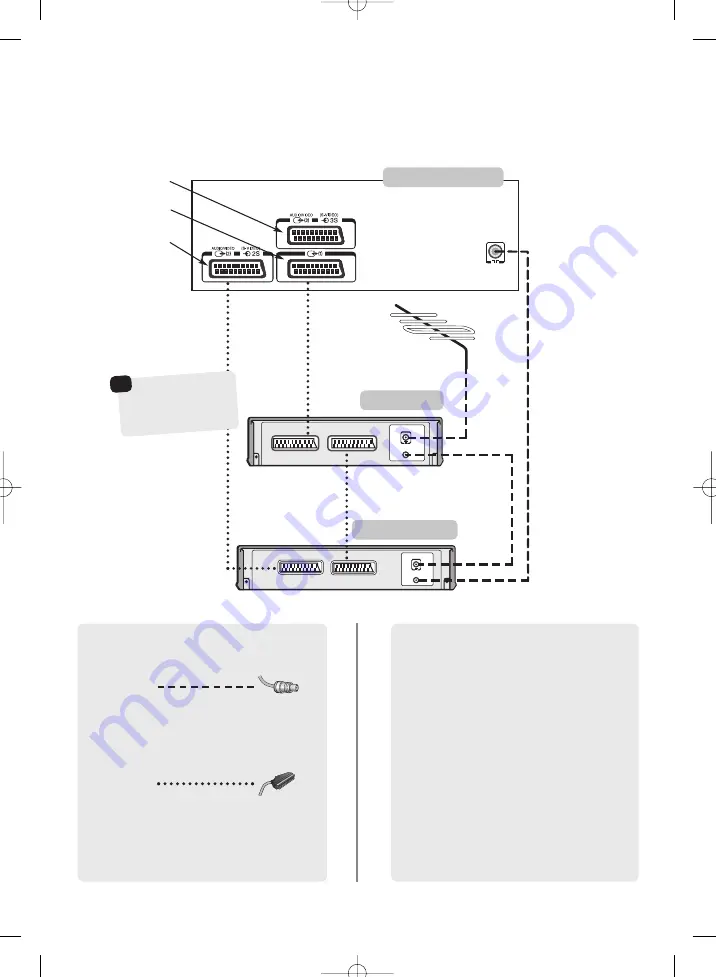
6
Connecting external equipment
Before connecting any external equipment, turn off all main power switches.
IN
OUT
IN
OUT
the back of your TV
video recorder
decoder*
SAT
IN/OUT
VCR
TV
SCART 3
(EXT 3)
SCART 1
(EXT 1)
SCART 2
(EXT 2)
A wide variety of external equipment can be
connected to the back of the TV, therefore the
relevant owners manuals for
all
additional
equipment
must
be referred to.
We recommend
Scart 1
for a decoder,
Scart 2
for a
VCR and
Scart 3
for additional equipment.
If connecting S-VIDEO equipment, set the
INPUT
for
EXT2
or
EXT3
accordingly.
See page 14.
If the TV automatically switches over to monitor
external equipment, return to normal TV by pressing
the desired programme position button.
To recall external equipment, press
B
to select
between
EXT1, EXT2, EXT3
.
WE RECOMMEND THAT YOU USE SCART LEADS IN
ADDITION TO AERIAL CABLES WHEREVER
POSSIBLE
Aerial cables:
Connect the aerial to the socket on the rear of the
television. If you use a decoder* and/or a video
recorder it is essential that the aerial cable is connected
through the decoder and/or through the video
recorder to the television.
Scart leads:
Connect the video recorder
IN/OUT
socket to the TV.
Connect the decoder
TV
socket to the TV. Connect the
video recorder
SAT
socket to the decoder
VCR
socket.
Before running
Auto tuning
put your decoder and
video recorder to
Standby
.
*
a decoder could
be Digital Satellite or
any other compatible
decoder.
☛