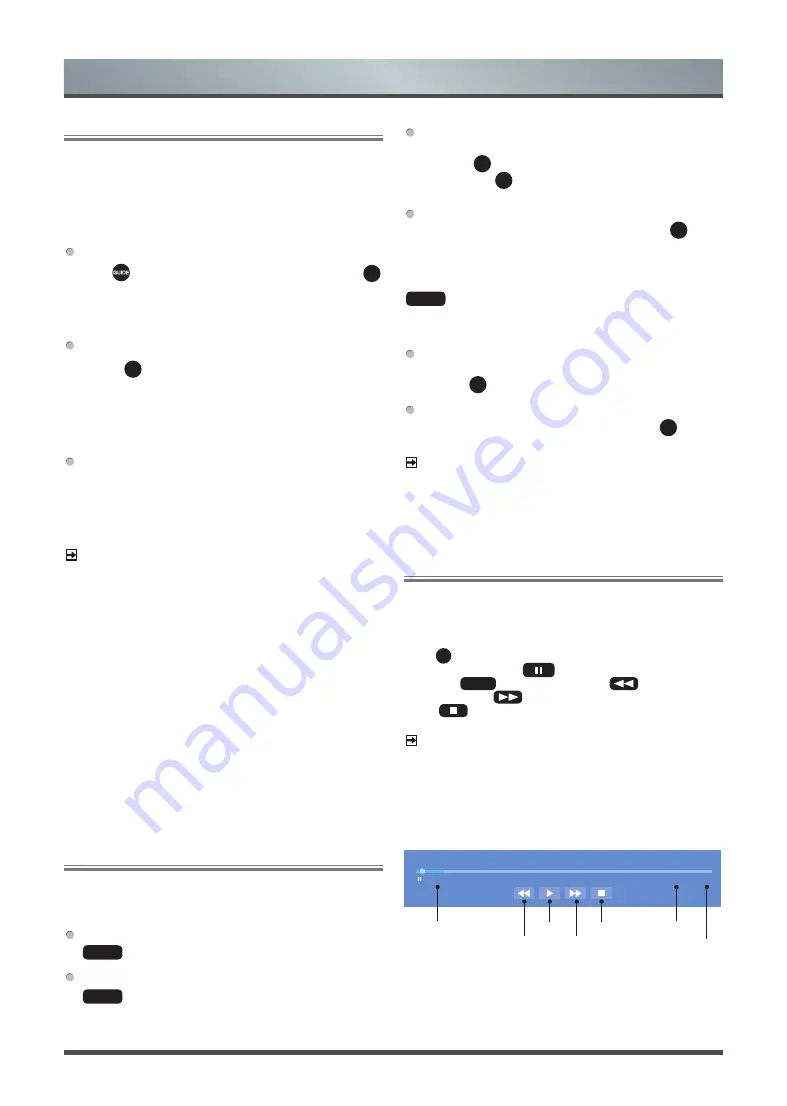
14
PVR
The PVR function allows you to easily record digital television
content for later viewing. The function is only available in DTV
source. To use PVR, you must connect a USB device for recording.
The format of the storage disk should be NTFS, FAT32, EXT4.
The PVR will not function if a data storage device has not been
connected.
Schedule Recording
Press
button, Select the programme to be played, press
OK
button to set the appointment time and period, the reservation is
successful. Press
[RED]
button to view the schedule recording.
In the schedule recording list, you can readjust the reservation
information that has been set.
Instant Recording
1. Press
▼
button to select PVR
2. Select the partition, and the USB device speed will be
tested(appear when using for the first time) .
3. You can choose to Manual stop or automatically match the
programme time.
Standby record
If you press the power button during recording, TV will go into
standby mode but the recording process is still going on. If
you press power button again and wake up the TV, recording
process will not be affected. After recording, the recorded file
will be automatically saved to the disk.
NOTE
·
The storage space of your USB device should be no less than
2G (for 15 minutes high definition video).
·
If the transfer rate of your hard disk is too slow, a pop-up notice
will appear, in this case, you can try another one.
·
The PVR function doesn’t support analogue channels.
·
The schedule recording function is not available while you are
watching a programme that is currently being broadcast.
·
Some broadcasters may restrict to record the programme.
·
During the recording progress, channels locked with Channel
Lock(password needed) are disabled to watch.
·
The PVR function is disabled for scrambled channels(CI module
needed).
·
The PVR function is only applicable in certain models.
Recording List
Accessing the recording list
See the list of recorded programmes and scheduled recordings.
To enter the recording list
:
MENU
>
Recording List
Managing the recording list
MENU
> Recording List > Recorded
You can watch or delete recorded programmes.
Delete the recorded programme
Select
Edit
and then select recorded programme in recording
list, press
►
button to remove the recorded programme. Or
you can press
▼
˃ Recorded Files
, select the programmes
you want to delete, then press
[RED]
button to delete.
Watch
Select recorded programme in recording list, press
OK
button
to watch the recorded programme.
Managing the schedule recording list
MENU
> Recording List > Scheduled
You can change scheduled recording information or cancel
scheduled recordings.
Delete the scheduled programme
Select
Edit
and then select scheduled programme in schedule
list, press
►
button to remove the scheduled programme.
Edit scheduled programme
Select scheduled programme in schedule list, press
OK
button to
adjust the scheduled programme.
NOTE
·
The Recording List function is only applicable in certain models.
Timeshift
This option allows you to pause and rewind live TV. This function
operates by recording temporarily to a storage device. Please
ensure your storage device is connected and there is enough free
disk space. Otherwise the recording will not commence.
Press
▼
button on the remote control to select T.Shift and then the
menu will appear, press
button to pause the live broadcast
and press
►
button to play. Press
button to watch
reverse and press
button to watch advance playback rapidly.
Press
button to exit the function and watch the current
broadcast.
NOTE
·
The T.Shift function doesn’t support analogue channels.
·
The storage space of the USB device should be no less than
1G.
·
The Timeshift function is only applicable in certain models.
T.Shift
- 00:00:13
00:00:16 / 00:03:22
Current time
Pause/Play Stop Timeshift
Rewind forward Fast forward
Total time
Rewind time
General Operation






























