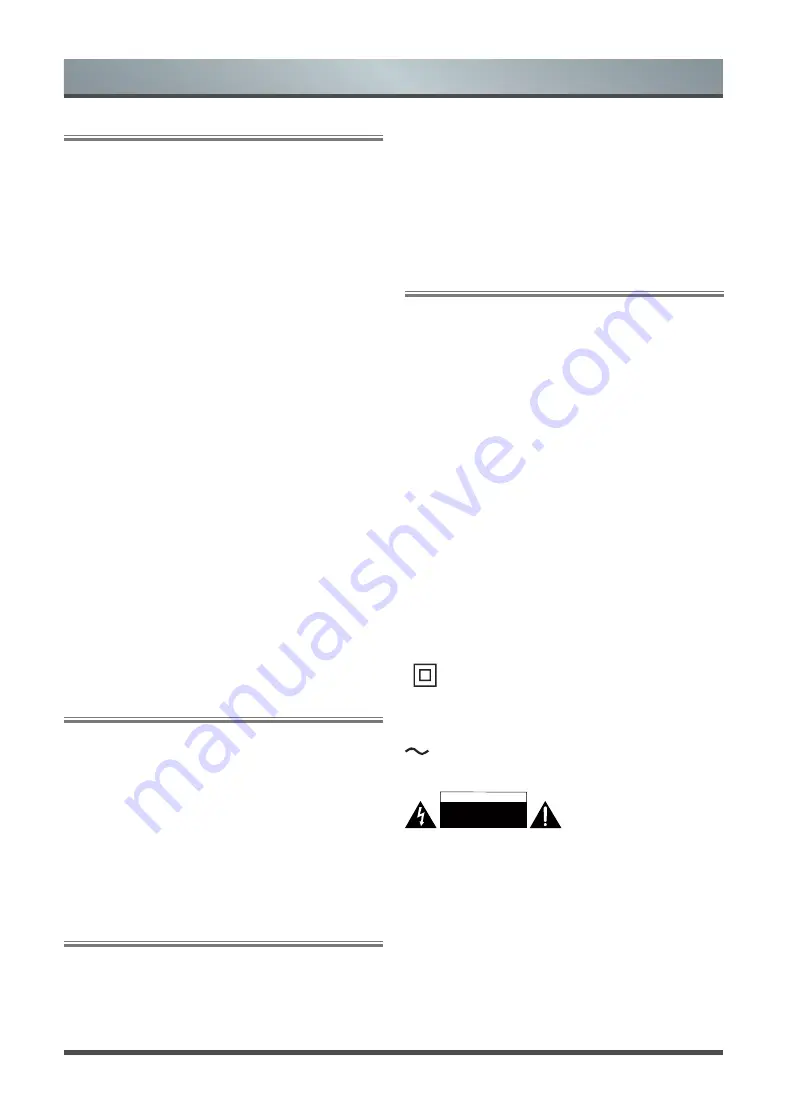
4
Important Safety Precautions
Recording using an USB storage device
•
Be sure to select the correct country/region for use.
Use of the recording function may not be possible depending on
the selected country/region.
Use with incorrect settings may violate certain laws or other
regulations, and may result in criminal punishment.
In such cases, TOSHIBA CORPORATION and the Toshiba Group
shall bear no responsibility whatsoever.
•
The recording function has been designed for private use and
entertainment in your home environment.
Please note that any commercial use of the recording function
could lead to copyright infringement of authors’ rights. Toshiba
asks you to respect the intellectual property rights of third parties.
•
Before recording to a device connected to the TV, make a test
recording and check the recording performance.
•
Toshiba shall not be liable for compensation or incidental
damages of any kind whatsoever resulting from content that
was not properly recorded on the recording device or that was
modified or lost.
•
Toshiba shall not be liable for damages of any kind whatsoever
(breakdown of the recording device, modification or loss of the
recorded content, etc.) resulting from malfunction, operating
failure or incorrect operation due to combining with another
connected device.
•
Do not turn off the power supply to the USB storage device or
disconnect the connecting cable while the USB storage device
is operating. Doing so may result in loss of the recorded data or
malfunction of the USB storage device.
•
The recording function is not available in all countries/regions.
•
Please note that recording on the USB storage device is no longer
playable after the TV’s main-board is exchanged during service.
•
If the time information is incorrect, programed recording may not
be performed properly.
Furthermore, if the time information differs according to the
currently viewed channel, programed recording may not be
performed properly depending on tuning operations.
Exemptions
•
Toshiba is not liable for any damage caused by fires, natural
disaster (such as thunder, earthquake, etc.), acts by third parties,
accidents, owner’s misuse, or uses in other improper conditions.
•
Toshiba is not liable for incidental damaged (such as profit loss
or interruption in business, modification or erasure of record data,
etc.) caused by use or inability to use of product.
•
Toshiba is not liable for any damage caused by neglect of the
instructions described in the owner’s manual.
•
Toshiba is not liable for any damage caused by misuse or
malfunction through simultaneous use of this product and the
connected equipment
.
When using a wireless network
CAUTION:
•
Bluetooth
TM
and Wireless LAN devices operate within the same
radio frequency range and may interfere with one another. If
you use Bluetooth
TM
and Wireless LAN devices simultaneously,
you may occasionally experience a less than optimal network
performance or even lose your network connection.
•
If you should experience any such problem, immediately turn off
either your Bluetooth
TM
or Wireless LAN device.
•
Actual performance can vary, including lower wireless network
capacity, data throughput rate, range and coverage.
•
Performance depends on many factors, conditions and variables,
including distance from the access point, volume of network
traffic, building materials and construction, operating system
used, mix of wireless products used, interference and other
adverse conditions.
Wireless LAN and your Health
Wireless LAN products, like other radio devices, emit radio
frequency electromagnetic energy. The level of energy emitted by
Wireless LAN devices, however, is far less than the electromagnetic
energy emitted by wireless devices such as mobile phones.
Because Wireless LAN products operate within the guidelines
found in radio frequency safety standards and recommendations,
TOSHIBA believes Wireless LAN is sage for use by consumers.
These standards and recommendation reflect the consensus of the
scientific community and result from deliberations of panels and
committees of scientists who continually review and interpret the
extensive research literature.
In some situation or environments, the use of Wireless LAN
may be restricted by the proprietor of the building or responsible
representatives of the organization. Such restrictions may apply
in environments where the risk of interference to other devices or
services is perceived or identified as harmful.
If you are uncertain of the policy that applies to the use of wireless
devices in a specific organization or environment, you are
encouraged to ask for authorization to use the Wireless LAN device
prior to turning on the equipment.
This equipment is a Class II or double insulated electrical
appliance.
It has been designed in such a way that it does not require a
safety connection to electrical earth.
AC voltage: This symbol indicates that the rated voltage
marked with the symbol is AC voltage.
- This lightning flash with arrowhead symbol within an equilateral
triangle is intended to alert the user to the presence of non-
insulated “dangerous voltage” within the product’s enclosure
that may be of sufficient magnitude to constitute a risk of electric
shock.
- Warning: To reduce the risk of electric shock, do not remove cover
(or back) as there are no user serviceable parts inside. Refer
servicing to qualified personnel.
- The exclamation point within an equilateral triangle is intended
to alert the user to the presence of important operating and
maintenance instructions in the literature accompanying the
appliance.
CAUTION
RISK OF ELECTRIC
SHOCK. DO NOT OPEN.
Summary of Contents for 43U5069
Page 1: ...Bar code ...
Page 16: ...14 General Operation Introduction of the sub menu ...
Page 21: ...19 Setup Wizard HOME ...
Page 22: ...20 Smart Functions Screen Mirroring Mirror content from your Android device to the TV HOME ...
Page 23: ...21 Troubleshooting The Problem Possible Solutions No picture or black and white picture ...