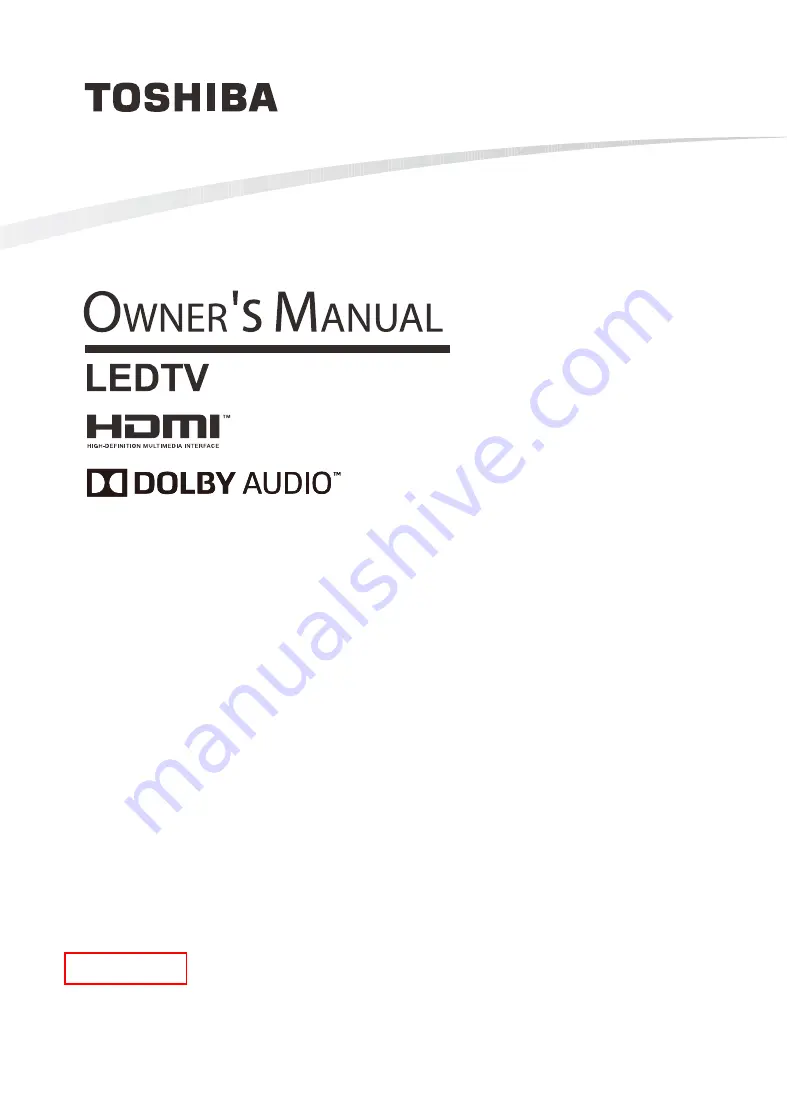
Owner's Record
You will find the model number and serial
number on the back of the TV. Record these
numbers in the spaces provided below. Refer
to them whenever you call upon your TOSHIBA
dealer regarding this product.
Model number:
Serial number:
ES-F20230W-1
43U5069/43U5069EE/43U5069EV/43U5069EA
50U5069/50U5069EE/50U5069EV/50U5069EA
55U5069/55U5069EE/55U5069EV/55U5069EA
58U5069/58U5069EE/58U5069EV/58U5069EA
65U5069/65U5069EE/65U5069EV/65U5069EA
Summary of Contents for 43U5069
Page 1: ...Bar code ...
Page 16: ...14 General Operation Introduction of the sub menu ...
Page 21: ...19 Setup Wizard HOME ...
Page 22: ...20 Smart Functions Screen Mirroring Mirror content from your Android device to the TV HOME ...
Page 23: ...21 Troubleshooting The Problem Possible Solutions No picture or black and white picture ...