Summary of Contents for 43U5069
Page 1: ...Bar code ...
Page 16: ...14 General Operation Introduction of the sub menu ...
Page 21: ...19 Setup Wizard HOME ...
Page 22: ...20 Smart Functions Screen Mirroring Mirror content from your Android device to the TV HOME ...
Page 23: ...21 Troubleshooting The Problem Possible Solutions No picture or black and white picture ...