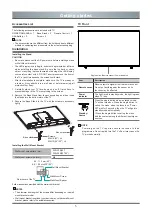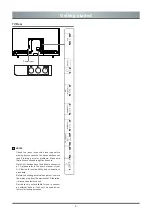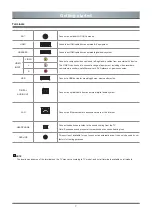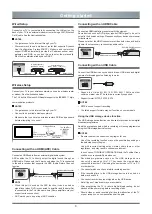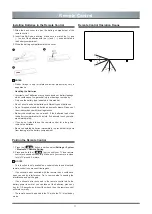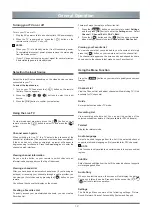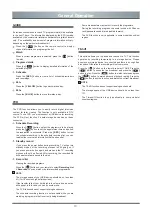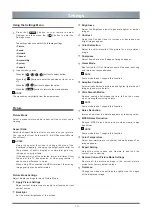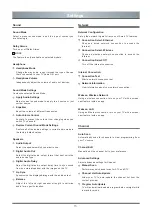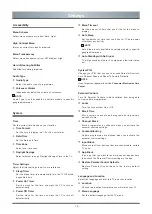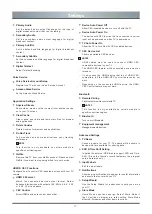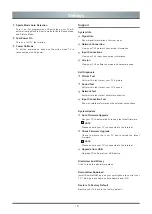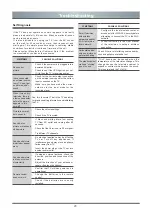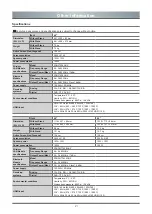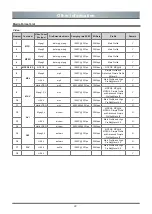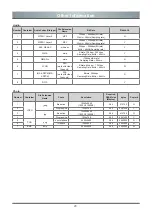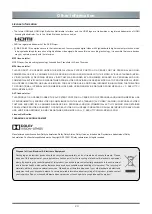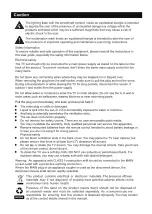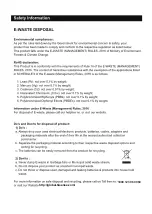19
Home
The simple design of the Home screen menu makes it easy to
navigate. And you can easily add or delete applications in the Home
interface according to your needs.
To access the Home screen, press the [
] or [
] button on
your remote control and use the D-pad to make your selection.
Indicators and Icons on the top of the Home screen
You can always view the current time at the top of the Home
screen.
Editing the Home screen
Move an app, or an input, or a channel from the Home screen.
Select the item you want to move, press the
[
]
button, and
then display the tip / .
Press the
[
/
]
buttons to move it.
Delete an app, or an input, or a channel from the Home screen.
Select the item you want to delete, press the
[
]
button, and
then display the tip .
Press the
[
]
button twice constantly, and it will be deleted.
Media
Playing Media contents
Press the
[
MEDIA
]
button to enter media.
Play multimedia contents stored on your USB devices, etc.
Browsing Content
To browse through content based on the type that you wish to
access:
1. Navigate to the appropriate menu tab on the screen and select
All Media
,
Photo
,
Music
or
Video
, also you can find the file
you want through the file type:
Name
,
Date Modified
,
Size
.
2. Press the
[
/
/
/
]
buttons to select the name of
the content/folder that contains your content.
3. Press the
[OK]
button to play/enter content/the folder.
If you want to close out of the Media center, press the
[
EXIT
]
button on your remote.
Creating Playlist
1. Create a playlist by pressing the
[GREEN]
button.
2. Select
Photo
/
Music
/
Video
that you want to play.
NOTE
You must obtain any required permission from copyright owners to
download or use copyrighted content. TOSHIBA cannot and does
not grant such permission.
Smart Functions
Summary of Contents for 43U5050 Series
Page 1: ...Bar code ...
Page 27: ......