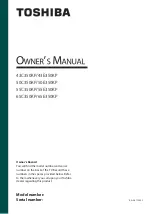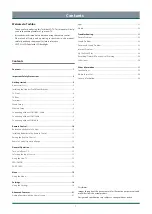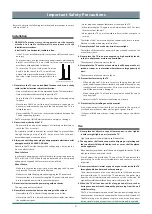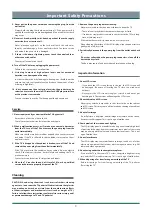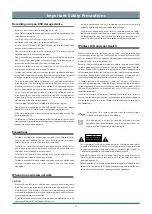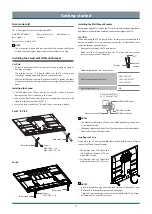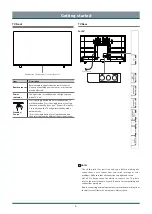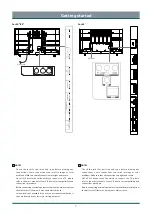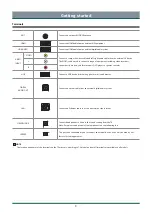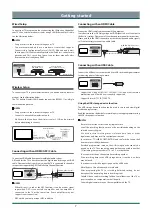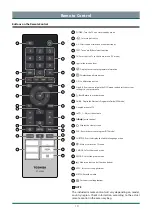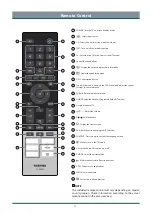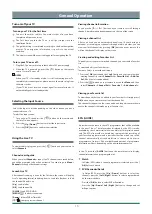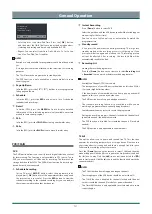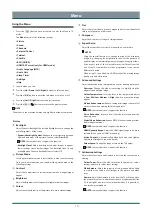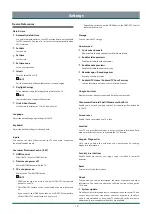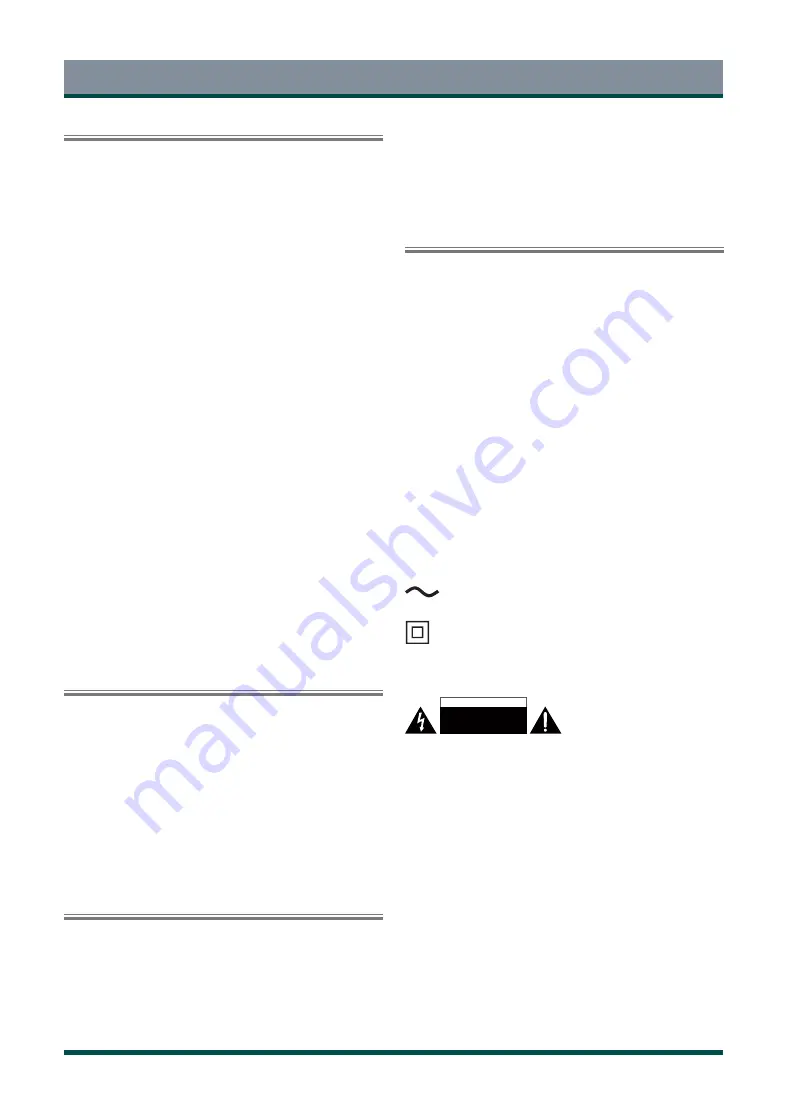
4
Important Safety Precautions
Recording using an USB storage device
•
Be sure to select the correct country/region for use.
Use of the recording function may not be possible depending on the
selected country/region.
Use with incorrect settings may violate certain laws or other
regulations, and may result in criminal punishment.
In such cases, TOSHIBA CORPORATION and the Toshiba Group shall
bear no responsibility whatsoever.
•
The recording function has been designed for private use and
entertainment in your home environment.
Please note that any commercial use of the recording function could
lead to copyright infringement of authors’ rights. Toshiba asks you to
respect the intellectual property rights of third parties.
•
Before recording to a device connected to the TV, make a test
recording and check the recording performance.
•
Toshiba shall not be liable for compensation or incidental damages
of any kind whatsoever resulting from content that was not properly
recorded on the recording device or that was modified or lost.
•
Toshiba shall not be liable for damages of any kind whatsoever
(breakdown of the recording device, modification or loss of the
recorded content, etc.) resulting from malfunction, operating failure or
incorrect operation due to combining with another connected device.
•
Do not turn off the power supply to the USB storage device or
disconnect the connecting cable while the USB storage device
is operating. Doing so may result in loss of the recorded data or
malfunction of the USB storage device.
•
The recording function is not available in all countries/regions.
•
Please note that recording on the USB storage device is no longer
playable after the TV’s main-board is exchanged during service.
•
If the time information is incorrect, programed recording may not be
performed properly.
Furthermore, if the time information differs according to the currently
viewed channel, programed recording may not be performed properly
depending on tuning operations.
Exemptions
•
Toshiba is not liable for any damage caused by fires, natural disaster
(such as thunder, earthquake, etc.), acts by third parties, accidents,
owner’s misuse, or uses in other improper conditions.
•
Toshiba is not liable for incidental damaged (such as profit loss or
interruption in business, modification or erasure of record data, etc.)
caused by use or inability to use of product.
•
Toshiba is not liable for any damage caused by neglect of the
instructions described in the owner’s manual.
•
Toshiba is not liable for any damage caused by misuse or malfunction
through simultaneous use of this product and the connected
equipment
.
When using a wireless network
CAUTION:
•
Bluetooth
TM
and Wireless LAN devices operate within the same
radio frequency range and may interfere with one another. If you
use Bluetooth
TM
and Wireless LAN devices simultaneously, you may
occasionally experience a less than optimal network performance or
even lose your network connection.
•
If you should experience any such problem, immediately turn off
either your Bluetooth
TM
or Wireless LAN device.
•
Actual performance can vary, including lower wireless network
capacity, data throughput rate, range and coverage.
•
Performance depends on many factors, conditions and variables,
including distance from the access point, volume of network traffic,
building materials and construction, operating system used, mix of
wireless products used, interference and other adverse conditions.
Wireless LAN and your Health
Wireless LAN products, like other radio devices, emit radio frequency
electromagnetic energy. The level of energy emitted by Wireless LAN
devices, however, is far less than the electromagnetic energy emitted by
wireless devices such as mobile phones.
Because Wireless LAN products operate within the guidelines found
in radio frequency safety standards and recommendations, TOSHIBA
believes Wireless LAN is sage for use by consumers. These standards and
recommendation reflect the consensus of the scientific community and
result from deliberations of panels and committees of scientists who
continually review and interpret the extensive research literature.
In some situation or environments, the use of Wireless LAN may be
restricted by the proprietor of the building or responsible representatives
of the organization. Such restrictions may apply in environments where
the risk of interference to other devices or services is perceived or
identified as harmful.
If you are uncertain of the policy that applies to the use of wireless
devices in a specific organization or environment, you are encouraged to
ask for authorization to use the Wireless LAN device prior to turning on
the equipment.
- This lightning flash with arrowhead symbol within an equilateral
triangle is intended to alert the user to the presence of non-insulated
“dangerous voltage” within the product’s enclosure that may be of
sufficient magnitude to constitute a risk of electric shock.
- Warning: To reduce the risk of electric shock, do not remove cover (or
back) as there are no user serviceable parts inside. Refer servicing to
qualified personnel.
- The exclamation point within an equilateral triangle is intended to alert
the user to the presence of important operating and maintenance
instructions in the literature accompanying the appliance.
AC voltage: This symbol indicates that the rated voltage
marked with the symbol is AC
voltage.
This equipment is a Class II or double insulated electrical
appliance. It has been designed in such a way that it does not
require a safety connection to electrical earth.
CAUTION
RISK OF ELECTRIC
SHOCK. DO NOT OPEN.