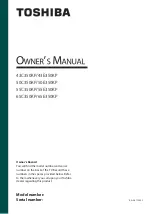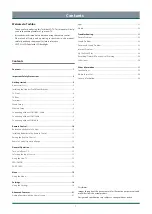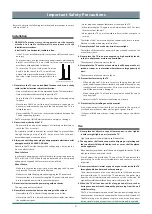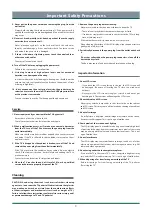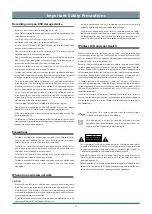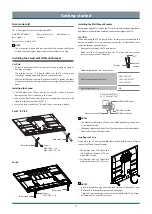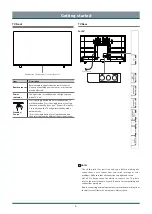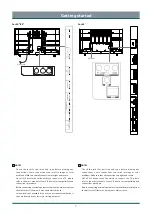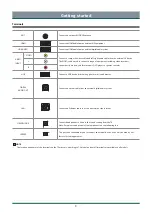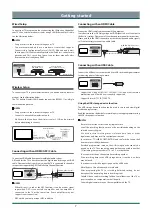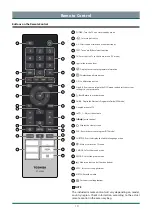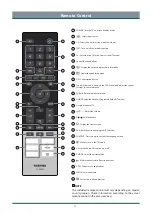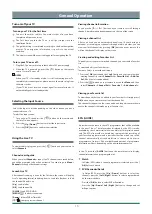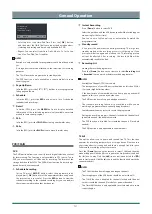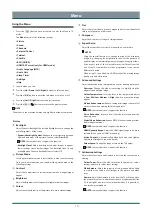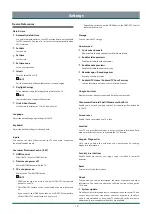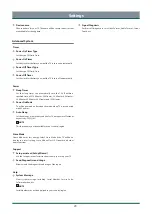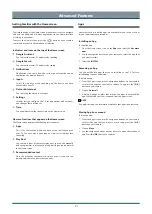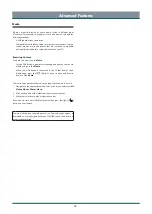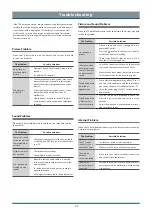10
CT-95022
Remote Control
Buttons on the Remote Control
1
POWER: Turn the TV on or into standby mode
2
: Select input source
3
0-9: Direct channel selection or numbers input
4
TEXT: Turn on/off the teletext function
5
TV: Enter the Live TV in the Home screen (TV mode)
6
Special function buttons
7
: Display the current programme information
8
: Display the quick setup menu
9
OK / Confirmation button
10 D-pad: Allow you to navigate the OSD menus and adjust the system
settings to your preference
11
Back: Return to previous menu
12 GUIDE: Display the Electronic Programme Guide (DTV mode)
13 Google Assistant of TV
14
+
/
-
: Adjust the volume
15 P /
: Switch channel
16
: Display the Home screen
17 PVR: Record the current program (DTV mode)
18 SUBTITLE: Press to display the Subtitle Language menu
19
: Mute or restore the TV sound
20 S.MODE: Select the sound mode
21 P.MODE: Select the picture mode
22
:
Media content control function buttons
23 APPS: Fast access to applications
24 MEDIA: Enter the media
25
: Fast access to all applications
NOTE
The included remote control will vary depending on model,
country/region. Check information according to the actual
remote control in the accessory bag.
1
3
4
5
7
8
10
12
15
19
2
6
9
11
13
14
17
18
20
22
23
24
25
16
21